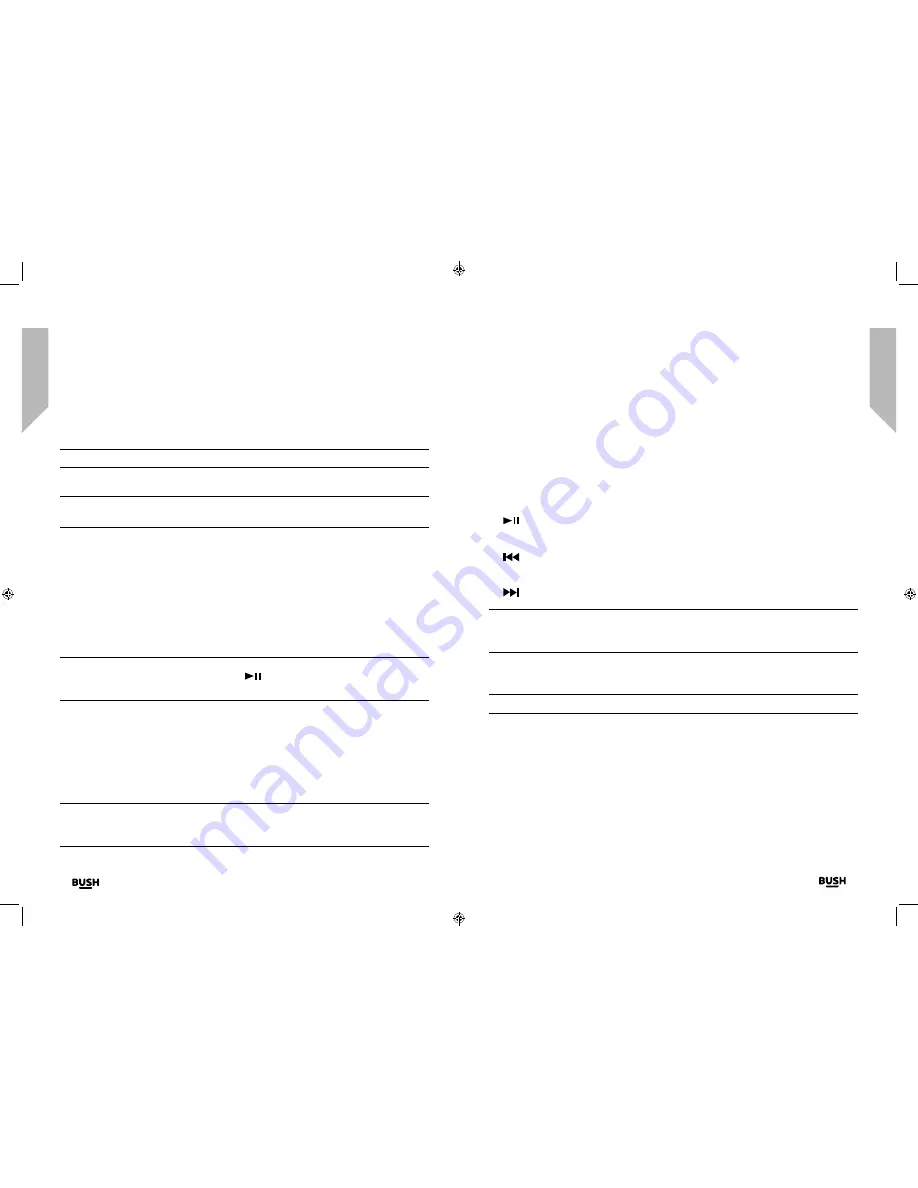
Using your DAB/FM Radio with Bluetooth
Let’s get started
Using your DAB/FM Radio with Bluetooth
Let’s get started
Using your DAB/FM Radio with Bluetooth
Using your DAB/FM Radio with Bluetooth
30
31
section of these instructions, or online at
www.argos-support.co.uk
If you still require further assistance, call one of our experts on
0345 600 3021
.
If you require any technical guidance or find that your product is not operating as intended, a simple solution can often be found in the
Troubleshooting
2.
On the device that you would like to connect to your radio via Bluetooth (e.g. iPhone/
iPad/Android/other phone/Tablet/Computer), turn on Bluetooth connectivity and
ensure that it is ‘discoverable’.
Note:
If necessary, refer to the instructions for your device to add or set up Bluetooth.
3.
Select to ‘Add new device’, if necessary.
Note:
Some products will automatically search for a new device and so the ‘Add new
device’ option is not available.
4.
When found, your radio will be displayed as ‘BUSH BT DAB’. Select the device name to
begin pairing.
5.
When pairing is complete ‘Searching’ will stop flashing in the display and ‘Connected’
will be displayed.
6.
Now that you have paired your device with the radio, it will connect to it when it is
within range, which is about 10 metres or less (33 feet or less), line of sight.
7.
Your device will remain paired with the radio unless you decide to disconnect or
‘unpair’ it.
Note:
If your device should be come unpaired for any reason, follow the steps above
to ‘pair’ it again. You can press and hold the
on the Radio to restart the Bluetooth
pairing process.
Listening to Music/Audio using Bluetooth
In Bluetooth mode:
1.
Select and start the music or audio that you wish to listen to on your paired Bluetooth
device, it will now be heard through the radio speakers. Adjust the volume on the
connected device and/or your radio
Note:
If your previously paired device is within range but does not automatically
connect, go to the Bluetooth connectivity settings on your device and select ‘BUSH BT
DAB’ to reconnect.
2.
You can use the controls on your paired Bluetooth device as well as those on the front
of the radio.
Controls available on your Radio:
• Volume:
Turn the volume control clockwise to increase sound and anti-clockwise to decrease
sound.
• Play/Pause:
Press and release to play/pause.
• Skip back:
Press and release to skip back to the previous track.
• Skip forward:
Skip forward. Press and release to skip forward to the next track.
Note:
If you do not use your radio for approximately 15 minutes and no audio signal is
received, it will automatically go to Standby mode. Press and release the Power button
and the radio will switch back on.
Setting the alarm
Note:
Check that the radio has the correct time and date before you set an alarm.
In DAB or FM mode:
1.
Press and hold the Menu/Info button to enter the menu options..
2.
Use the Tune/Select rotary control to scroll to ‘<System>’. Press the Tune/Select rotary
control to select.
3.
Use the Tune/Select rotary control to scroll to ‘<Alarm 1>’ or ‘<Alarm 2>’ as required.
Press the Tune/Select rotary control to select.
4.
‘Alarm 1 (or 2) Setup’ is displayed. Press the Tune/Select rotary control to select.
5.
‘Alarm 1 (or 2) Wizard On time’ is displayed and the hour digits for the alarm will flash.
Summary of Contents for DAB30
Page 1: ...Instruction manual DAB FM Radio with Bluetooth DAB30...
Page 4: ...This page is left intentionally blank 1 Safety information...
Page 7: ...This page is left intentionally blank Getting to know your DAB FM Radio with Bluetooth 2...
Page 11: ...This page is left intentionally blank Using your DAB FM Radio with Bluetooth 3...
Page 20: ...This page is left intentionally blank Other information 4...
Page 22: ...This page is left intentionally blank Product support 5...
Page 26: ...This page is left intentionally blank This page is left intentionally blank...
Page 27: ...Contact www argos support co uk Helpline 0345 600 3021...


























