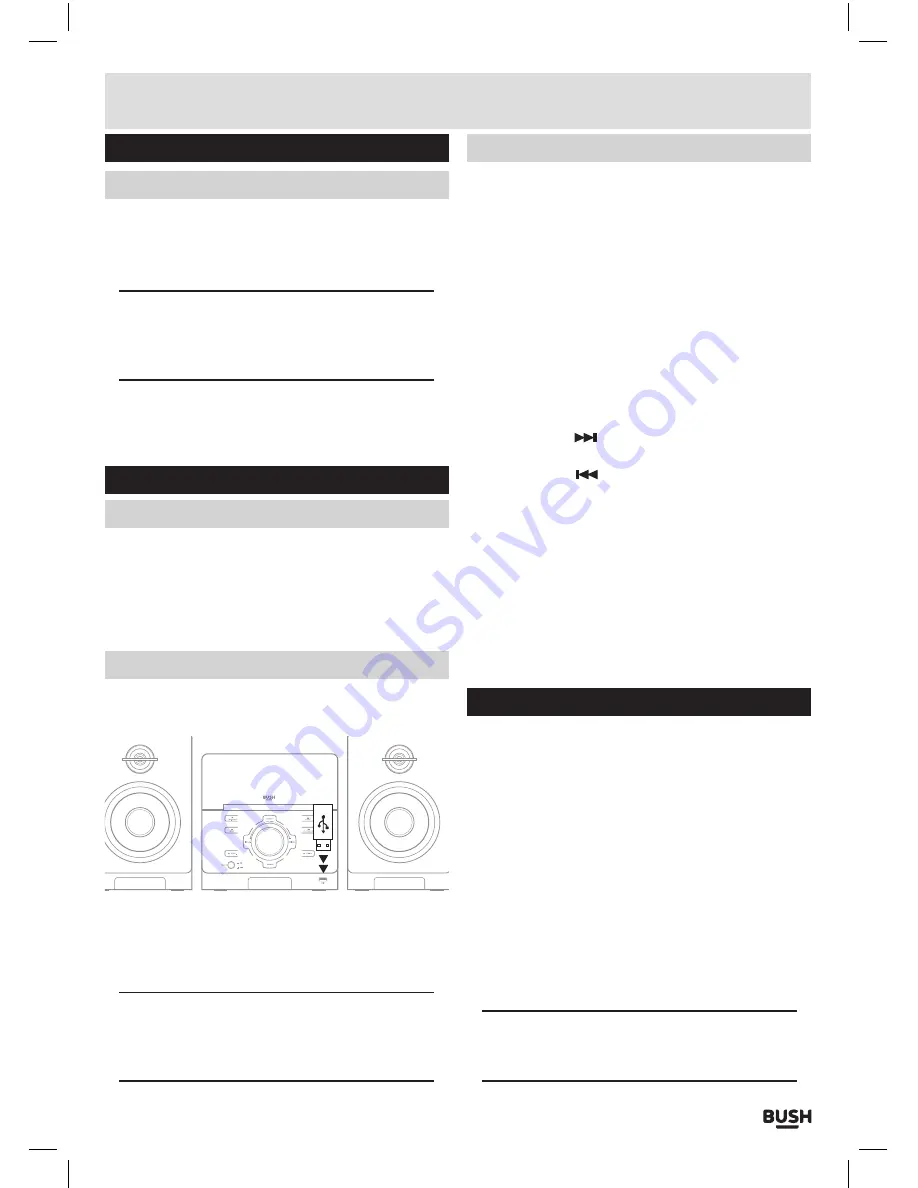
Page 11
Connecting an external audio source (cont)
Playing audio from the audio source
1:
Select
LINE IN
mode using the instructions from the
‘Switching modes’
section .
2:
Press
PLAY
on the external audio source
EG:
-
MP3
player .
NOTE: the volume output is effected by the
volume level on the source EG: MP3 player so
make sure that is set to about 70-80% ( not too
loud to avoid distortion ).
3:
Adjust the
VOL
+/- buttons
(38
,
39)
or
VOLUME
CONTROL (11)
to increase or decrease the volume to
the required listening level .
USB operation
Switching modes
1:
Press the
SOURCE
button on the remote control
(48)
or main unit
(5)
repeatedly until you reach the
USB
mode .
2:
You can also press the
CD/USB
button
(12)
on the
main unit to cycle only between those two mode .
Playing audio from a usb source
1:
Insert a compatible
USB
flash drive into the
USB
port
(14)
on the front of the unit .
008:28:23
USB FLASH DRIVE
2:
The unit will scan the
USB
flash drive and display the
total number of tracks found on the drive . Playback of
track
01
will begin automatically .
NOTE: Tracks inside folders are listed as part
of the total number of tracks. So if you have 20
tracks in folder 1 the first track of folder 2 will be
Track 21.
Controlling audio playback from usb
PLAY/PAUSE
1:
From the
STOP
position, press the
PLAY/PAUSE
button on the main unit
(7)
or remote control
(27)
to
begin playback .
2:
Press again to
PAUSE
playback . From the
PAUSE
position pressing the
PLAY/PAUSE
button resumes
playback .
STOP
1:
Press the
STOP
button on the main unit
(1)
or remote
control
(28)
during playback to stop the disc at it’s
current position .
SKIPPING TRACKS
1:
Press the
SKIP
button
(13
,
43)
to skip to the next
track on a disc .
2:
Press the
SKIP
button
(10
,
42)
to skip to the
previous track on a disc .
RANDOM
1:
During playback pressing the
RANDOM
button
(35)
on the remote will toggle the
SHUFFLE
function .
REPEAT
1:
During playback pressing the
REPEAT
button
(34)
on
the remote will toggle the
REPEAT
functions of:
OFF
,
SINGLE
or
ALL .
Bluetooth operation
When using the Bluetooth connection, you can listen to
audio wirelessly from a Bluetooth stereo audio device
within 10 metres of the CMC361DABBT.
1:
Select
BT
mode using the instructions from the
‘Switching modes’
section .
2:
When the Bluetooth mode is selected a
BLUE
indicator
LED
will flash
3
times and then a beep will
be heard . The unit is now in connection mode and will
pair with any previously connected devices, denoted
by the
RED
&
BLUE
alternate flashes on the
LED .
3:
If you have not connected a device you can now
enable
‘discovery’
mode on your device and select
the
CMC361DABBT
Bluetooth connection . If you are
asked for a pass code enter
‘0000’
.
NOTE: If you turn off either device before pairing
is complete the process will need to be repeated
when powered ON again.
User instructions
















