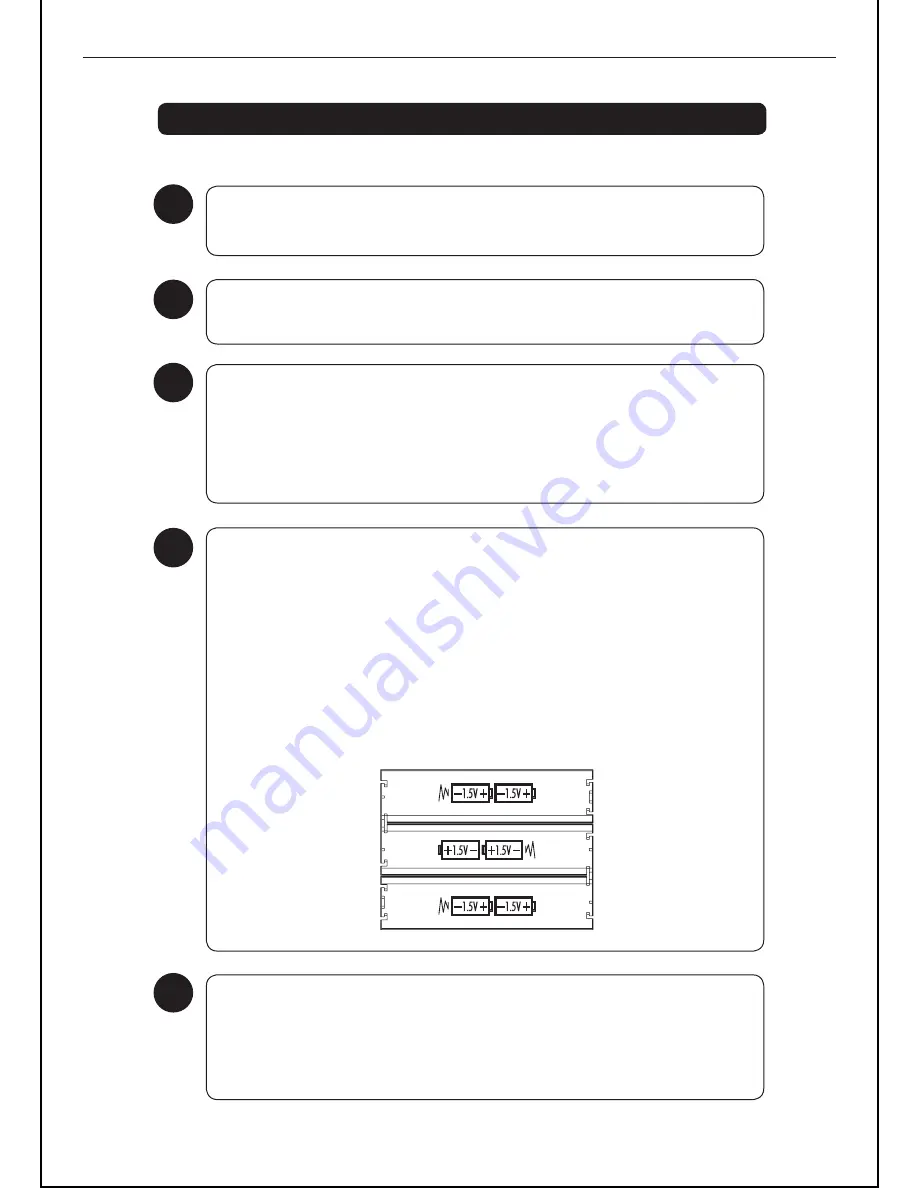
BR20DAB
7
2
Turn the wall outlet power on, then press the power switch at the rear of the unit to
the ON position.
1
Connect the mains power cord to the AC Input (at the rear of the unit), then connect
the power cord to your desired wall outlet.
Using Headphones
To listen to this radio via the Headphones Jack, a pair of headphones (not supplied)
with a 3.5mm diameter stereo plug and 8-32 ohm impedance is required. Plug the
headphones into the Headphone Jack on the side of the
DAB+
Radio.
When the headphones are connected, the speaker sound is automatically turned off.
3
Insert 6 “C” type batteries into the battery compartment, following the polarity
diagram on the inside.
Then replace the Battery Compartment Cover. Make sure it clicks into place.
4
Using the DAB+ Radio with Batteries
The
DAB+
Radio can be powered by 6 “C” types batteries. This allows the
DAB+
Radio to be used outside or away from your wall power outlets.
To remove the Battery Compartment Cover, press the 2 retaining clips firmly and pull
away from the
DAB+
Radio.
Using AUX IN
To listen to your iPod or MP3 player, connect an audio cable (not supplied) to the
AUX IN Socket located on the side of the
DAB+
Radio. Then connect the other end of
the cable to your auxiliary device, i.e. iPod or MP3 player. You will now be able to
listen to your favourite songs on your iPod or MP3 Player.
5
Get going






































