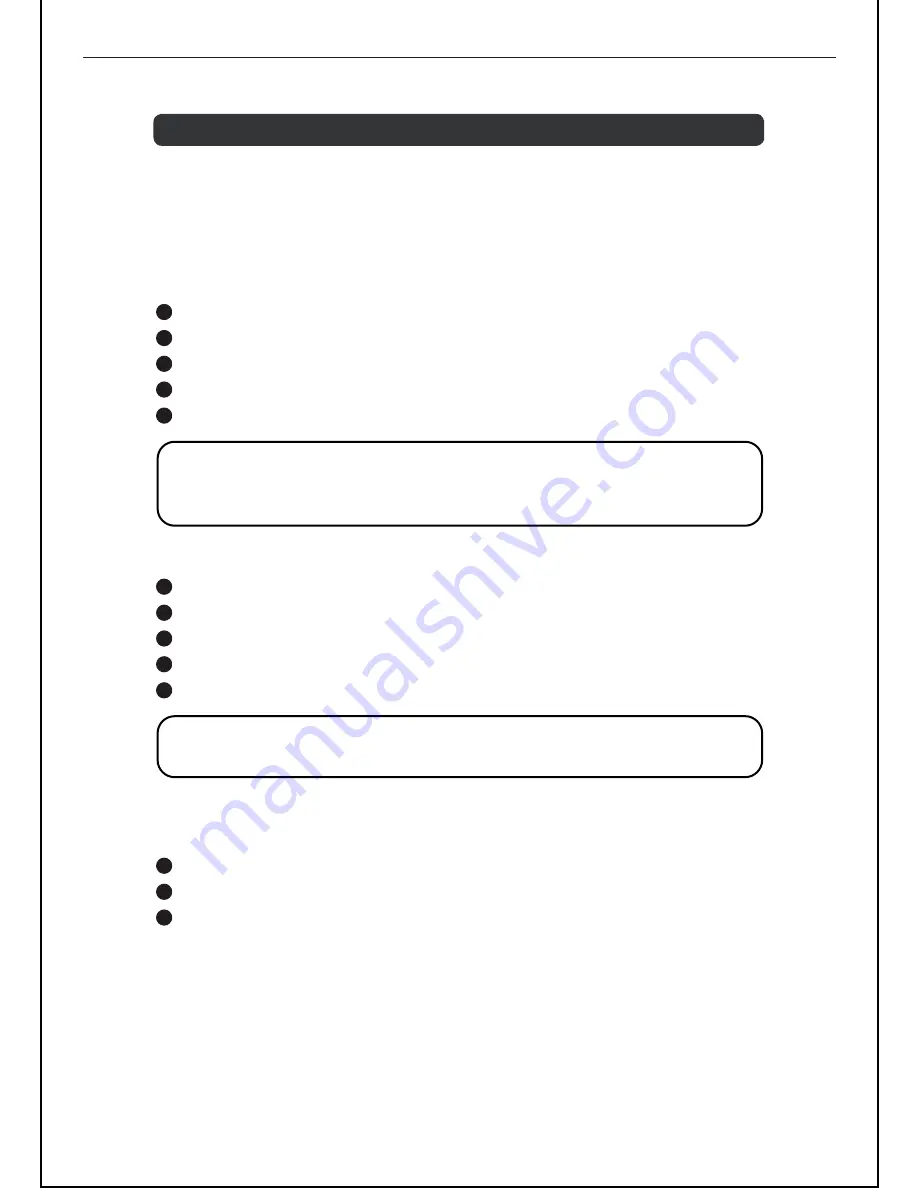
BR20DAB
17
Using the Menu
Press the
MENU
Button to enter the menu. Rotate the
SELECT
Button to scroll
through the options described below.
Scan
Press
the
MENU
Button to access the menu.
Rotate
the
SELECT
Button until “Scan setting” is displayed.
Press
the
SELECT
Button to confirm.
Rotate
the
SELECT
Button to select
“All stations”
or
“Strong stations”
.
Press
the
SELECT
Button to confirm.
Audio setting
Press
the
MENU
Button to access the menu.
Rotate
the
SELECT
Button until
“Audio setting”
is displayed.
Press
the
SELECT
Button to confirm.
Rotate
the
SELECT
Button to select
“Stereo or allowed”
or
“Forced mono”
.
Press
the
SELECT
Button to confirm.
System Settings
To make adjustments to the settings in
FM
mode:
Press
the
MENU
Button to access the menu.
Rotate
the
SELECT
Button until "System" is displayed.
Press
the
SELECT
Button. The following options: Time, Backlight, Factory Reset
and Software (SW) version will be available.
Further information on these settings can be found in the
DAB+
mode section of this
User Guide.
Daily Use FM
1
2
3
4
5
1
2
3
1
2
3
4
5
DON’T FORGET!
All subsequent scans will be made according to the setting chosen.
A * will show next to the current scan setting.
DON’T FORGET!
Forced mono will present all
FM
stations in mono.


















