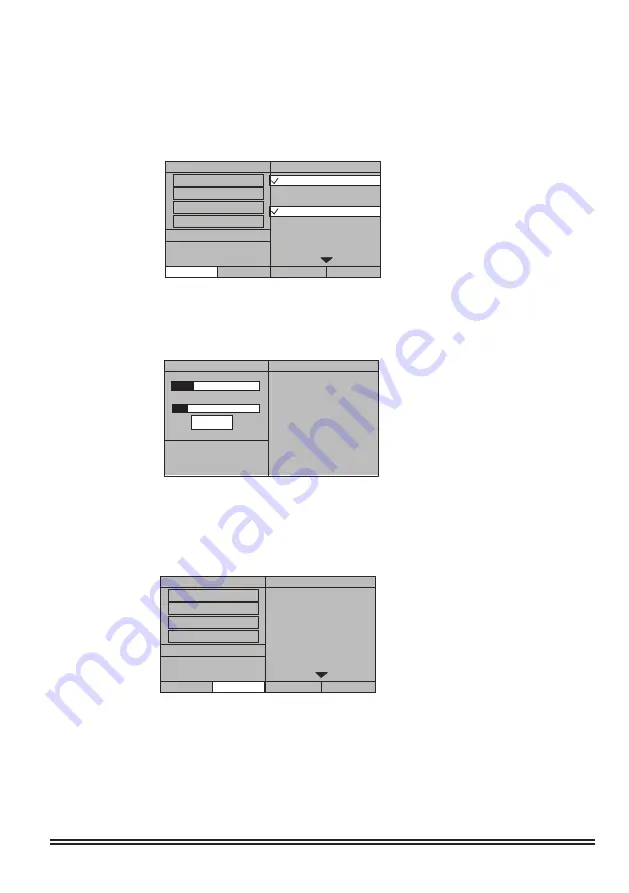
4. If you want to rip all the tracks in CD disc, you can choose SELECT ALL, and all the tracks
will be stored in the USB device. If you don’t want to rip any track finally, you can choose
SELECT NONE to clear all the selected tracks.
OPTIONS
TRACK
START
EXIT
SELECT
ALL
SELECT NONE
SELECTED TRACK 02
SELECTED TIME 09
:
00
SUMMARY
SPEED
NORMAL
BIT RATE
128kbps
DEVICE
USB
1
track01
04
:
43
track02
05
:
07
track03
04
:
23
track04
04
:
57
track05
05
:
27
track06
04
:
55
track07
05
:
36
CREATE ID3
Yes
5. When you have finished all the selections, use the DIRECTION buttons to START, and press
ENTER button to enter RIPPING status, and the CD RIPPING from CD to USB begins.
In the CD disc is RIPPING to USB, you can only cancel the RIPPING process and no other
operation is available.
Press ENTER button to stop the ripping, then move to EXIT and press ENTER
to exit CD RIPPING.
OPTIONS
TRACK
START
EXIT
SELECT
ALL
SELECT NONE
SELECTED TRACK 02
SELECTED TIME 09
:
00
SUMMARY
SPEED
NORMAL
BIT RATE
128kbps
DEVICE
USB
1
track01
04
:
43
track02
05
:
07
track03
04
:
23
track04
04
:
57
track05
05
:
27
track06
04
:
55
track07
05
:
36
CREATE ID3
Yes
RIPPING
SELECTED TRACK
NOW RIPPING
TRACK 01/02
SUMMARY
TRACK PROGRESS
track01
8%
track04
04
:
57
TOTAL PROGRESS
CANCEL
The screen displays as below:
15


























