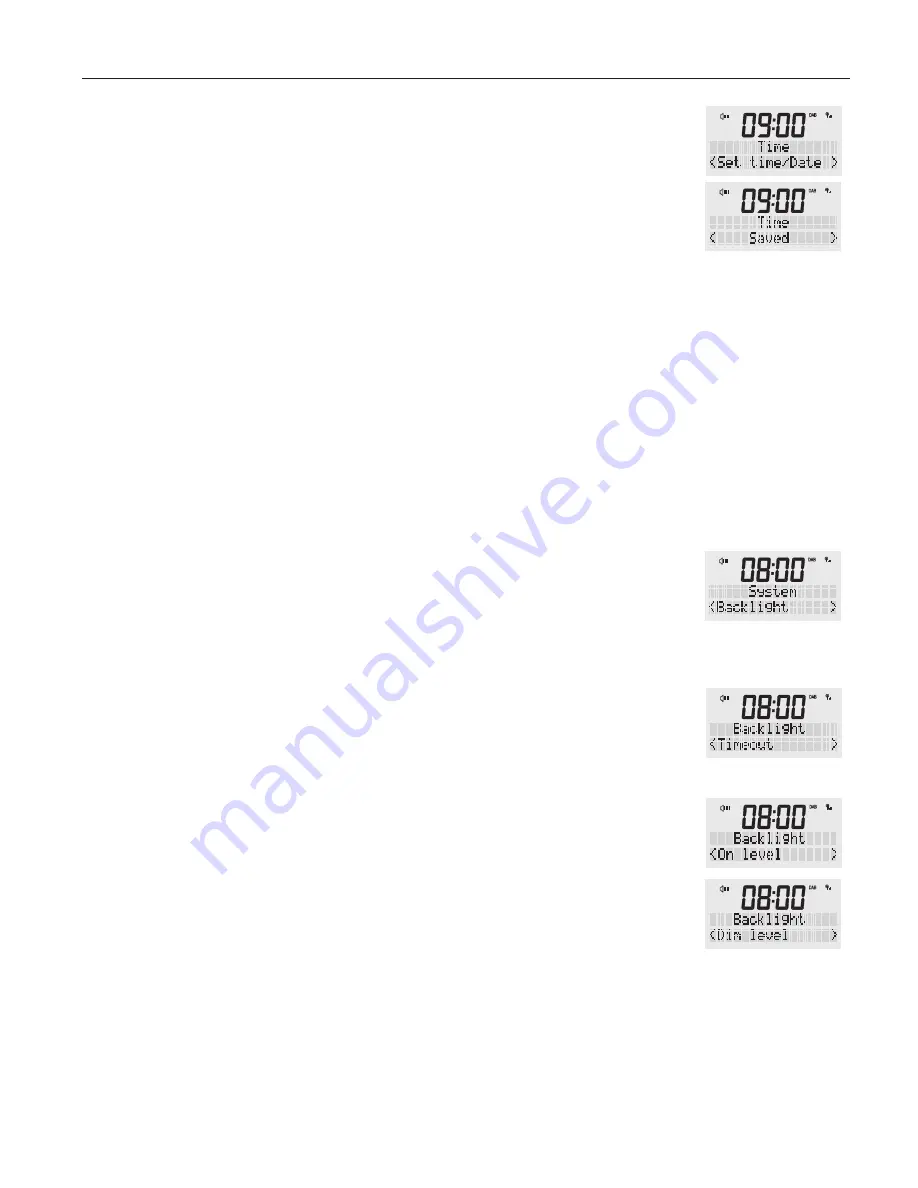
14
DAB/FM/Bluetooth clock radio
-
Set Time/Date:
Select ‘Set Time/Date’ and press the <SCROLL/SELECT> dial to
open the menu. Use the rotary dial to set the hour then press the dial in to confirm.
Repeat the process for the minutes, day, month and finally the year. Once “year” has
been entered, press the <SCROLL/SELECT> dial. The radio will display the time and
date you have entered on the front display.
4.
Press the <BACK> button multiple times to exit settings mode.
BACKLIGHT
Set the brightness at the screen in ‘Standby’ mode or ‘ON’ mode.
NOTE: While using the buttons and the dial on your radio the screen brightness will be
on maximum. Once no buttons are pressed and after the set “Timeout” the radio will
revert to your preferred backlight level.
Press the power button to turn your radio ON.
1.
Press and hold the <MENU / INFO> button, release once an option is available on
the display. Turn the rotary dial until ‘System’ appears in the display and confirm by
pressing <SCROLL/SELECT>.
2.
Scroll through the ‘System’ menu and turn the rotary button until you reach
‘Backlight’ and confirm by pressing the <SCROLL/SELECT> button.
3.
You can set settings for ‘Timeout’, ‘On level’, ‘Dim level’
Timeout:
This is the time after which your screen will change brightness.
Turn the rotary dial, choose from below options and confirm by pressing the
<SCROLL/SELECT> button.
Timeout options: On, 10, 20, 30, 45, 60, 90, 120, 180
sec
On level:
This is the brightness level that will be displayed when the radio is “ON”
.
There are five brightness options to the display, from ‘1’ (lowest) to ‘5’ (strongest).
Using rotary dial, choose between ‘1’ to ‘5’ and confirm by pressing the
<SCROLL/SELECT> button.
Dim level:
This is the brightness level that will be displayed when the radio is “OFF” or
in Standby
.
There are five brightness options to the display, from ‘1’ (lowest) to ‘5’ (strongest).
Using rotary button, choose between ‘1’ to ‘5’ and confirm by pressing the
<SCROLL/SELECT> button.
4.
Press the <BACK> button multiple times to exit settings mode.




















