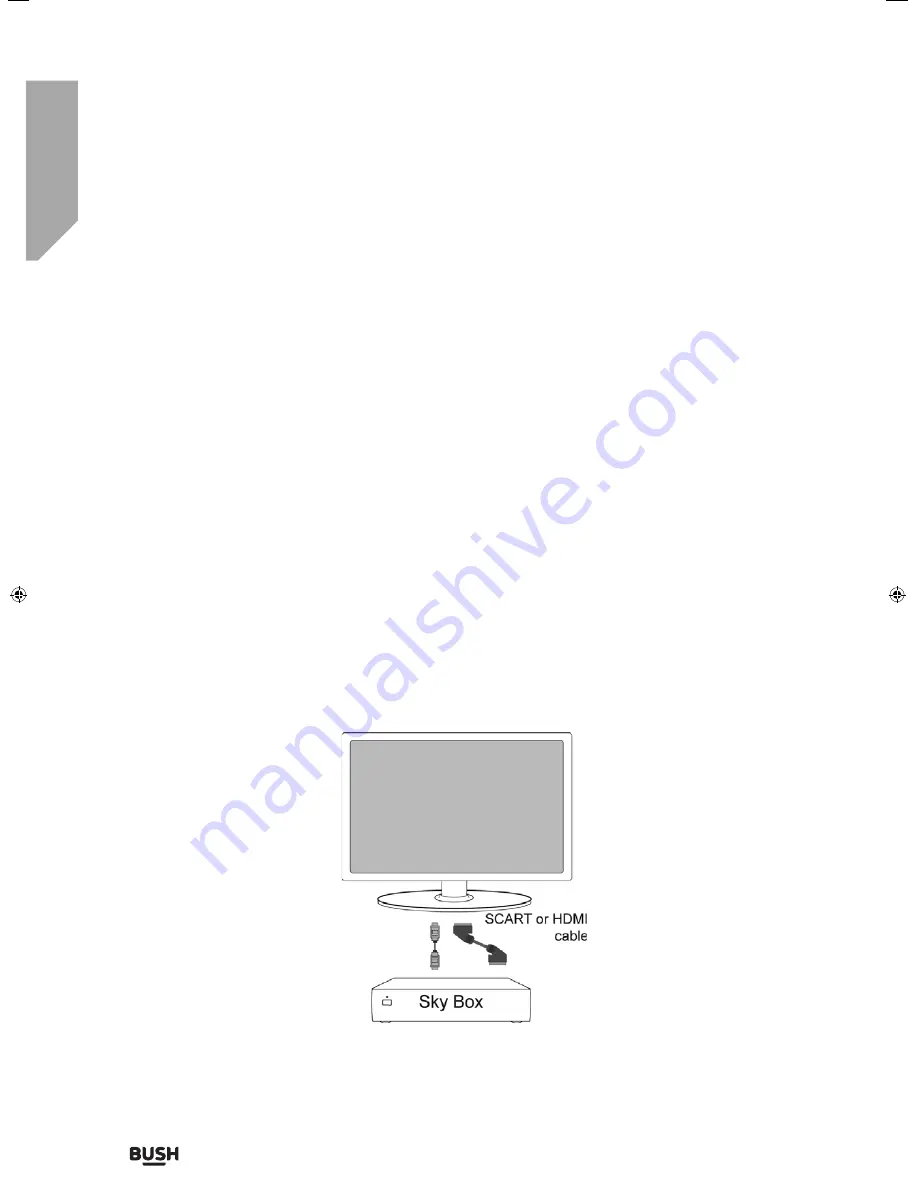
Product support
Help is always at hand
Product support
42
If you require any technical guidance or find that your TV is not operating as intended, a simple solution can often be found in the
Troubleshooting
section of these instructions,
Connecting a sky digital set top box
Using a Sky Remote or a Universal Remote to operate your TV
Sky Remote Control - If you wish to use your Sky remote to operate the basic functions of your TV, you need to
program a 4 digit code into it. Please note - you will need a Sky Revision 9 remote control (or later). If you wish to
upgrade/replace your existing Sky remote control to the latest version, you can do so on our website.
Universal Remote Control - If you wish to use a Universal remote control to operate your TV, please refer to the
website for a full list of codes. (Please note we only have codes for One for All branded remote controls, if you
have an alternative brand of Universal remote, please refer to the manufacturer for the code).
Connecting your TV to your Sky box (when both the TV and Sky Box are located in the same room)
Option 1)
Depending on your Sky Box & TV model, connect either by SCART or HDMI cables (available separately).
If connecting by SCART, select the ‘Input source’ on the TV as SCART. If your TV model does not have SCART,
please refer to the ‘Connections’ pages in this user guide for alternative ways to connect.
If connecting by HDMI, select the ‘Input source’ on the TV as HDMI (if the TV has more than 1 HDMI port, ensure
you select the input source to match the HDMI numbered port on the rear of the TV).
If you wish to use your Sky remote to operate the TV’s functions, you will need a Sky remote control (Revision 9 or
later) and you will need to program a 4 digit code into it.
User Guide - BUS-MAN-0027 BUSH 55-148F.indd 42
User Guide - BUS-MAN-0027 BUSH 55-148F.indd 42
04/12/2015 15:16:44
04/12/2015 15:16:44
Summary of Contents for 55/148F
Page 1: ...55 148F Model No Full HD LED TV with Freeview USB media player User Guide ...
Page 3: ...1 Safety information 1 ...
Page 7: ...Getting to know your TV 2 ...
Page 14: ...Connections 3 ...
Page 18: ...Standard features 4 ...
Page 25: ...Advanced features 5 ...
Page 29: ...Product support 6 ...
Page 37: ...Contact www umc uk co uk Helpline 0330 024 0805 BUS MAN 0027 ...








































