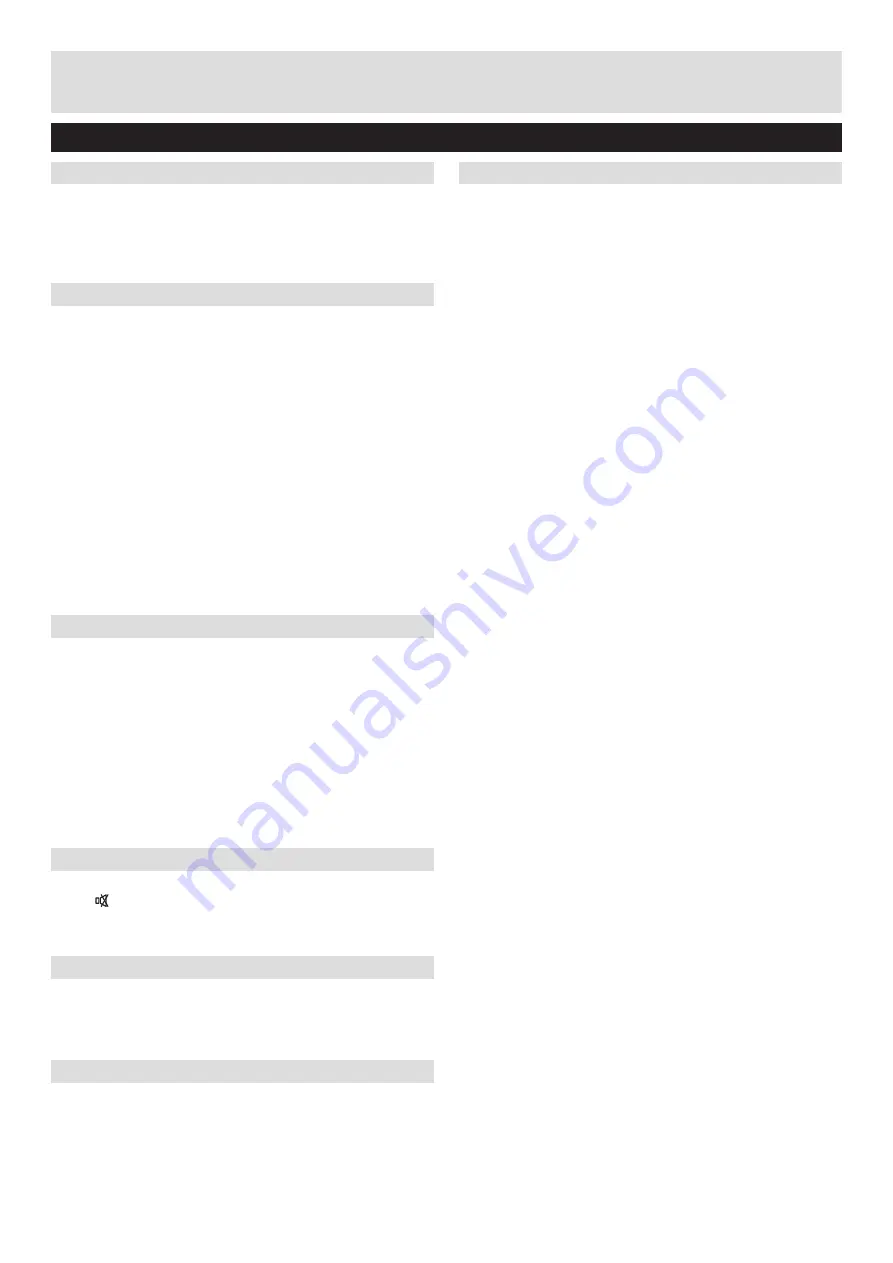
For any help concerning set up and use of your TV please call the Customer Helpline: 0044 845 604 0105
Product Support
Trouble shooting
Image persistence - ghosting
Please note that ghosting may occur while displaying
a persistent image (still or paused image). LCD TVs’
image persistence may disappear after a short time. Try
turning off the TV for a while. To avoid this, do not leave
the screen in still picture mode for extended periods.
No power
If your TV has no power, please check the power cord
plug is connect to the mains power socket.
Poor picture
1.
Have you selected the correct TV system?
2.
Is your TV or house aerial located too close to a
non-earthed audio equipment or neon lights, etc.?
3.
Mountains or high buildings can cause double
pictures or ghost images. Sometimes you can improve
the picture quality by changing the direction of the aerial.
Is the picture or teletext unrecognisable?
4.
Check if you have entered the correct frequency.
5.
Please retune the channels.
6.
The picture quality may degrade when two devices
are connected to the TV at the same time. In such a
case, disconnect one of the devices.
No picture
1.
No Picture means that your TV is not receiving a
transmission. Have you selected the correct button on
the remote control? Try once more. Also make sure the
correct input source has been selected.
2.
Is the aerial connected properly?
3.
Are the plugs connected tightly to the aerial
socket?
4.
Is the aerial cable damaged?
5.
Are suitable plugs used to connect the aerial?
6.
If you are in doubt, consult your dealer.
No sound
1.
Has the TV been set to mute? To cancel mute, press
the “ ” button, or increase the volume level.
2.
Sound is coming from only one speaker. Is the balance
set to one extreme? See Sound Menu section.
Remote control - does not operate
Your TV no longer responds to the remote control. The
batteries may be exhausted, if so you can still use the
control buttons on the left side of the TV. (* Is only
possible if they are not blocked by parental control.)
Input sources - can not be selected
1.
If you cannot select an input source, it is possible
that no device is connected.
2.
Check the AV cables and connections if you have
tried to connect a device.
If nothing works..
If you have tried the above solutions and none seem to
work, try switching your TV off and on again. If this does
not work, contact your supplier or TV repair technician.
Never attempt to repair a defective TV yourself.
37






















