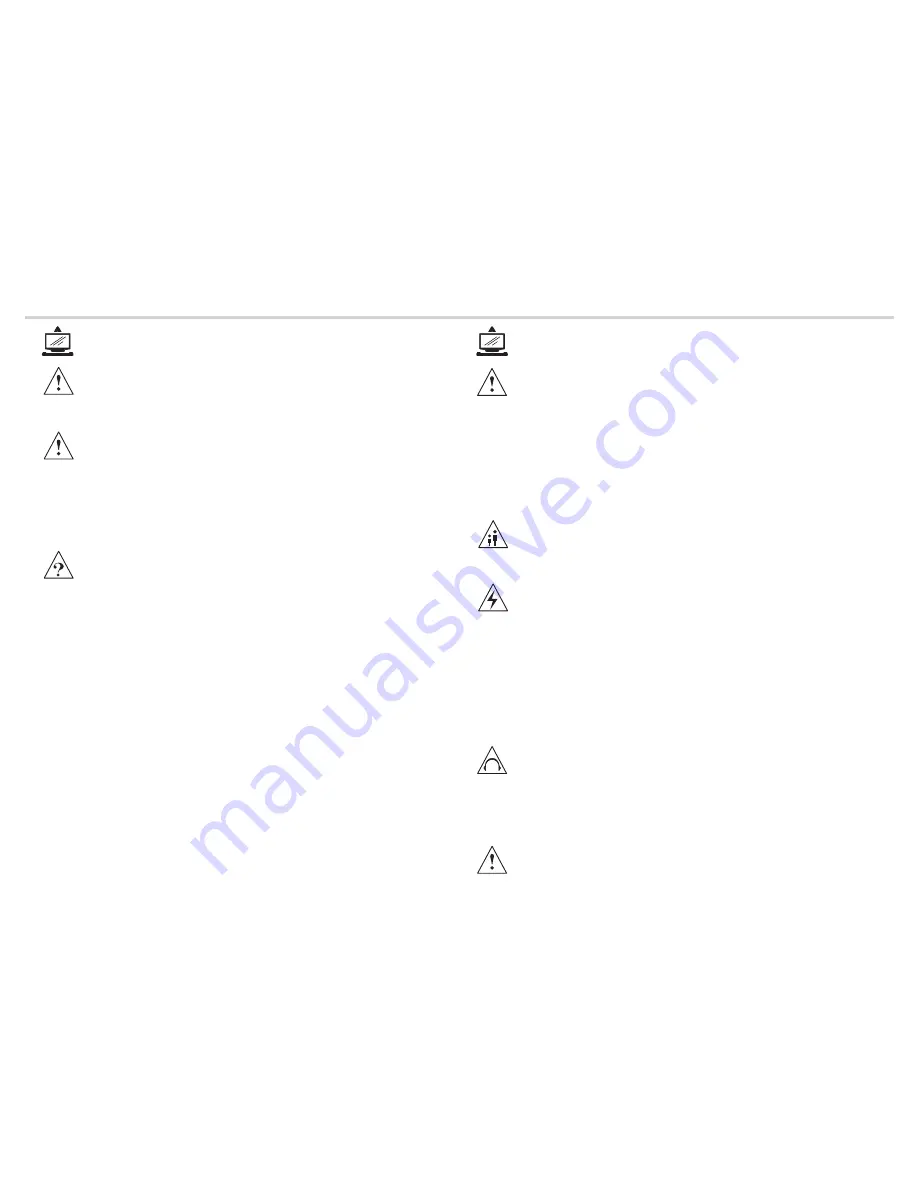
WARNING
•
Misuse or modification of this appliance may result in breakdown or injury.
•
To reduce the risk of fire or electric shock, do not expose this appliance to rain or moisture.
IMPORTANT INFORMATION
•
The appliance is intended for household use only.
•
The appliance should always be turned to OFF before plugging or unplugging from socket. Never
yank cord to disconnect from socket; instead, grasp plug and pull to disconnect.
•
Check that the voltage on the rating plate of your product corresponds with your local electricity
supply which must be A.C. (Alternating Current).
•
If the mains sockets in your home are not suitable for the plug supplied with this product, check
with a qualified electrician for replacement.
FOR OPTIMUM PERFORMANCE
•
Do not use in environments which are extremely hot, cold, dusty or humid.
•
Keep the unit free from dust and clean with a dry cloth.
•
Do not use in areas exposed to direct sunlight or where it can become extremely hot.
•
Keep away from sources of strong magnetism - such as speakers.
•
Avoid placement where there is a lot of movement, vibration or on an unstable surface.
•
To reduce the risk of fire or electric shock,
the equipment shall not be
expose
d
to rain or moisture
and objects filled with liquids, such as
vase
s, shall be placed on the apparatus.
•
To avoid fire, no naked flame source, such as lit candles, should be placed on or around the unit.
•
For ventilation, leave at l
east 10 cm
free all around the TV. Do not place the TV on a carpet.
• The ventilation holes must be kept clear from obstructions.
• In case of smoke, or unusual noises or smells coming from the unit, switch it off, unplug it from
the wall socket and contact your dealer or service center.
•
Place the TV in such a position that the screen is not exposed to direct sunlight. It is best to have
soft indirect lighting whilst watching TV. Avoid dark environments and screen reflection as these
may cause eye fatigue.
•
When the TV has been moved from a cold place, it will need time for the moisture from inside to
evaporate.
•
The
appliance coupler
is used
as
the
disconnect
device
of this apparatus
,
the disconnect device
shall remain readily operable.
CHILDREN
•
Children do not always understand the dangers associated with operating electrical appliances.
Never allow children to use this appliance.
POWER SUPPLY
•
If the unit uses a mains supply, ensure that the plug is securely inserted into the mains socket,
and it is easily accessible.
•
Protect the power lead from sharp objects, excessive heat and damp or wet locations. Check
the power lead periodically, and replace if damaged.
•
If the unit uses batteries, please ensure that they are inserted correctly - observing the polarity
(+/-).
•
Do not mix new and used batteries.
•
Please make sure that used batteries are disposed of correctly. Do not burn or incinerate.
•
Check that the voltage on the rating plate of your product corresponds with your local electricity
supply which must be A.C. (Alternating Current).
•
Any repairs should only be carried out by a fully qualified electrician or an authorised service agent.
LISTENING WITH EARPHONES
•
Listen at moderate volumes to avoid hearing damage.
•
If you hear no sound during playback, do not turn the volume up as the music may suddenly begin
at a high volume.
Excessive sound pressure from earphones and headphones can cause hearing loss.
•
To avoid damaging your ears, adjust the volume to the lowest level before playback, and turn up
to the desired level when playback has started.
1
IMPORTANT SAFETY INSTRUCTIONS
IMPORTANT SAFETY INSTRUCTIONS
Read all instruction before use and keep for future reference.
Read all instruction before use and keep for future reference.
CAUTION: TO REDUCE THE RISK OF ELECTRIC SHOCK DO NOT REMOVE COVER
(OR BACK), THERE ARE NO USER SERVICEABLE PARTS INSIDE, REFER SERVICING
TO QUALIFIED SERVICE PERSONNEL.
FOR SAFETY
DO NOT:
•
Attempt to disassemble this unit or carry out repairs.
•
Attempt to modify the unit in any way.
•
Make sure that foreign objects do not get inside the unit.
•
Place naked flame sources - such as lit candles on or near the unit.
•
Place objects filled with liquids - such as vases, on or next to the unit.
•
Cover the unit - allow the unit to be well ventilated.
•
Drop the unit or subject it to strong shocks.
•
Attempt to service this product yourself as opening or removing covers may expose you to
dangerous voltage or other hazards. Refer all servicing to qualified service personnel.
•
The equipment shall not be exposed to dripping or splashing.
•
The apparatus must be conne
cted to a mains socket
outlet with a protected
ear
thed connection
.



































