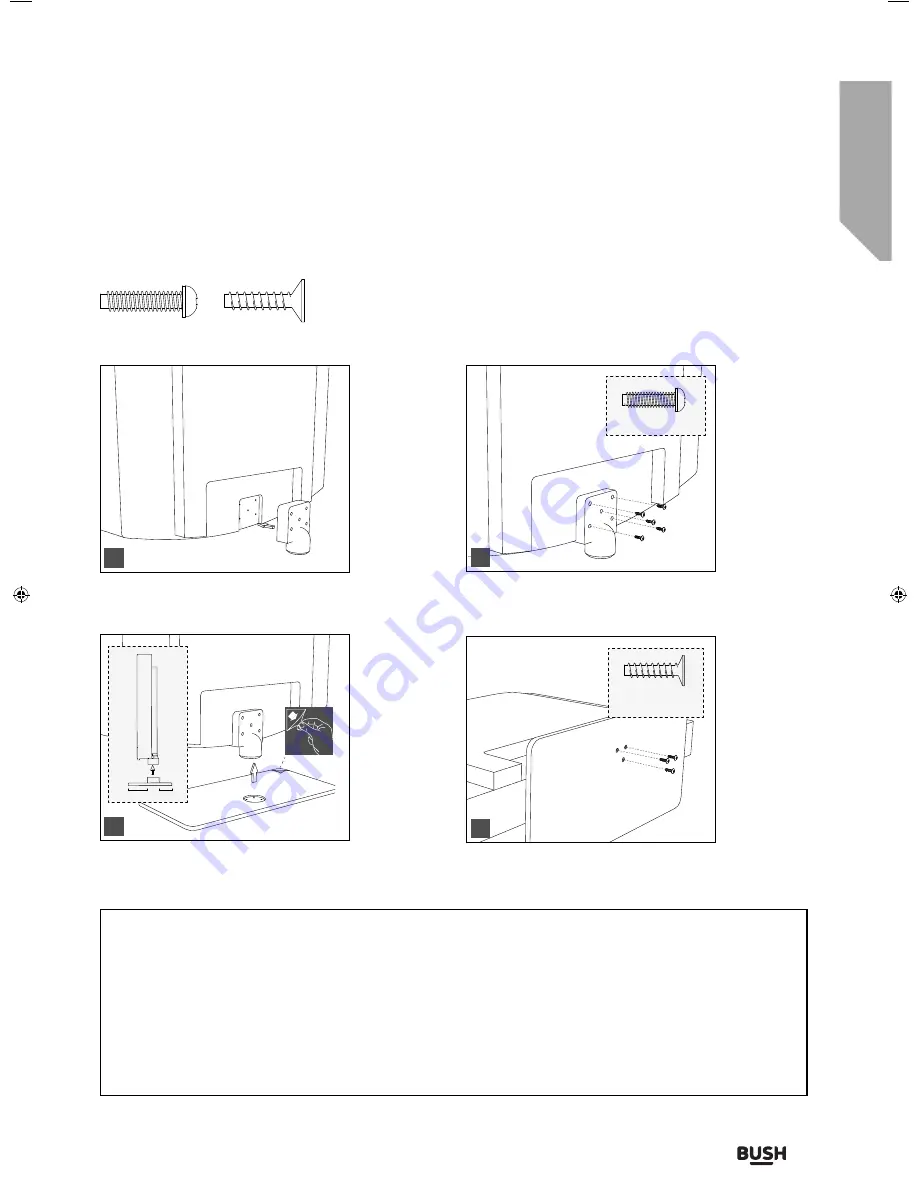
Getting to know your TV
You’ll be up and running in no time
Getting to know your TV
15
or online at
www.argos-support.co.uk
If you still require further assistance, call one of our experts on
0330 024 0805.
(Calls are charged at the standard rate of your network provider).
1
1/2
5 x M(4x10)
3 x ST (3.7x18)
1
3
2
4
fig 1)
Attach the stand neck to the rear of the TV set.
fig 3)
Peel off the protective plastic cover then attach
the stand base to the neck.
fig 2)
Secure the neck to the TV using the 5 x M (4x10)
screws provided.
fig 4)
Secure the base to the neck using the 3 x ST
(3.7x18) screws provided.
Helpful advice for first time stand installation
When securing the self-tapping screw/s into the base of the TV (on first installation) the screw/s may be naturally
tight as they create a thread in the plastic.
a) Ensure the cross head screw driver tip fits correctly into the head of the screw and that it is not too big or small.
b) Screw in all screws individually and partially before tightening all of the screws fully.
c) If the screws become very tight try loosening and re-tightening, this will continue the process of creating
the thread.
Stand installation
To complete the stand installation you will require a cross head screw driver.
(B) 3
x ST(
3.7x18
)
Counter Sunk
(A) 5
x M(
4x10
)
User Guide - BUSH-MAN-0030 - 32-133I-GB-5B2-HKDUS-UK, 32-133I-GW-5W2-HKDUS-UK.indd 15
User Guide - BUSH-MAN-0030 - 32-133I-GB-5B2-HKDUS-UK, 32-133I-GW-5W2-HKDUS-UK.indd 15
24/03/2016 14:41:31
24/03/2016 14:41:31
Summary of Contents for 32/133DVDB
Page 1: ...32 133DVDB 32 133DVDW HD Ready LED TV with Freeview DVD USB Media Player Model No User Guide...
Page 3: ...1 Safety information 1...
Page 7: ...Getting to know your TV 2...
Page 14: ...Connections 3...
Page 18: ...Standard features 4...
Page 25: ...Advanced features 5...
Page 29: ...Product support 6...
Page 36: ...Contact www argos support co uk Helpline 0330 024 0805 BUS MAN 0030...






























