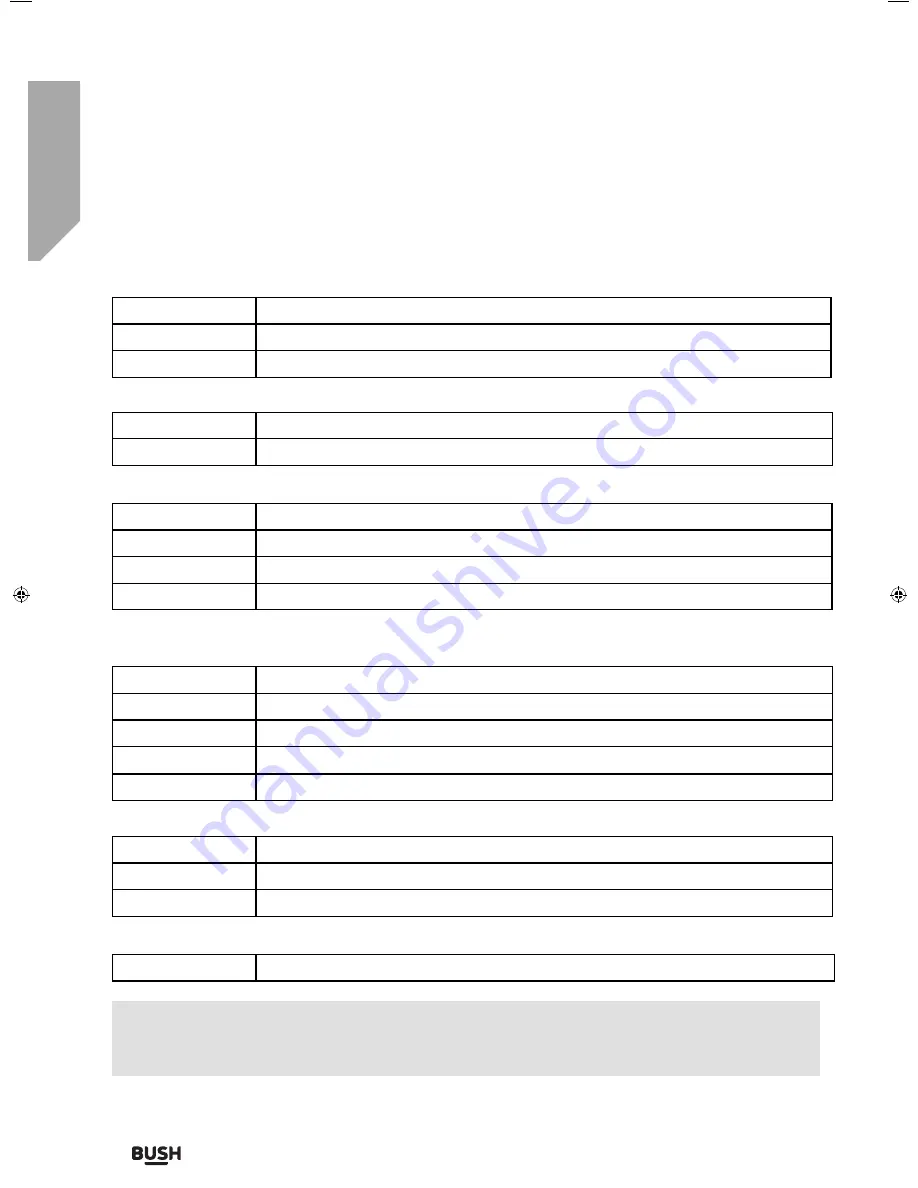
Advanced features
Getting the most from your TV
Advanced features
38
If you require any technical guidance or find that your TV is not operating as intended, a simple solution can often be found in the
Troubleshooting
section of these instructions,
DVD setup
Applies to TV models with built in DVD players only.
TV Display
- Choose from the following options
Speaker Setup
- Choose from the following options
TV Type
- Choose from the following options
Default
- Choose from the following options
Dual Mono
- Choose from the following options
Dynamic Range
- This is the difference between the quietest and loudest sounds. This setting works only with DVD discs
recorded in Dolby digital.
4:3 Pan Scan
PS Traditional picture format, often used on old fi lm
4:3 Letter Box
LB Traditional picture which has been adapted for widescreen
Wide
16:9 Widescreen picture format
LT/RT
Converts from multi-channel sound to mono
Stereo
Converts from multi-channel sound to Stereo
PAL
For discs from UK/Europe, Asia, Australia etc
Multi
For both NTSC and PAL
NTSC
For discs from North America, Japan etc
Reset
Resets all options in the ‘DVD setup’ menu back to the default settings
Stereo
Outputs 2 channels of sound both left and right
Mono L
Outputs left side sound
Mono R
Outputs right side sound
Mix Mono
Outputs a single channel of sound but mix between right and left
Full
Set this to listen with the range recorded on the disc
3/4
Set this to listen with a range equivalent to a normal television
1/2
Set this to listen with a smaller diff erence between the maximum and minimum volume
1/4
Set this to listen with a smaller diff erence between the maximum and minimum volume
Off
Set dynamic range to off
Tip:
This TV/DVD player is pre-set to play Region 2 DVDs. In the event you wish to use the TV/DVD in
another country that uses different region discs, please visit www.umc-uk.co.uk. Select ‘Product Support’,
‘Changing Region’.
User Guide - BUSH-MAN-0030 - 32-133I-GB-5B2-HKDUS-UK, 32-133I-GW-5W2-HKDUS-UK.indd 38
User Guide - BUSH-MAN-0030 - 32-133I-GB-5B2-HKDUS-UK, 32-133I-GW-5W2-HKDUS-UK.indd 38
24/03/2016 14:41:36
24/03/2016 14:41:36
Summary of Contents for 32/133DVDB
Page 1: ...32 133DVDB 32 133DVDW HD Ready LED TV with Freeview DVD USB Media Player Model No User Guide...
Page 3: ...1 Safety information 1...
Page 7: ...Getting to know your TV 2...
Page 14: ...Connections 3...
Page 18: ...Standard features 4...
Page 25: ...Advanced features 5...
Page 29: ...Product support 6...
Page 36: ...Contact www argos support co uk Helpline 0330 024 0805 BUS MAN 0030...

































