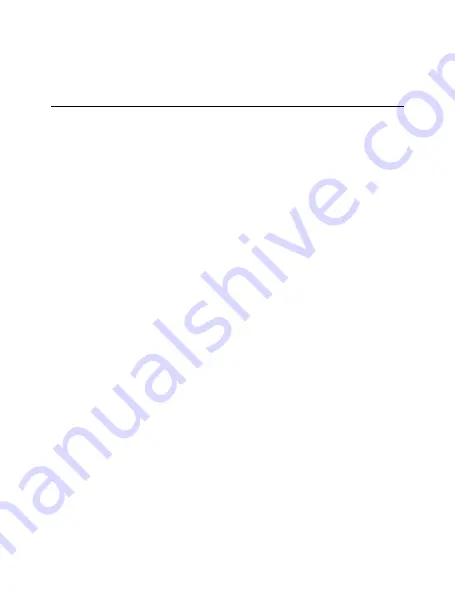
4
Version 1.0
OPERATING THE BBNESMOKE
BEFORE YOU START
1.
First you must download the
TinyCam
app from the Google Play Store or the
iPhone App Store.
o
Android:
https://play.google.com/store/a
pps/details?id=com.rtp2p.tinyca
m
o
iPhone:
https://apps.apple.com/us/app/
tinycam/id1444285114
2.
If you ever need to move your device
from one network connection to a
different one, you will need to
reset the
device
before moving to the new
network. Otherwise, the device will not
connect to the new network.
All manuals and user guides at all-guides.com
Summary of Contents for BBNESmoke
Page 3: ...3 Version 1 0 GET FAMILIAR WITH YOUR BBNESMOKE All manuals and user guides at all guides com ...
Page 29: ...29 Version 1 0 All manuals and user guides at all guides com ...
Page 30: ...30 Version 1 0 All manuals and user guides at all guides com ...
Page 31: ...31 Version 1 0 All manuals and user guides at all guides com ...





































