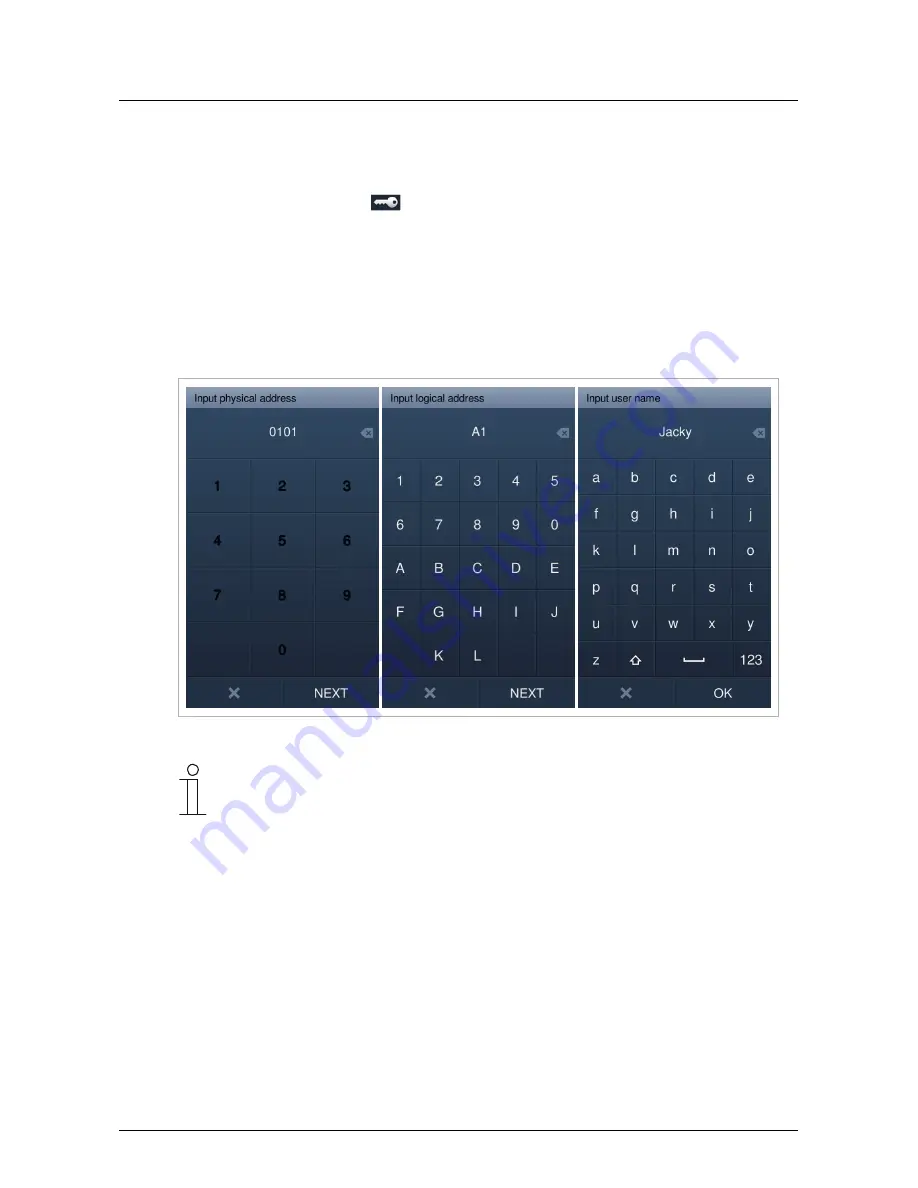
Operation
Product manual 2TMD041800D0008
│
30
9.2
Call a resident via the address book
Precondition
■
On the home screen, tap "
", followed by [#] [*] [engineering password] [#] to access
the "Settings" screen.
On the "Settings" screen, complete the following settings:
■
"Engineering settings">>"System attribute">>"Default call type">>"Call from address book"
■
"Access control">>"Contact">>"Add">>[number] [Specific code] [Name] (see the picture
below)
– If device type = outdoor station, [number] = room number
– If device type = gate station, [number] = building room number
Note
It is recommended that contacts are created and maintained only using the local
outdoor station or only using the management software.
















































