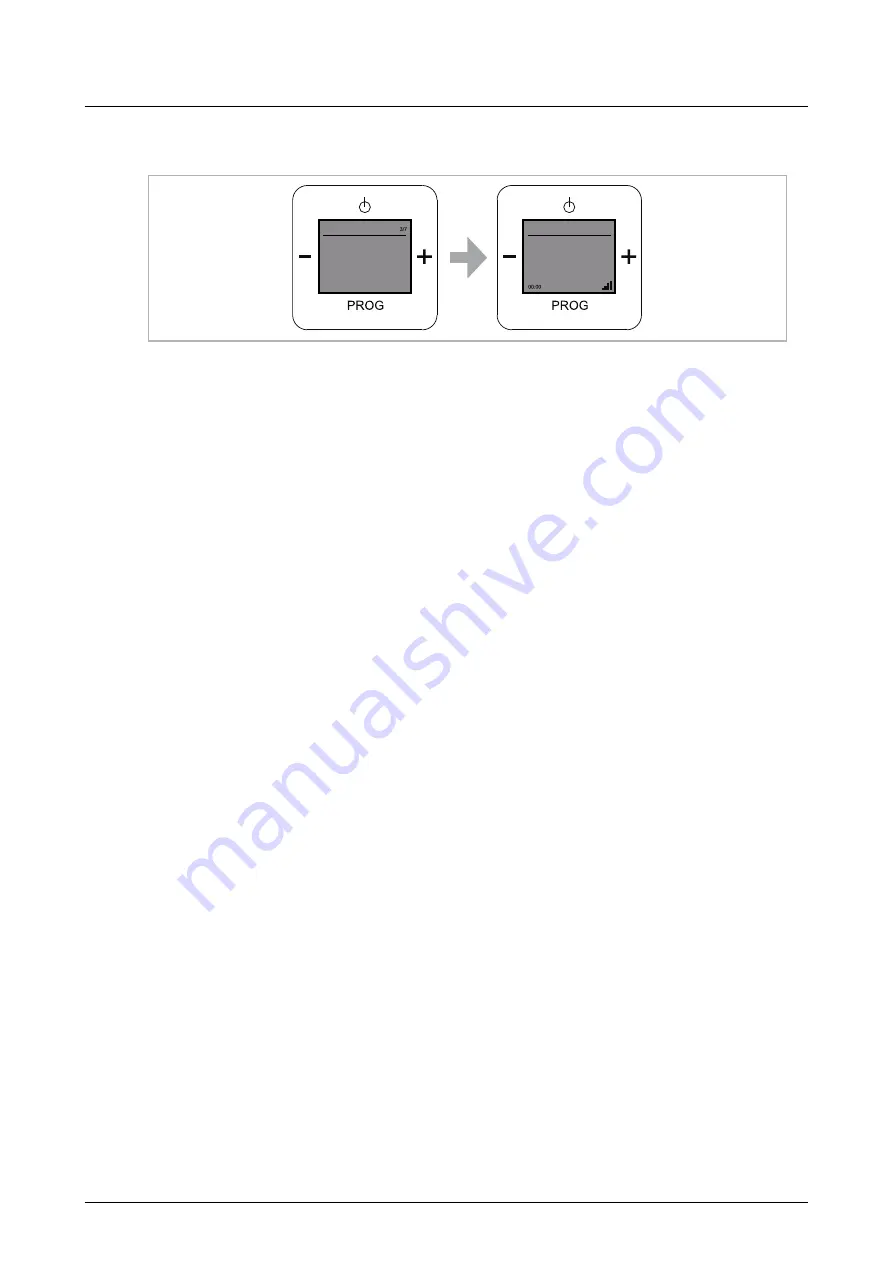
Operation
Product manual 2CKA001473B8724
│
33
9.4.6
Menu "My music/UPnP"
Fig. 31:
Menu level "My music/UPn"
Menu level "My music/UPnP" allows you universal networking of devices without a server and
computer and the exchange of services.
You can play your music from a server located in the network.
Preconditions:
Smartphone or tablet with iOS or Android operating system and UPnP replay app, e.g. bubble
UPnP
1. .Select the menu "My music/UPnP.
– The radio is now ready to play music that runs on a UPnP server.
2. Start the UPnP replay app on your mobile device.
3. Select the music source in the app, e.g. your Smartphone (local server) or a media server
(e.g. NAS drive).
4. Select "Radio-INet-xxx" as player (renderer) in the app.
5. Select a piece of music from the playlist and start the replay.
– The music is replayed from the radio.
M ain M enu
Presets
My Music/UP
AUX
UPnP
My Music/UP
UPnP Renderer ready






























