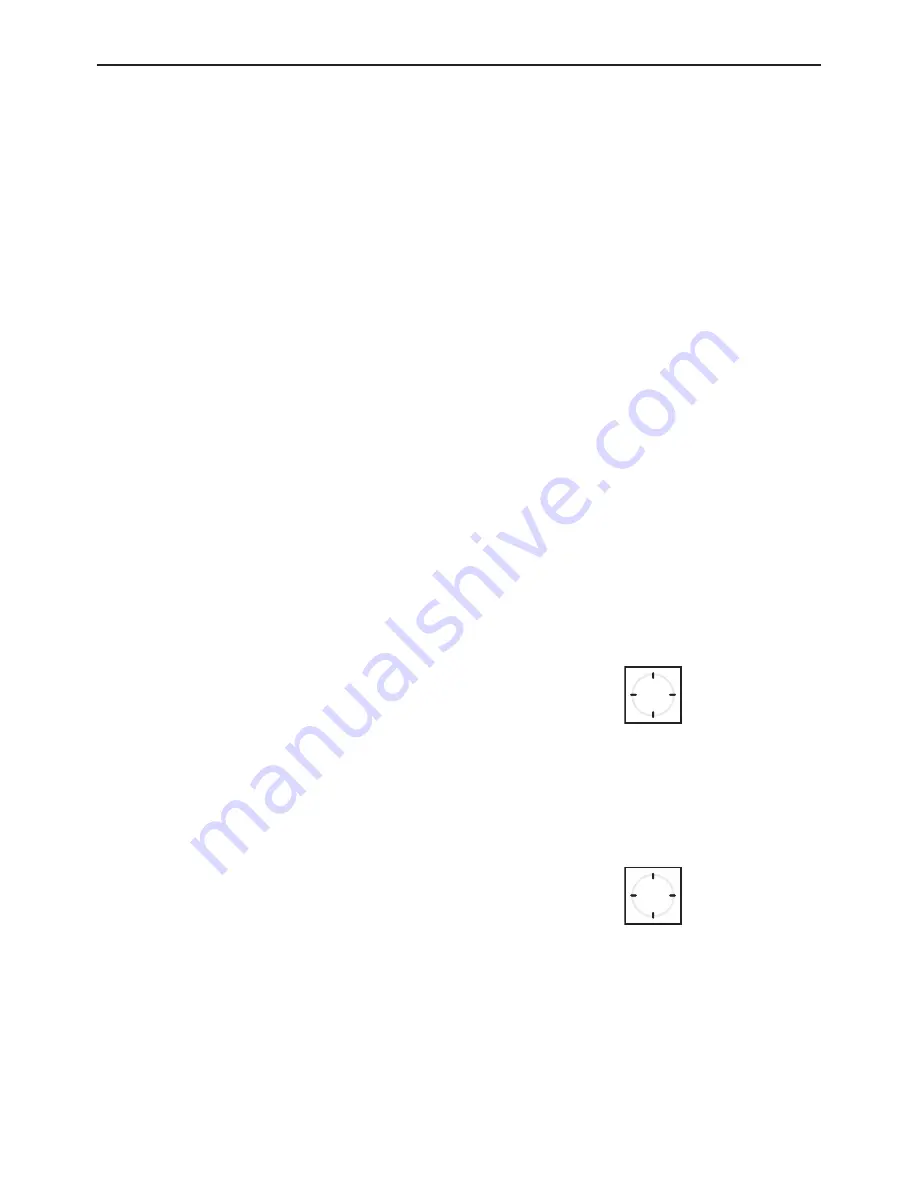
18
Operating guidelines
Synchronisation
You can
Load
the
phone book
in this menu. With Upload phone book
you can save your phone book on the CC 9058. To delete the phone
book again, simply go to
Delete phone book
.
Note:
Lots of mobile phones save contact details consecutive-
X
ly. If you now delete one or more contacts then there will
be memory gaps if you do not reorganise the contacts. If,
whilst synchronising the contacts, the CC 9058 finds gaps
which are too big then the process will be terminated. It
is therefore possible that the phone book will not be com-
pletely synchronised.
Settings
The menu items are:
Bluetooth
(submenus
Switch phones
,
Multipoint
,
Automatic connect.
),
Audio
(submenus
TTS
,
AUX-IN
,
Mobile audio, Installation, Equalizer
),
Display
(submenus
Sleep
mode
,
Brightness
),
Device
(submenus
Language
,
Factory set-
tings
,
Version info
).
With the
Switch phones
function, you can change the priorities of
both connected telephones. Both mobile phones are disconnected and
are then connected again the other way round. This can take a few
seconds. Press the home button once to activate the CC 9058. Press
and hold the home button to switch the priority of the phones. Once
the phones have been successfully switched you will hear a beep.
Note:
This function is only available if the multipoint function has
X
been activated.
Thanks to the
Multipoint
function, you can connect two mobile tele-
phones simultaneously to CC 9058 via
Bluetooth
. You can operate this
function with the home button. The phone which is connected first gets
priority, this means that only its phone books, call lists and voice tags
are uploaded and can be retrieved from the HFCK memory.
This is the same situation as if only one mobile phone was connected
to the HFCK. However, if the secondary mobile receives a call then this
call is also taken via the HFCK.










































