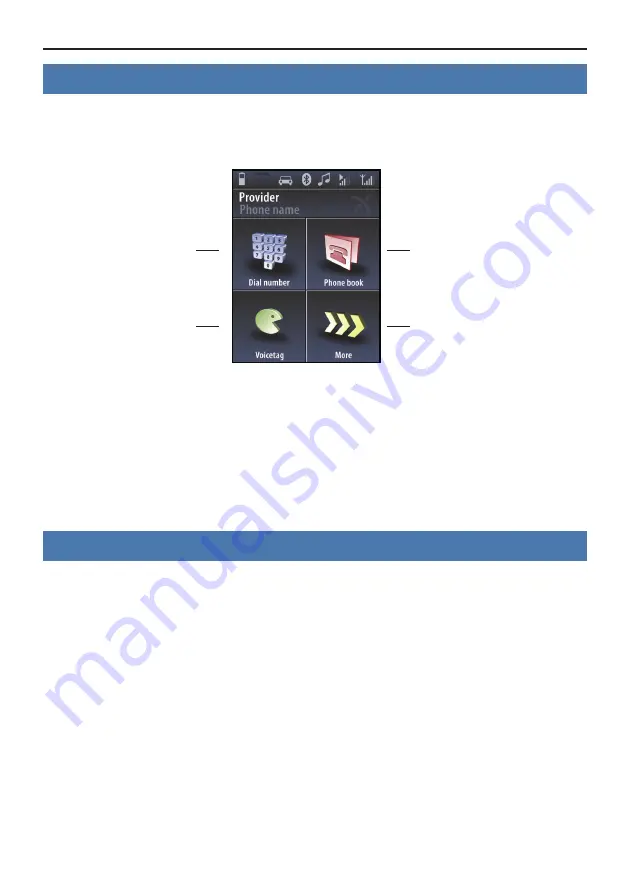
15
7. Operating with the touch screen
The operation can be carried out via possibly existing arrow keys. With the
red symbols
you can cancel
an action or go a step back. If you press long you will return to the main menu. With the
green symbols
you can confirm actions.
* Only if the voice commands (voice labels - Voicetags) are stored in the phone
.
Residues of sweat or hand cream on your fingertips can render the display dirty over time. Then
the readability of the information on the display and its input functionality will deteriorate. There-
fore, please be sure to clean the display as necessary using a damp lint free cloth. Please do not
use any detergent.
8. Establishing a
Bluetooth connection
If you wish to establish a
Bluetooth connection between your mobile and the HFCK for the first time,
you have to activate the
Bluetooth function of your mobile phone and search for Bluetooth devices.
In this case, search for a device labelled „CC 9056…“. If several devices were identified, please select
the HFCK and enter the
PIN number „1234“
. The
Bluetooth connection (pairing) will then be estab-
lished between your mobile phone and the HFCK. It is possible that you will also have to click on ‘con-
nect’ or ‘allow data transfer’ on your mobile phone if you want to be able to make a connection.
With a connection which has successfully been made, the name of the coupled mobile telephone and
of the provider will be shown and the data from the telephone book (SIM card) and the address book
(storage of the telephone) are transmitted to the HFCK. Depending on the amount of stored data, this
can take a few seconds. If the synchronisation of the phone book is interrupted, e.g. though an incom-
ing call, it is possible that all entries will not be transmitted. If this happens, the phone book should
once again be manually synchronised.
You can enter
a telephone number here
You can activate
Voicetags here
You can open the
telephone book here
You can flick through
more functions here
Headmenu with paired telephone
















































