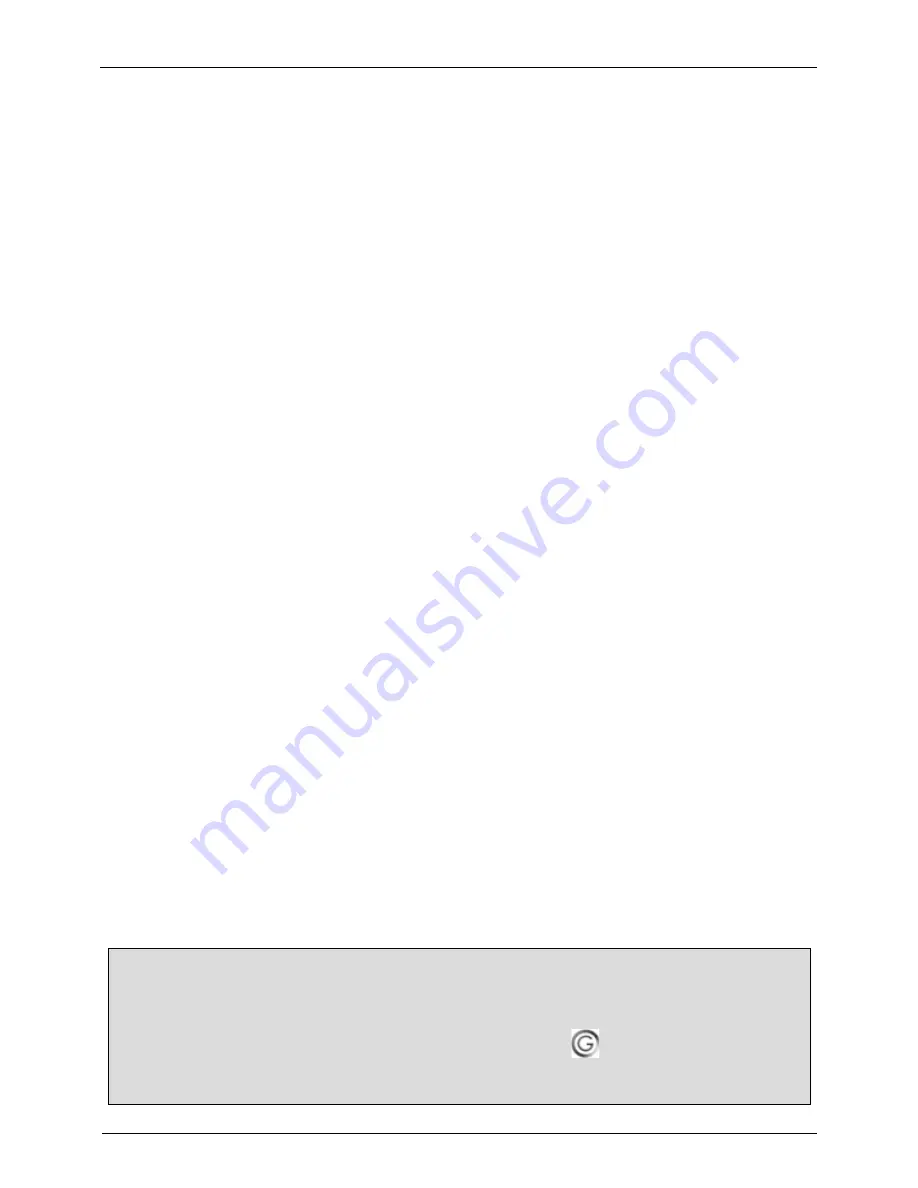
BURG, Inc. London Smartwatch Manual
13
Move a Contact or All Contacts
To move
a single contact's details
to your phone or to your SIM card, do the following:
1.
Tap the
Contacts
menu.
2.
Tap the name of the contact whose information you want to move.
3.
Select
Move
from the list that appears.
4.
Tap
Yes
to confirm that you want to move the contact.
To move
all of your contacts
to your phone or to your SIM card, do the following:
1.
Tap the
Contacts
menu.
2.
Tap the
Options
button.
3.
Tap
Phonebook settings
from the list that appears.
4.
Tap
Move contacts
from the list that appears.
5.
Tap either
SIM to phone
or
Phone to SIM
.
6.
Tap
Yes
to confirm that you want to copy all of your contacts.
Create a Caller Group
To create a caller group, do the following:
1.
Tap the
Contacts
menu.
2.
Tap the
Options
button.
3.
Select
Caller groups
from the list that appears.
4.
Tap the
Add new group
option.
5.
Tap
Group name
.
6.
Use the stylus to type out the name of the caller group.
7.
Tap the
Options
button.
8.
Select
Done
to save the new caller group.
9.
Tap
Yes
to confirm that you want to copy the contact.
Modify a Caller Group
To modify a caller group, do the following:
1.
Tap the
Contact
option.
2.
Tap the name of any contact in the list.
3.
Select
Caller groups
from the list that appears.
4.
Tap the name of the caller group you want to modify.
5.
Select from the following options:
o
Tap
View members
to view and add new members.
o
Tap
Delete
to delete the caller group.
o
Tap
Delete all
to delete all caller groups.
Manage SMS
All of the features listed in this section are available through the
SMS
menu on the
Smartwatch. To access the SMS menu, do the following:
1.
Tap the default (analog) watch display.
2.
On the digital watch display that appears, tap the
(Menu) button.
The
SMS
menu appears in the top right corner of the screen.
Summary of Contents for Sao Paulo
Page 1: ......






























