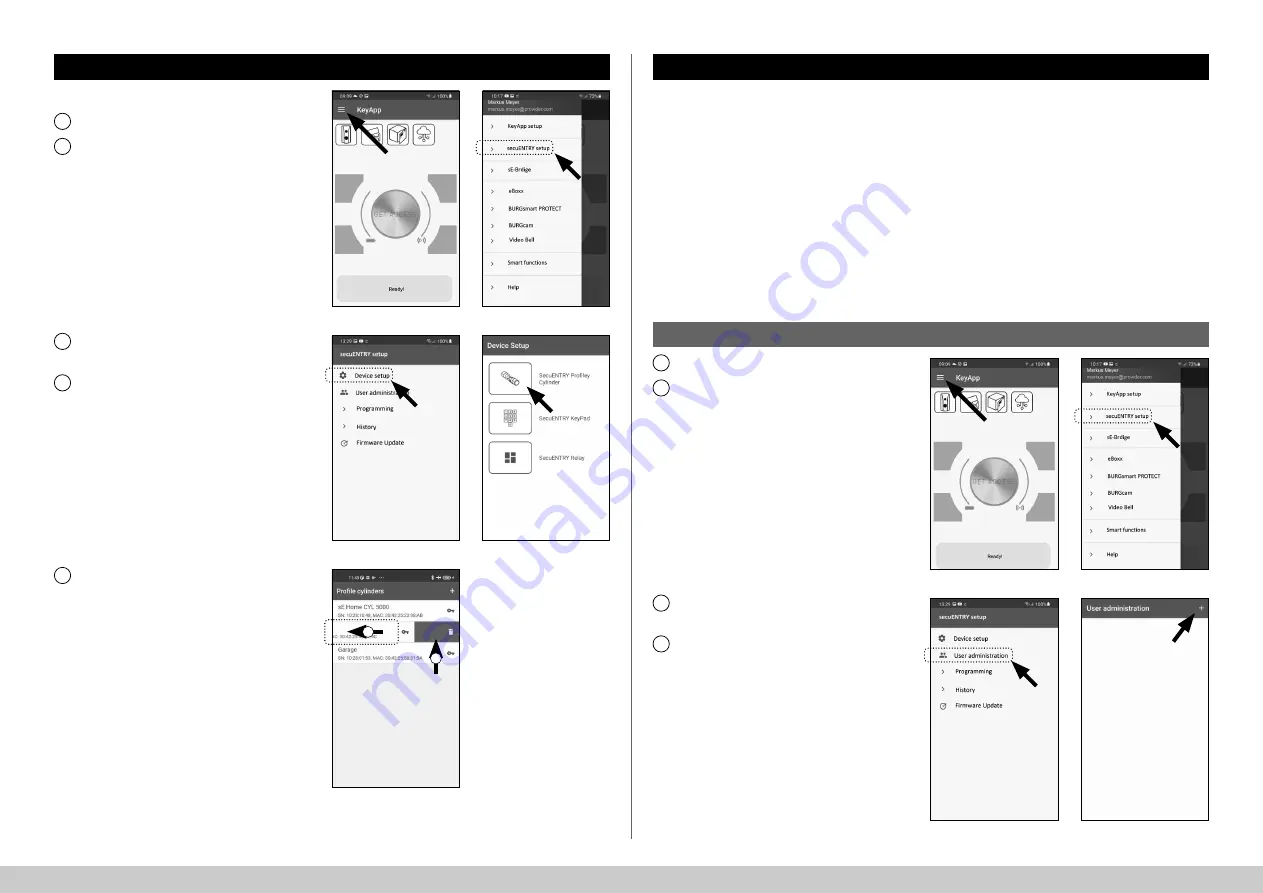
4
I Englsih
secuENTRY HOME 5000 CYL
Fig. 25
A list
with setup cylinders is displayed.
Swipe the entry of the cylinder you
wish to delete to the left (I) and tap on
the
"DELETE"
field (II) that appears on
the right (Fig. 25).
5
I
II
Proceed as follows to delete a cylinder:
Open the main menu (Fig. 21).
Tap on the menu item
"secuENTRY setup"
(Fig. 22).
1
Delete cylinder
Fig. 21
Fig. 22
2
Fig. 23
Fig. 24
In the following menu, tap on
"Device
Setup"
(Fig. 23).
Use the selection menu displayed and
tap on
"secuENTRY Profily Cylinder"
(Fig. 24).
3
4
Create user
Open the main menu (Fig. 26).
Tap on the menu item
"
secuENTRY setup
" (Fig. 27).
Tap on "
User administration
"
in the submenu (Fig. 28).
A list of users that have already been
created is displayed.
Create a new user by tapping on
the "+" in the top right-hand corner
(Fig. 29).
1
2
3
4
Fig. 28
Fig. 29
Fig. 26
Fig. 27
Create user and assign access medium
There are various access media available to open your door. Including opening with a user-defined
code
*
, the sE-Key
**
radio key and the KeyApp itself.
Once you have created a secuENTRY cylinder in the KeyApp, you are the administrator of this
cylinder. This function allows you to create users for yourself and others and to assign one access
medium per user.
Attention:
For the
ENTRY Home 5000 CYL
cylinder, a maximum of six users can be created, each
with one access medium. One user code
*
and five sE-Keys
**
or five KeyApps as electronic keys.
*
User code as opening medium can only be used in conjunction with the PIN keypad
ENTRY 7711 Keypad PIN
(available as an option).
**
Radio key ENTRY sE-Key 7713 available as an option.
!















