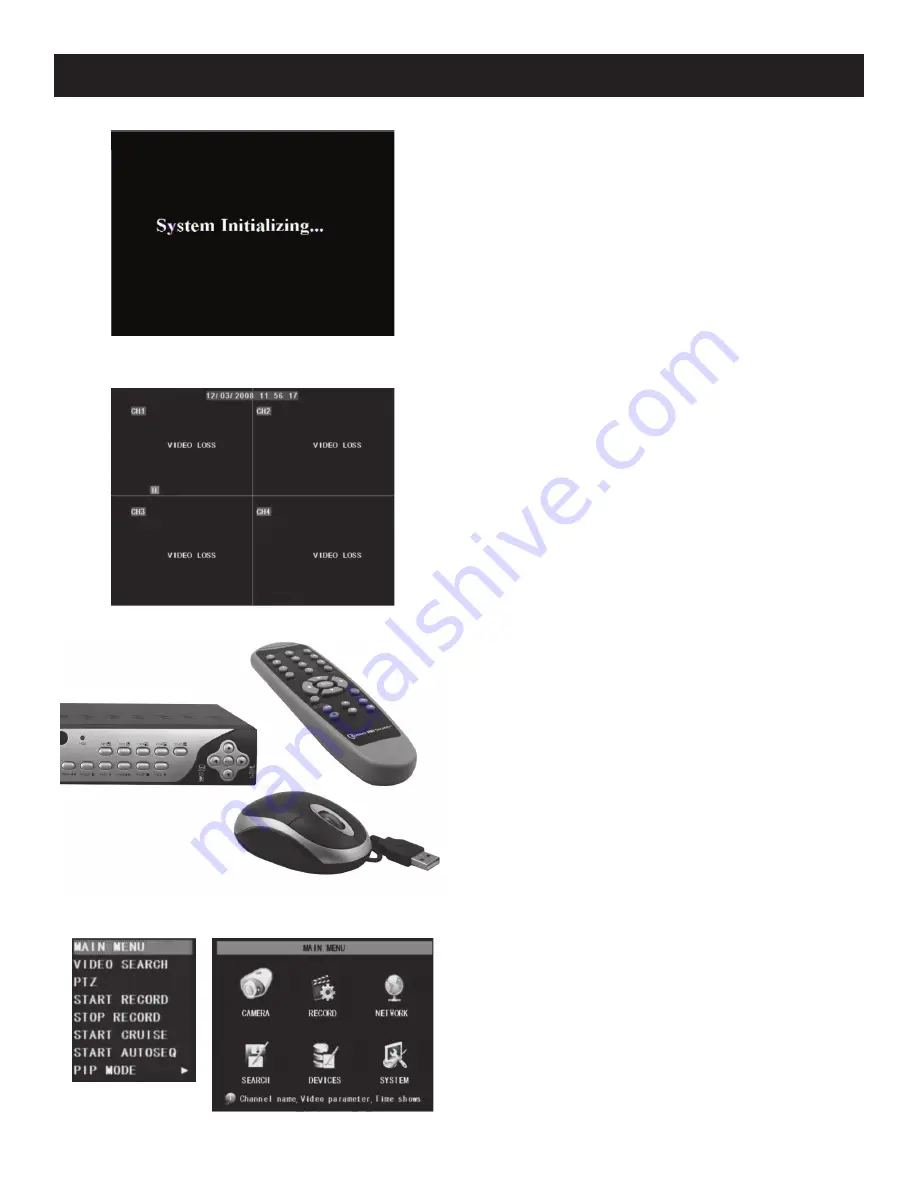
SKU
68332
For technical questions, please call
1-800-444-3353
Page:
8
Picture 4-1
Programming Your DVR
Menu List
Main Menu
Entering the Main Menu
After finishing system initialization, enter the Main Menu. To
enter the Main Menu, press the Menu button on the DVR or
the remote control, or right-click the mouse button to bring up
the menu list then left-click MAIN MENU.
DVR Controls
The DVR can be controlled using the buttons on the front
panel of the DVR, the Remote Control, or the Mouse.
Refer to the charts on page 6 for Front
Panel or Remote Control operation.
Use the following for Mouse operation:
• In the Main Interface, to maximize the image to full
screen: Double click the live image of any channel.
To return to display all cameras: Double click again.
• To enter a Menu: Right click any area of the screen.
• To select menu items in the Menu: Left
click any area of the screen.
• To exit the Menu List: Left click any
area outside the menu.
• To exit all other menus: Right click
any area outside the menu.
Main Interface
After system initialization, the system will display the
main interface (shown at left before video input status
has been entered). Once the video inputs are set up, the
interface will display live images from the cameras.
System Initialization
After connecting the cables and the power adapter,
the system will boot-up and start initializing.


























