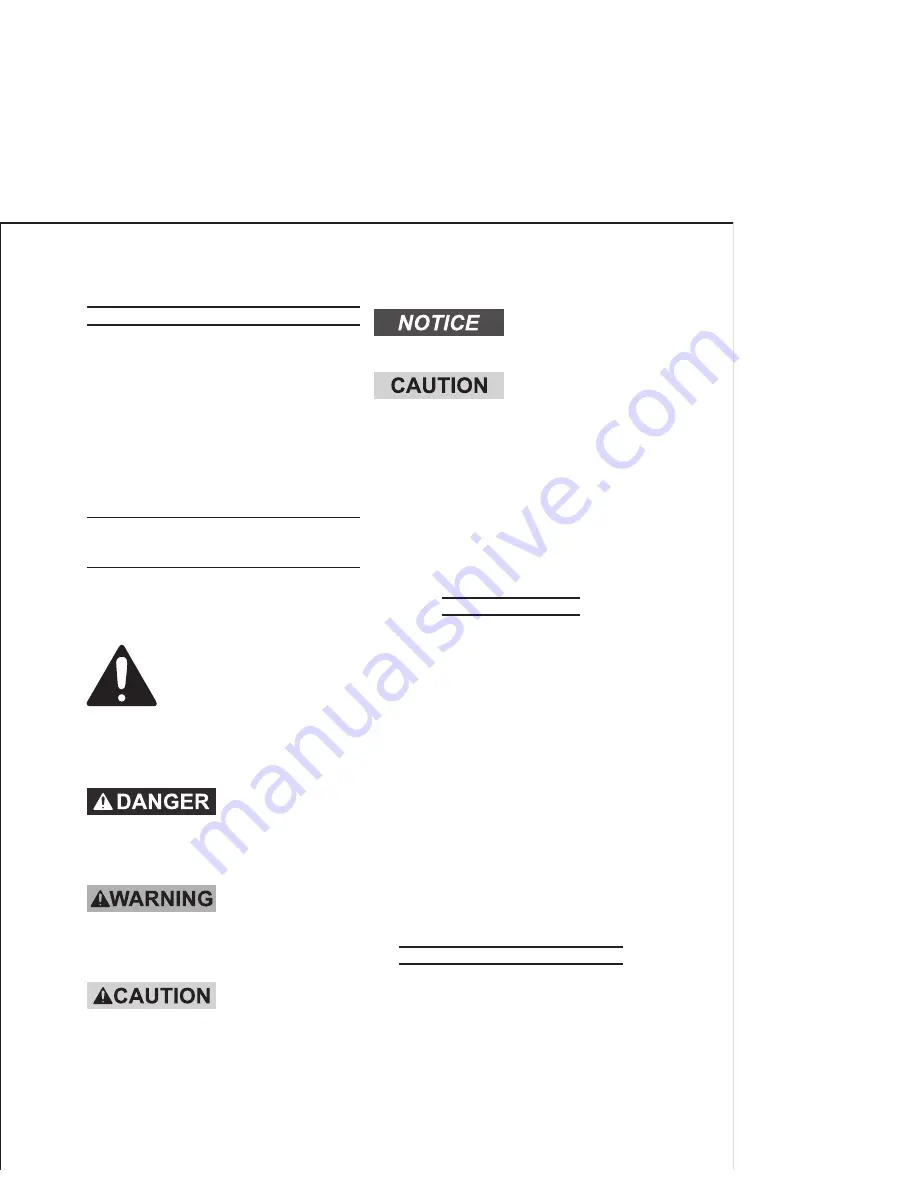
SKU 66704
For technical questions, please call 1-800-444-3353.
Page 2
SAVE THIS MANUAL
Keep this manual for the safety warn-
ings and precautions, assembly, operat-
ing, inspection, maintenance and cleaning
procedures. Write the product’s serial
number in the back of the manual near the
assembly diagram (or month and year of
purchase if product has no number). Keep
this manual and the receipt in a safe and
dry place for future reference.
IMPORTANT SAFETY
INSTRUCTIONS
In this manual, on the labeling,
and all other information provid-
ed with this product:
This is the safety alert
symbol. It is used to alert
you to potential personal
injury hazards. Obey all
safety messages that
follow this symbol to avoid
possible injury or death.
DANGER indicates
a hazardous
situation which, if not
avoided, will result in death or
serious injury.
WARNING
indicates a
hazardous situation which, if
not avoided, could result in
death or serious injury.
CAUTION, used
with the safety
alert symbol, indicates a
hazardous situation which, if
not avoided, could result in
minor or moderate injury.
NOTICE is used to
address practices
not related to personal injury.
CAUTION, without
the safety alert
symbol, is used to address
practices not related to
personal injury.
READ AND UNDERSTAND ALL
INSTRUCTIONS
When using this Wireless Room
Monitor Set, safety precautions
should always be followed in-
cluding the following:
Work Area Safety
This is a precision appliance, do not
1.
use in dusty atmosphere, extreme
temperatures (hot or cold), direct sun-
light or high humidity.
Always place Camera on secure,
2.
stable platform.
Do not scratch the Liquid Crystal
3.
Display on the Monitor. Wipe off with
clean, soft cloth only.
Do not attempt to disassemble and/
4.
or repair. Have service done only by
qualified service technician.
This Wireless Room Monitor is not a
5.
toy. Close supervision is necessary
when used near children.
General
And Specific Safety
Always turn both unit on/off switches
1.
to their “OFF” positions prior to con-
necting or disconnecting from an AC
outlet.
























