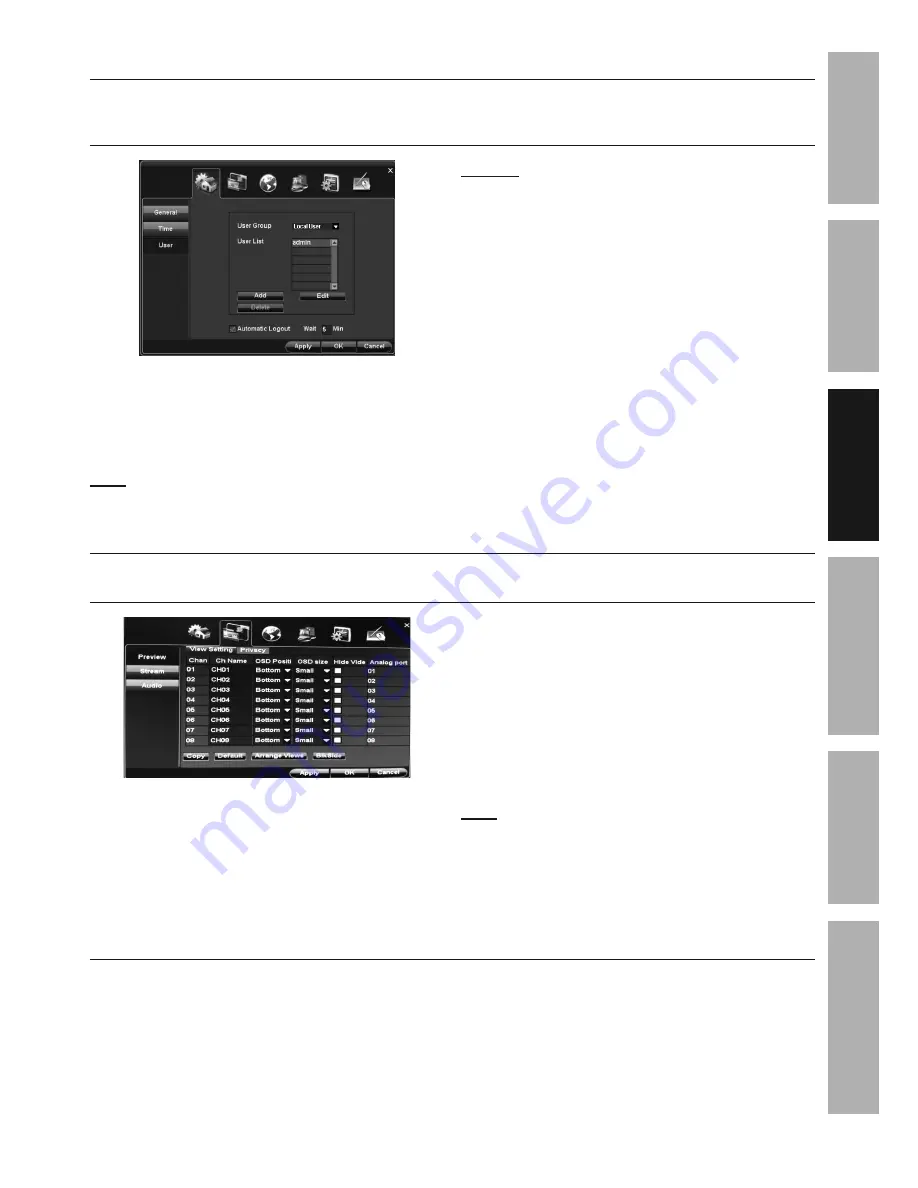
Page 15
For technical questions, please call 1-888-866-5797.
Item 61624
SAFET
y
ADV
ANCED
MAINTENANCE
TROUBLESHOOTING
OPERA
TION
SETUP
BASIC
Main User Settings
General > User
Set Password for Main User, Set Menu Logout
(To add additional users, go to User Management Settings on page 22)
Main User is named admin, name
cannot be changed.
1.
User List: admin
is selected by default. Click
Edit.
2.
Password:
Enter Password, then click
OK.
Note:
To add other users,
go to
User
Management Settings on page 22.
NOTICE:
If the wrong password is entered 3 times,
the DVR will sound an alarm. If this happens, remove
power plug from back of DVR, wait 15 seconds then
plug back in.
If you are locked out of DVR because
of a password problem, call
1-888-866-5797.
3.
Automatic Logout:
Default is
Wait 5 min.
After 5
minutes of inactivity, menus will close and login will
be required to access menus again. To change:
a. Deselect
Automatic Logout
check
box to leave menus open.
b. Change wait time for menus to close.
Click Apply to save changes and leave menu open.
Click OK to save changes and close menu.
Changes will not be saved if you click
Cancel or right click on screen.
Live View Settings
Channel > Preview > View Setting
Enter Channel Name, Select Channel Name Position, Select Channel Name Size, Hide Video (Covert)
1.
Ch
Name
: Enter Channel name. For
example, "Driveway" or "Backyard".
2.
OSD Position:
Select where
Channel Name will appear on monitor.
a.
Bottom.
b.
Top.
c.
None:
No name will appear.
3.
OSD Size
: Select size of Channel Name.
4.
Hide Video (Covert):
Click box to
hide live image on monitor.
Note:
Camera will still record even if the
image can't be seen on monitor.
Click Apply to save changes and leave menu open.
Click OK to save changes and close menu.
Changes will not be saved if you click
Cancel or right click on screen.
Channel > Preview > Privacy Mask
This is an Advanced setting.
(Go to Privacy Mask on page 23.)






























