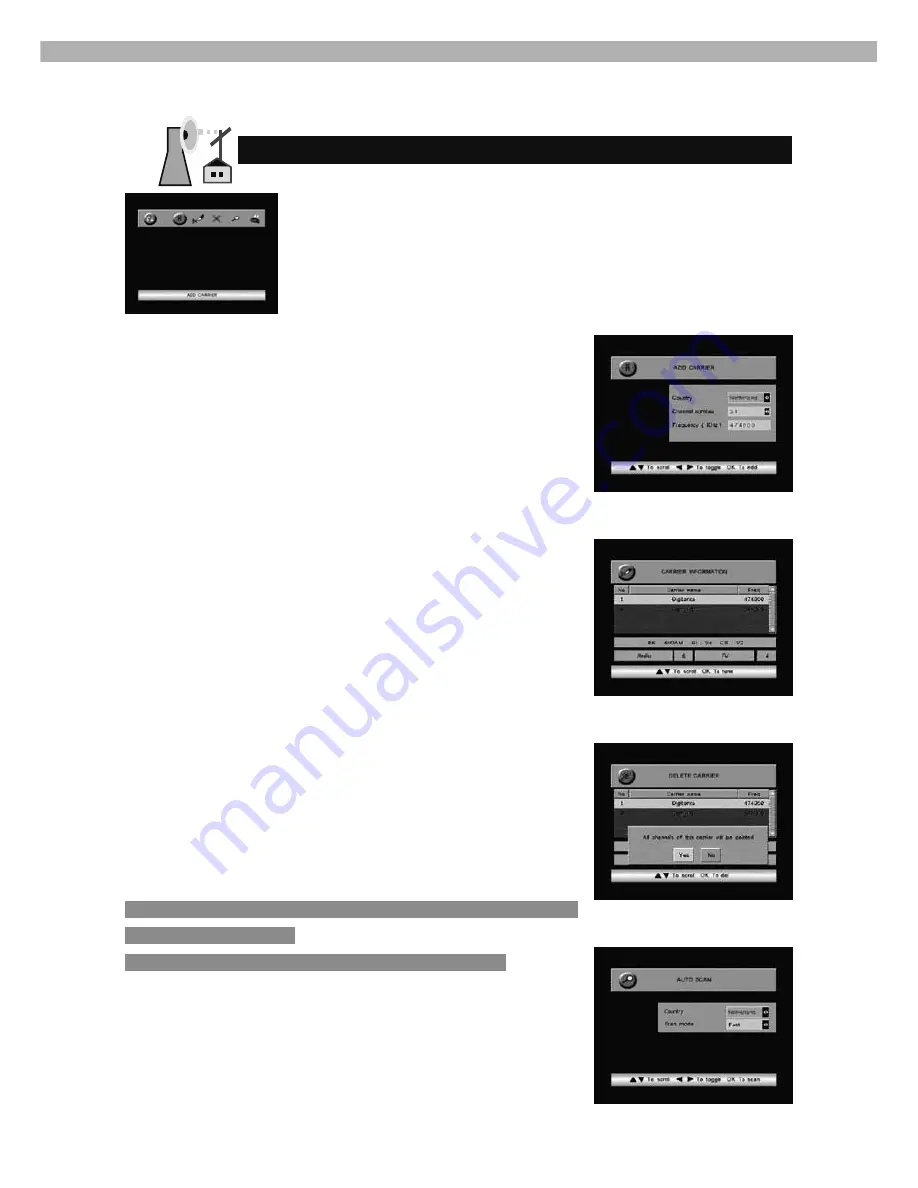
2-10
2-11
Box Setup
From Box Setup menu you can change TV settings, password
setting, factory default, timer settings and auto-switch settings.
TV SETTINGS
- Under this menu, you can select:
Language
TV setting
- 4:3, 16:9 and auto format
Mode
- full screen, letter box and ignore
Audio Mode
- stereo, left and right
Transparency
- adjustable by moving the sliding bar
Banner Timeout
- adjustable by moving the sliding bar
PASSWORD SETTING
Default password is ‘0000’. Press
OK
to enter and confi rm
new password.
If you forgot your password, you can press '9999' to reset
password to default password '0000'.
FACTORY DEFAULT
Download factory default.
TIMER SETTINGS
Under this menu, you can set GMT offset.
Use
▲
or
▼
key to scroll the highlight bar. Use
▲
or
▼
key
to select option.
AUTO-SWITCH SETTINGS
This menu will only search for alternative freguencies of the
service that was received before reception was lost.
Use
▲
or
▼
key to set the MFN time.
30
- when signal was lost after 30 seconds to start searching
for alternative frequencies.
0
- to disable the auto matic search function.
Installation
Installation menu let you add, view, delete and autoscan terres-
trial carriers.
ADD CARRIER
Select the country you are in.
Select the channel number and the frequency will artomati-
cally calculate by system. Or you can enter the frequency
directly.
Press
OK
to confi rm the setting and to tune this new chan-
nel.
CARRIER INFORMATION
Under this menu, you can view carrier information or to re-
scan this carrier after pressing
OK
button.
Use Arrow buttons to get more information as described at
the bottom banner.
DELETE CARRIER
Select a carrier and press
OK
to delete.
If this carrier is deleted, all the channels in this carrier will be
deleted.
AUTO SCAN
Select the country you are in and the scan mode for Fast or
Slow.
Fast Scan is a specific carrier scanning. It will tune a pre-
loaded list of carriers.
Slow Scan will scan the full range of frequencies.
Press
OK
to start auto scan.
After auto scan is executed, the box is searching for chan-
nels.
2-10
Summary of Contents for DVBT-9001
Page 1: ...DVBT 9001 user manual ...
Page 22: ...1 22 ...
Page 23: ...DVBT 9001 user manual ...
Page 38: ...2 16 ...
Page 39: ...2 17 ...
Page 40: ...DVBT 9001 M063U00400Y0 ...























