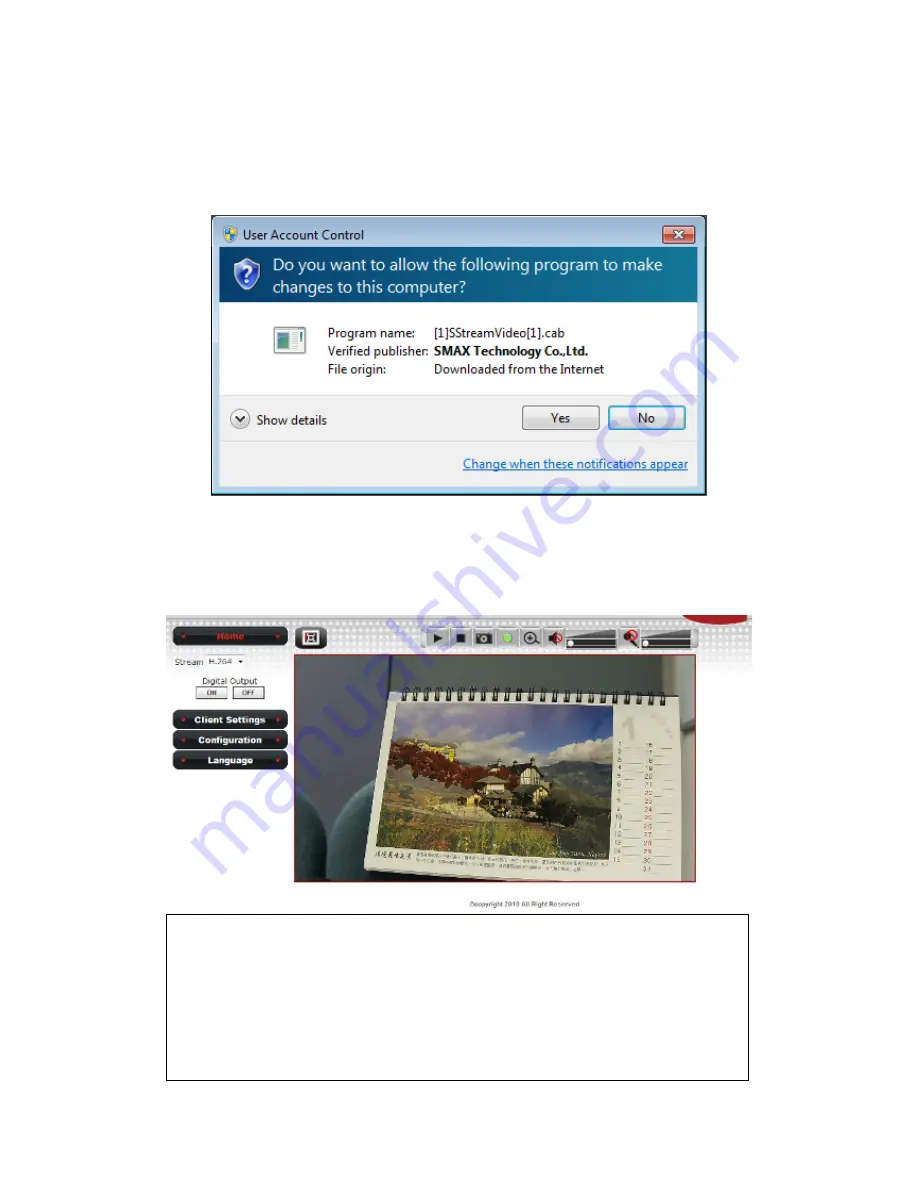
15
Click ‘Allow access’, or IP Camera will not be able to function properly.
When you’re installing Internet Explorer plugin, you may also be
prompted that if you want to allow changes to be made to your
computer:
Click ‘Yes’ to allow changes.
After ActiveX plugin is installed, you should be able to see the video
stream from camera.
NOTE:
If this is the first time you use this IP Camera, you can refer to
chapter 2.4 for instructions on Setup Wizard, which will guide
you to complete the software setup of your new IP Camera.
















































