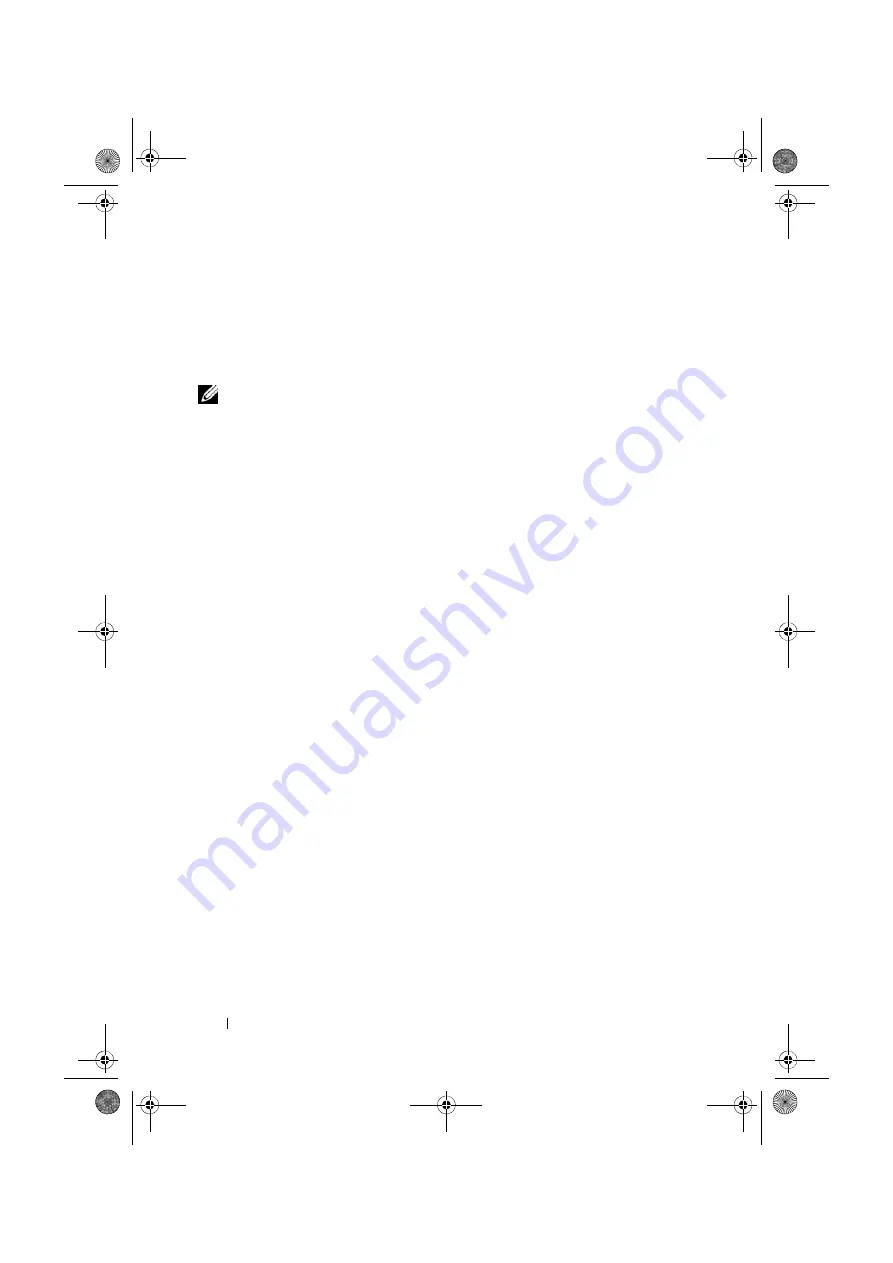
6
Getting Started With Your System
USC-LCE provides drivers that may be required for operating system
installation, depending on which operating system you are installing. The OS
Deployment wizard extracts these drivers and copies them to a staging directory.
These files are deleted after an 18-hour period or when you press the <F10> key
to either cancel operating system installation or re-enter USC after rebooting.
NOTE:
During the 18-hour period when the drivers are extracted to the temporary
location, you cannot update USC, drivers, or diagnostics using a Driver Update
Package after the operating system is installed, or the Driver Update Package will
display a message that another session is open.
For supported Microsoft® Windows® operating systems, these extracted
drivers are installed during the operating system installation. For supported
Linux operating systems, you must manually install the extracted drivers after
the operating system installation is complete.
Before installing the operating system, the OS Deployment wizard detects if a
boot device is available. A boot device is a physical disk, virtual disk, or other
storage device on which the operating system can be installed.
To begin installation
1
Connect the keyboard, monitor, mouse, and any additional peripherals to
your system.
2
Turn on the system and the attached peripherals.
3
Press
<F10>
in the POST to start the System Services.
NOTE:
The Initializing UEFI. Please wait... and the Entering System Services...Starting
Unified Server Configurator messages are displayed.
4
Click
OS Deployment
in the left pane.
5
Click
Deploy OS
in the right pane.
NOTE:
If your system has a RAID controller, you have the option of launching the RAID
Configuration wizard and configuring a virtual disk as the boot device.
NOTE:
If your system does not have a RAID controller, the OS Deployment wizard
bypasses the RAID configuration option and goes directly to "Select an Operating System".
If your system does not have a RAID controller or if you choose to bypass the optional RAID
configuration, the OS Deployment wizard installs the operating system to a default location,
which is typically the disk identified as Disk 0 in the BIOS utility.
6
Select the operating system you want to install, and click
Next
.
book.book Page 6 Wednesday, December 2, 2009 1:10 PM
Summary of Contents for NovaScale T820 F2
Page 2: ......
Page 5: ...Getting Started With Your System book book Page 1 Wednesday December 2 2009 1 10 PM ...
Page 19: ...Guide de mise en route book book Page 13 Wednesday December 2 2009 1 10 PM ...
Page 33: ......
Page 34: ...BULL CEDOC 357 AVENUE PATTON B P 20845 49008 ANGERS CEDEX 01 FRANCE REFERENCE 86 X1 73FD 00 ...

























