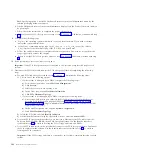5.
If the system has a rear cover, close it.
Important:
If the PCIe storage enclosure is connected to two systems, complete this step for each
system.
6.
If the power cords for the PCIe storage enclosure are not connected to the power source, connect
them now. Then connect the power cords to the power supplies on the PCIe storage enclosure.
7.
Record the current date and time for use later in the procedure when checking for serviceable
events.
8.
Power on the system. For details, see Starting the system or logical partition (http://
publib.boulder.ibm.com/infocenter/systems/scope/hw/topic/p7haj/crustartsys.htm).
9.
Verify the PCIe hardware topology by completing the steps in Verifying the PCIe hardware topology
(http://publib.boulder.ibm.com/infocenter/systems/scope/hw/topic/p7ham/
p7ham_pcistor_conntopverify.htm).
While you are completing the verification steps of that procedure, confirm that the PCIe links that
connect the PCIe storage enclosure being added have Link Status column values of
Operational
and
valid I/O Enclosure Port column values. The I/O Enclosure Port column value looks similar to
U
xxxx
.001.
yyyyyyy
-P1-C
z
-T3
, where
xxxx
is the feature code of the PCIe storage enclosure connected
by the PCIe link,
yyyyyyy
is the serial number of the PCIe storage enclosure connected by the PCIe
link, and
z
is either
1
or
2
. An example of an actual I/O Enclosure Port column value is
UEDR1.001.6BAH004-P1-C1-T3
.
Important:
If the PCIe storage enclosure is connected to two systems, complete this step for each
system.
Requirement:
All PCIe hardware topology problems that are discovered in this step must be
corrected before continuing with this procedure.
10.
Check for and handle new serviceable events that were generated during the procedure by
completing the steps in Checking for new serviceable events (http://publib.boulder.ibm.com/
infocenter/systems/scope/hw/topic/p7ham/p7ham_genfile_checkevents.htm). Use the date and
time information that you recorded in step 7 as the start time for searching for new serviceable
events.
Important:
If the PCIe storage enclosure is connected to two systems, complete this step for each
system.
11.
Verify the new configuration. For details, see Verifying that the new configuration is functioning
(http://publib.boulder.ibm.com/infocenter/systems/scope/hw/topic/p7ham/
p7ham_pcistor_connverify.htm).
12.
If the system is managed by an HMC, is not in the manufacturing default configuration, and the I/O
slots associated with the connection to the PCIe storage enclosure are not assigned to logical
partitions, you can now assign them. For information about adding I/O slots to partitions
dynamically, see Adding physical I/O devices and slots dynamically (http://
publib.boulder.ibm.com/infocenter/systems/scope/hw/topic/iphat/iphbldlpariopaddp6.htm).
Connecting PCIe storage enclosures with PCIe cables
Learn how PCIe cables are used to connect PCIe storage enclosures to servers.
The following examples provide possible configurations for connecting PCIe storage enclosures to servers
by using PCIe cables:
1.
Connect a server that has one PCIe GX++ adapter to a single storage enclosure, as shown in the
following figure.
PCIe storage enclosures
87
Summary of Contents for Escala Power7 Series
Page 1: ...Enclosures and expansion units ESCALA Power7 REFERENCE 86 A1 23FF 07 ...
Page 2: ......
Page 88: ...76 Enclosures and expansion units ...
Page 146: ...134 Enclosures and expansion units ...
Page 147: ......
Page 148: ...Printed in USA ...