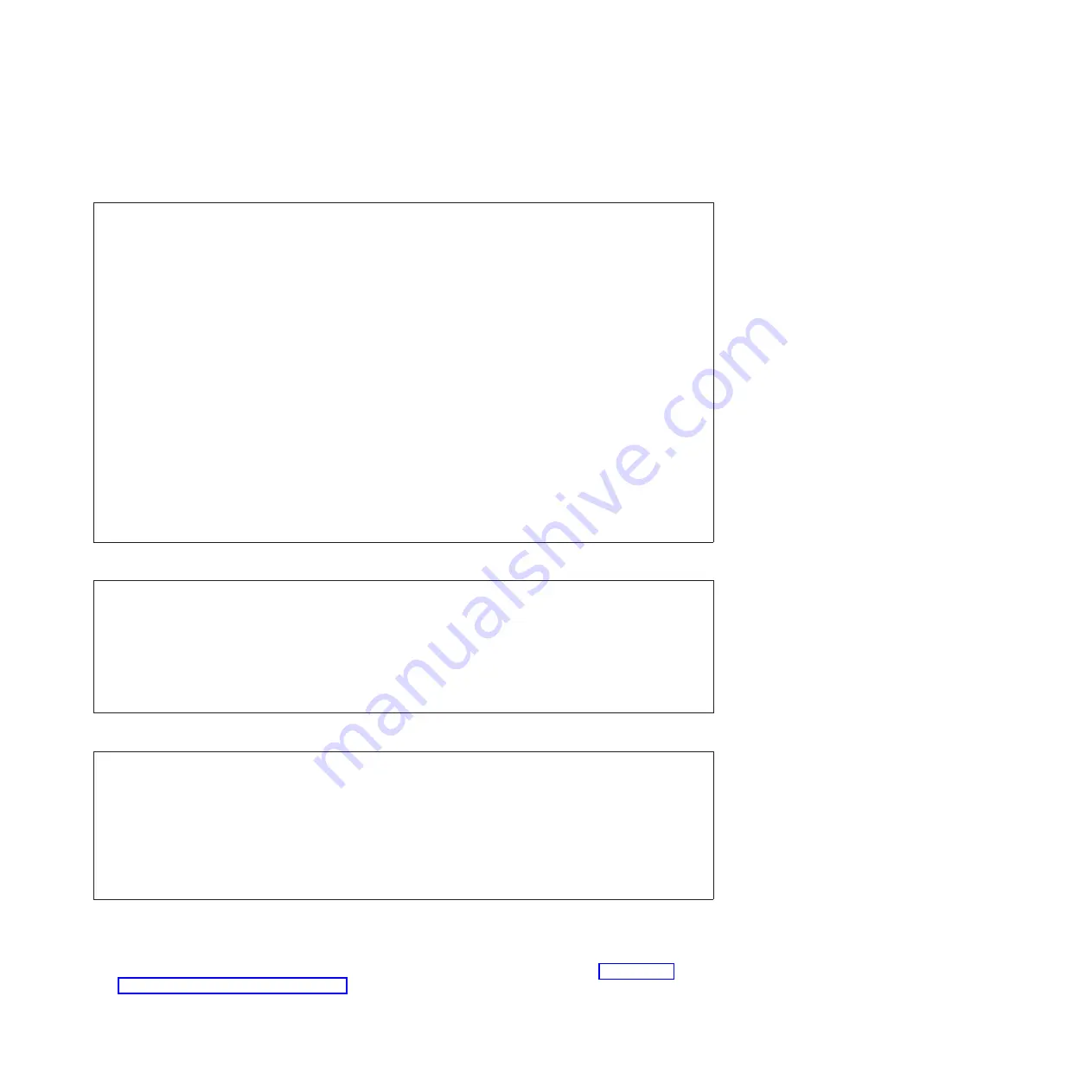
About
this
task
DANGER
When
working
on
or
around
the
system,
observe
the
following
precautions:
Electrical
voltage
and
current
from
power,
telephone,
and
communication
cables
are
hazardous.
To
avoid
a
shock
hazard:
v
Connect
power
to
this
unit
only
with
the
provided
power
cord.
Do
not
use
the
provided
power
cord
for
any
other
product.
v
Do
not
open
or
service
any
power
supply
assembly.
v
Do
not
connect
or
disconnect
any
cables
or
perform
installation,
maintenance,
or
reconfiguration
of
this
product
during
an
electrical
storm.
v
The
product
might
be
equipped
with
multiple
power
cords.
To
remove
all
hazardous
voltages,
disconnect
all
power
cords.
v
Connect
all
power
cords
to
a
properly
wired
and
grounded
electrical
outlet.
Ensure
that
the
outlet
supplies
proper
voltage
and
phase
rotation
according
to
the
system
rating
plate.
v
Connect
any
equipment
that
will
be
attached
to
this
product
to
properly
wired
outlets.
v
When
possible,
use
one
hand
only
to
connect
or
disconnect
signal
cables.
v
Never
turn
on
any
equipment
when
there
is
evidence
of
fire,
water,
or
structural
damage.
v
Disconnect
the
attached
power
cords,
telecommunications
systems,
networks,
and
modems
before
you
open
the
device
covers,
unless
instructed
otherwise
in
the
installation
and
configuration
procedures.
v
Connect
and
disconnect
cables
as
described
in
the
following
procedures
when
installing,
moving,
or
opening
covers
on
this
product
or
attached
devices.
DANGER
To
Disconnect:
1.
Turn
off
everything
(unless
instructed
otherwise).
2.
Remove
the
power
cords
from
the
outlets.
3.
Remove
the
signal
cables
from
the
connectors.
4.
Remove
all
cables
from
the
devices
(D005a)
DANGER
To
Connect:
1.
Turn
off
everything
(unless
instructed
otherwise).
2.
Attach
all
cables
to
the
devices.
3.
Attach
the
signal
cables
to
the
connectors.
4.
Attach
the
power
cords
to
the
outlets.
5.
Turn
on
the
devices.
(D005a)
To
cable
your
server:
Before
you
begin
__
If
you
have
hardware
features
that
are
not
installed,
install
them
now.
For
instructions,
see
For
information
about
specific
models,
see
Cabling
your
server
17
Summary of Contents for ESCALA 03E/4A
Page 1: ...Cabling your Server ESCALA REFERENCE 86 A1 00FB 00...
Page 2: ......
Page 6: ...vi Cabling your server...
Page 38: ...30 Cabling your server...
Page 45: ......
Page 46: ...BULL CEDOC 357 AVENUE PATTON B P 20845 49008 ANGERS CEDEX 01 FRANCE REFERENCE 86 A1 00FB 00...
















































