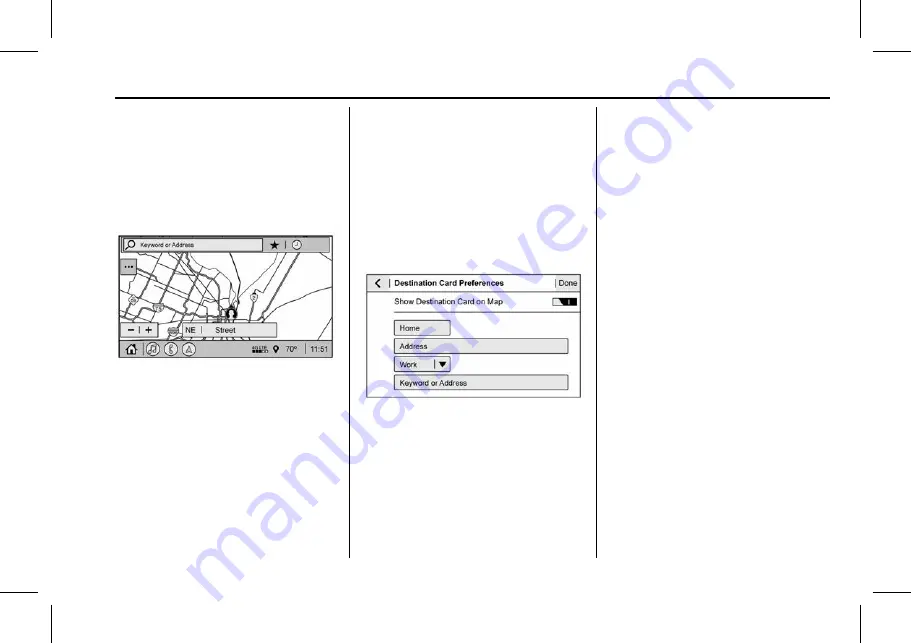
Buick Encore GX Owner Manual (GMNA-Localizing-U.S./Canada/Mexico-
16263917) - 2023 - CRC - 2/24/22
Infotainment System
141
.
Local map content updating.
Predictive Navigation can also be enabled or
disabled at a later time by touching
A
(Options). While in Options, touch Settings,
then Map and Navigation Settings, and then
Predictive Navigation. See
Navigation Map View
After opening the Nav application for the
first time, the application will always open
in full map view displaying the vehicle
’
s
current location. When the vehicle is
stopped, the search bar will appear along
the top of the navigation map view.
Manually close the search bar by touching
z
. When the vehicle is moving, the
}
(Search) icon will replace the search bar to
maximize the full map view.
Destination Card Preferences
From the Nav application, set up Home and
Work addresses to enable one-touch
navigation. To set up Home and Work
addresses, touch
A
and select Settings,
then Map and Navigation Settings, and then
Destination Card Preferences. Show My
Places on Map should be on by default.
Select and enter Home and/or Work address
and save.
If the vehicle
’
s system is not signed into a
customized profile, the current location icon
uses a generic symbol. Once signed into a
customized profile, the current location
symbol will show a customized icon. See
Map and Navigation Settings
Touch
A
while in the map view to display
options. The following may display:
.
3D Heading Up, 2D Heading Up, 2D North
.
Show on Map
.
Traffic Events (available with OnStar
Connected Navigation)
.
Settings
.
Edit Destination (if a route has been set)
.
Avoid on Route (if a route has been set)
Touch Settings to view Map and Navigation
Settings. The following may display:
.
Destination Card Preferences
.
Map Preferences
.
Route Preferences
.
Navigation Voice Control
.
Traffic Preferences
.
Alert Preferences
.
Fuel Grade Preferences
.
Manage History
.
Predictive Navigation: See
“
Predictive
Navigation (If Equipped)
”
previously in
this section.
.
About
To exit a list, touch
z
in the top right
corner to return to the main map view.
Make sure to set up preferences before
setting a destination and starting active
guidance.
















































