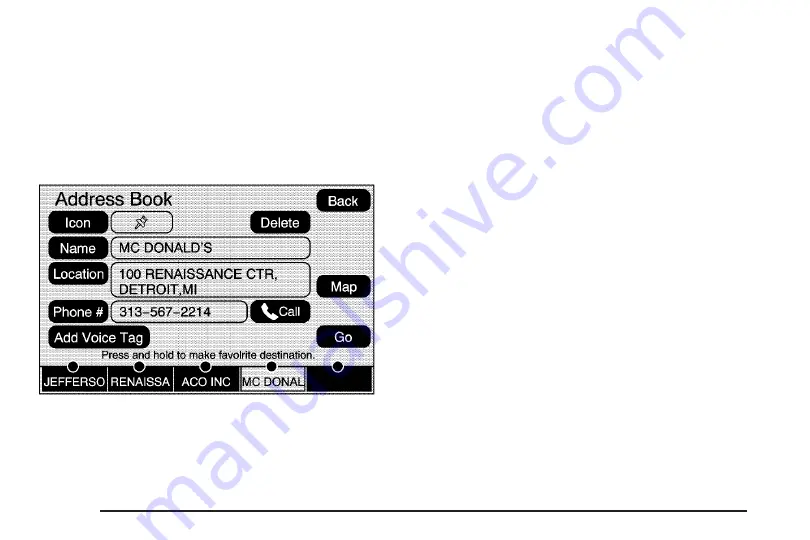
Edit Address Book — Edit/View
To edit the name of an address book:
1. Press the MENU key then press the MENU key
repeatedly until Nav is selected or select the Nav
screen button.
2. Select the Edit/View Address Book screen button.
3. Select the Address book entry.
4. Select the Name screen button and use the alpha
keyboard to edit or add the name.
5. Select the OK screen button to save your changes.
To add or change the phone number of an address
book entry:
1. Press the MENU key then press the MENU key
repeatedly until Nav is selected or select the Nav
screen button.
2. Select the Edit/View Address Book screen button.
3. Select the address book entry to change.
4. Select the Phone # screen button and use the
numeric keyboard to enter or change the phone
number.
5. Select the OK screen button to save your changes.
To change the map icon of an address book entry:
1. Press the MENU key then press the MENU
key repeatedly until Nav is selected or select
the Nav screen button.
2. Select the Edit/View Address Book screen button.
3. Select the address book entry to change.
4. Select the Icon screen button.
5. Select an icon from the list.
2-30






























