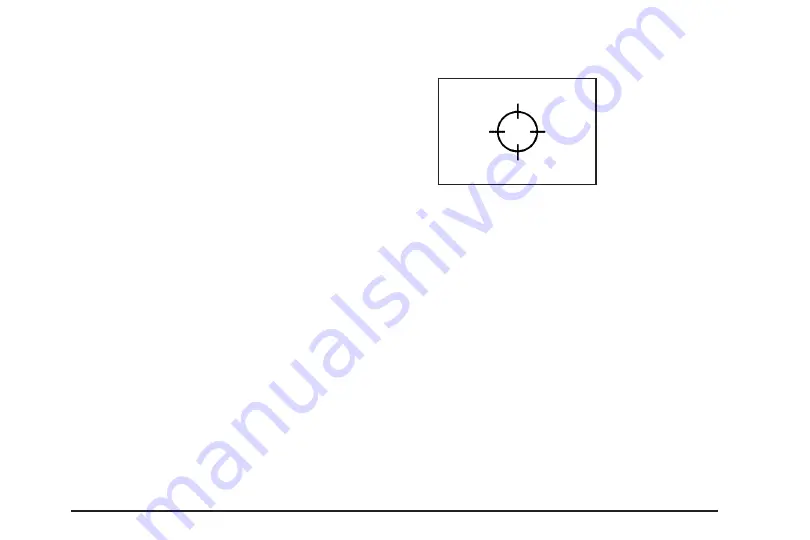
Notice:
Pressing directly on the navigation screen
may cause damage. Repairs would not be covered by
your warranty. Do not press directly on the
navigation screen.
The screen cannot be closed until a double beep
is heard.
5. To close the screen, slightly push up on the two outer
corners until the screen is in position. Then push the
screen in by pushing on the four outer corners until
you hear a click.
Map Adjustments
The system allows you to adjust the scale of view on the
map. Also, as you drive, the map will scroll automatically
based on the direction of travel.
Map Scales
0
/
1
(Zoom In/Zoom Out):
Touch the zoom in or out
screen buttons or the scale on the bar to change the level
of map detail. The scale will appear on the screen once
the zoom in or zoom out screen buttons are selected. The
system will adjust the map accordingly. The scale of a
map can range from 1/32 mi. (50 m) to 256 mi. (400 km).
To change between English or metric, see “Driver
Information Center, DIC Controls and Displays” in the
Index of your vehicle’s owner manual.
Scrolling the Map
Touch anywhere on the
map screen and the scroll
symbol will appear.
Use this feature to scroll
across the map.
Move your finger in any direction on the map screen
and the map will continue to scroll in that direction until
you remove your finger.
If scrolling while your vehicle is in PARK (P), the system
will scroll initially at a slower rate. The scroll speed
will increase if you continue touching the map screen.
If scrolling while your vehicle is in motion, there is
one scroll speed and a limited distance to scroll. You
have to keep touching the map screen to scroll for
a longer distance.
If you have used the scroll feature to scroll the map and
your vehicle icon becomes lost, press the NAV
(Navigation) key to return to the current vehicle location
on the map.
2-5






























