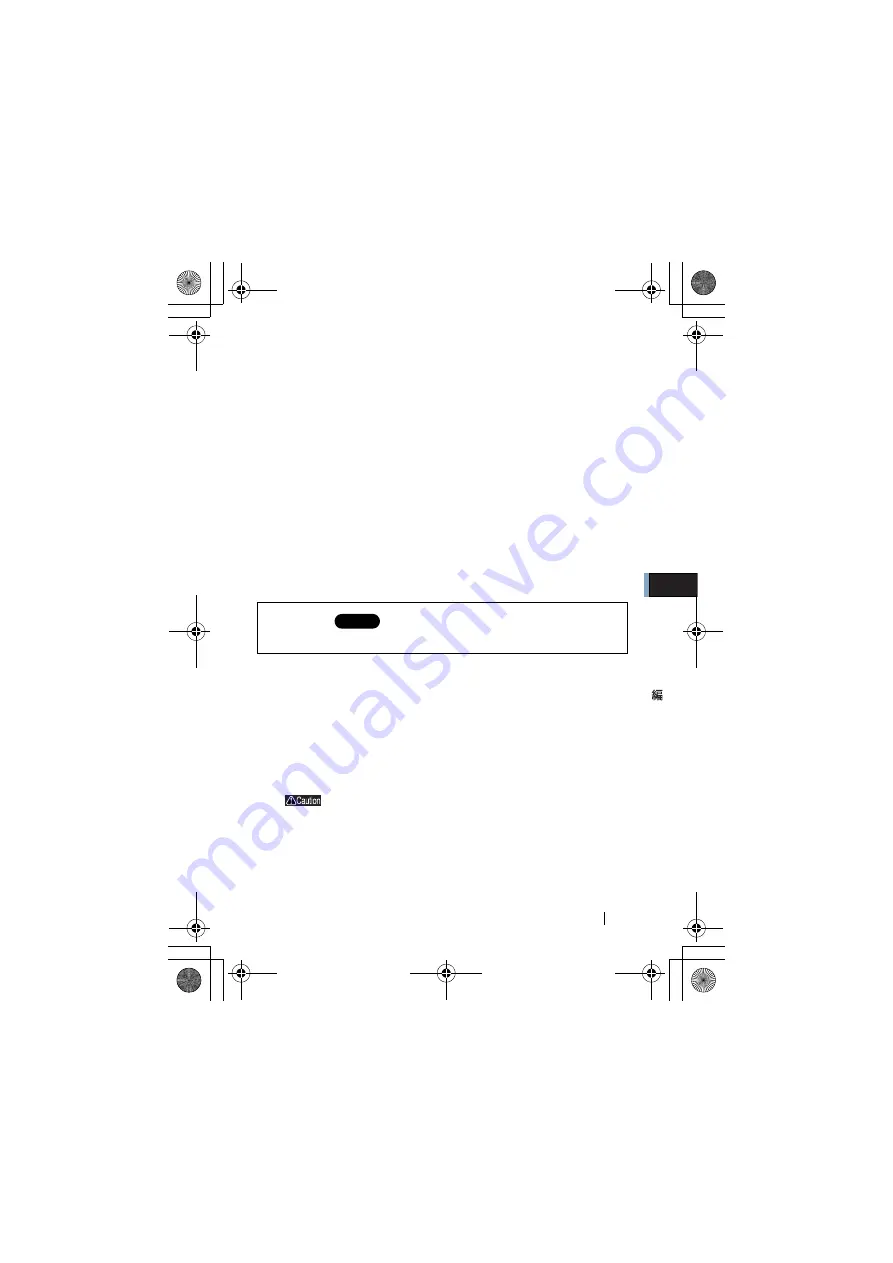
3
Windows Me/98
WLI
2
-CF-S11
User's Manual
45
7
1. Enter your "User name" and "Password."
2. Click [OK].
The above window may not appear, but it is not a problem.
The password field may be left empty.
When you enter a password for the first time, the entered character
string will be registered as your password.
Since the password is case-sensitive, use great care when you enter the
password.
When you click [Cancel], you cannot connect to the network. Be sure
to click [OK].
Now you have completed the installation of the wireless LAN card
drivers.
《
Windows98
》
1
The installed wireless LAN card is recognized and the [Add New
Hardware Wizard] window appears.
Click [Next].
If the Wizard window does not appear, see "The
wireless LAN card installation window does not
appear." on page 102 in Chapter 5.
Proceed to "
Confirming that the installed wireless LAN card
is normally operating" on page 50.
Step 1
Step 4
WLI-CF-S11G.book 45 ページ 2002年2月27日 水曜日 午後9時10分
















































