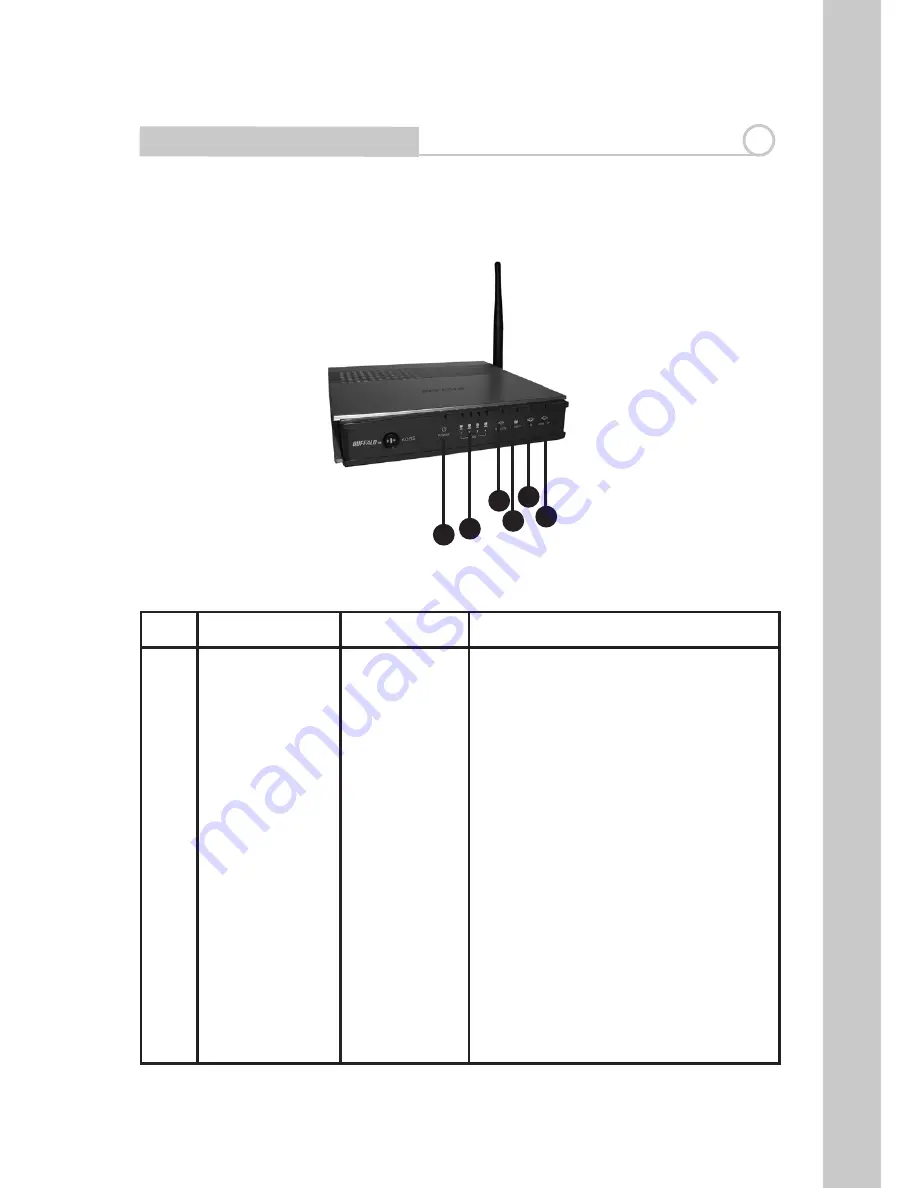
5
Understanding Your Router
2
Front Panel
No
Name
Colour
Description
1
POWER
Green or Red
ON (Green): Power On
OFF : Power Off
Blinks continuous (Red): Writing in Flash-
ROM (e.g. change settings, update firmware)
Blinks once (Red): RAM error (e.g. access,
recognized storage size)
Blinks twice (Red): Flash-ROM error (e.g.
access, parameter settings)
Blinks three times (Red): Wired device error
(Example: wired driver install error)
Blinks four times (Red): Wireless device error,
Wired device error (e.g. Wireless Driver install
error)
Blinks five times (Red): Network error (e.g. IP
address at WAN side is within LAN network)
Blinks nine times (Red): System error (e.g. it
stopped working)
3
4
5
6
2
1








































