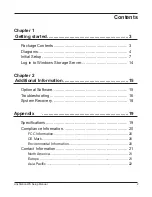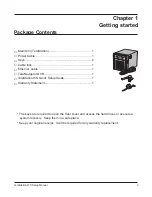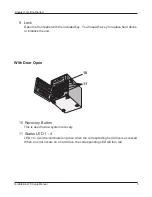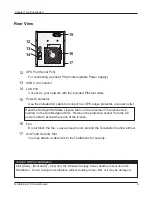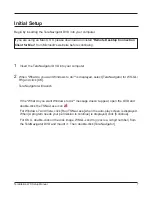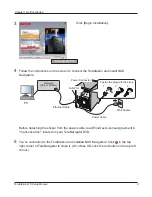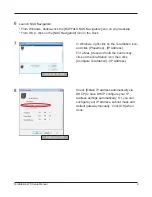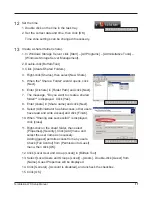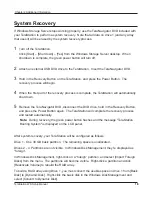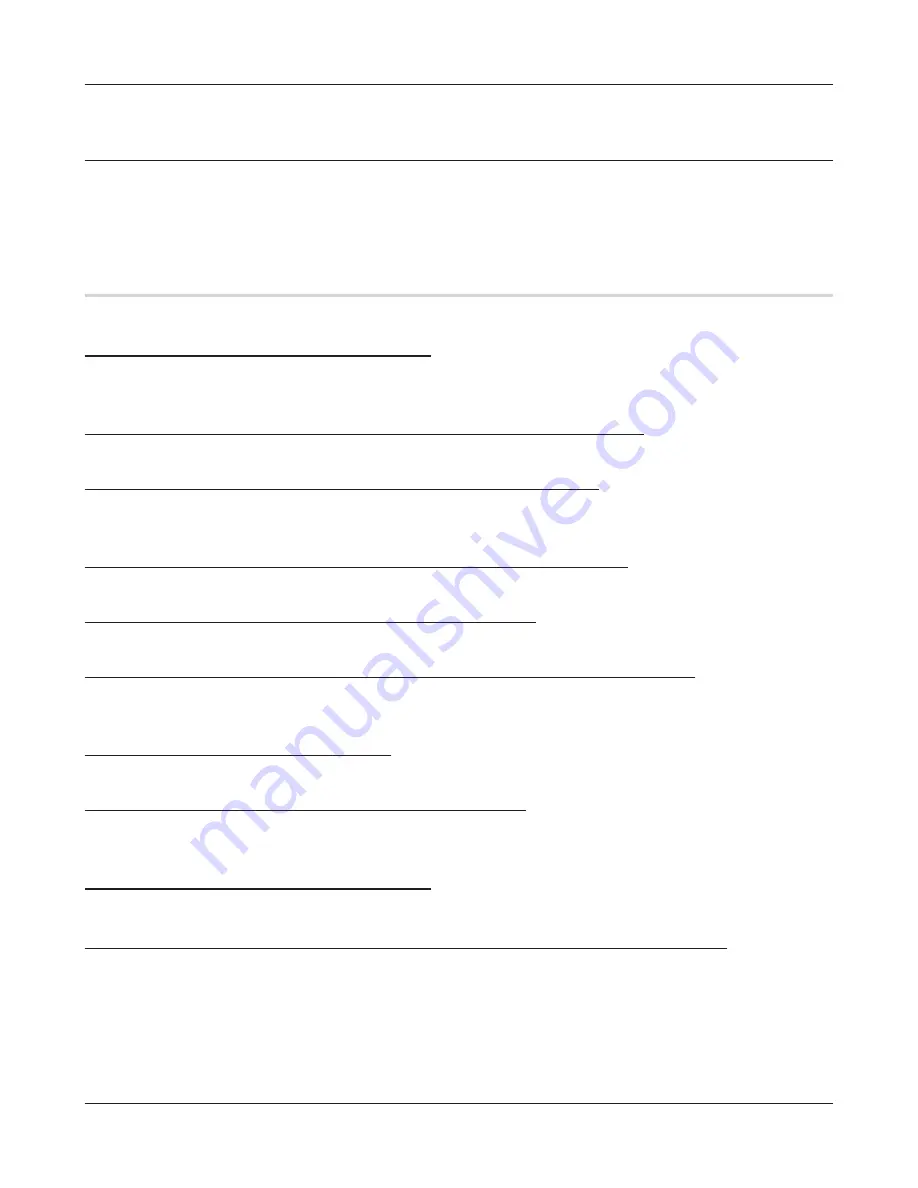
Chapter 2 Additional Information
TeraStation WS Setup Manual
16
16
Troubleshooting
Does the installation program not find your TeraStation on the network? Are you unable
to open the configuration utility? Here are some common causes of problems installing
TeraStations, with solutions.
Common Problems:
Problem 1 - Cables not connected properly.
The TeraStation is not physically connected or has a bad connection. Reconnect the AC and
Ethernet cables. Restart your computer and the TeraStation.
Problem 2 - Firewall software is enabled or running in the background.
Disable or uninstall the firewall and run the installer again.
Problem 3 - Both wireless and Ethernet networks are connected.
Disable any network connections on your computer besides the main wired Ethernet
connection.
Problem 4 - Defective Ethernet cable or the connection is not stable.
Replace the Ethernet cable. Use a different port on the hub to connect.
Problem 5 - Your NIC, card, or adapter is malfunctioning.
Replace the NIC, card, or adapter.
Problem 6 - Your network is experiencing low speed or connection problems.
Configure the NIC and hub in 10M half-duplex or 100M half-duplex mode. Some network
devices may have trouble connecting if the transfer mode is set to Auto Negotiation.
Problem 7 - There is a network bridge.
Delete any unused network bridges.
Problem 8 - You are searching from a different network.
To communicate with the TeraStation, your PC and the TeraStation must be on the same
subnet. Connect the TeraStation and your PC to the same router, hub, or network.
Problem 9 - TCP/IP does not work properly.
Reinstall the NIC drivers on your PC.
Problem 10 - Remote Desktop Connection Client for Mac is not installed on Mac.
Before using the TeraStation with an OS X Mac, download and install the Remote Desktop
Connection Client for Mac from Microsoft's web site. Use version 1.0.3 if you are using Mac
OS X 10.3.9, or version 2 for later versions of OS X.