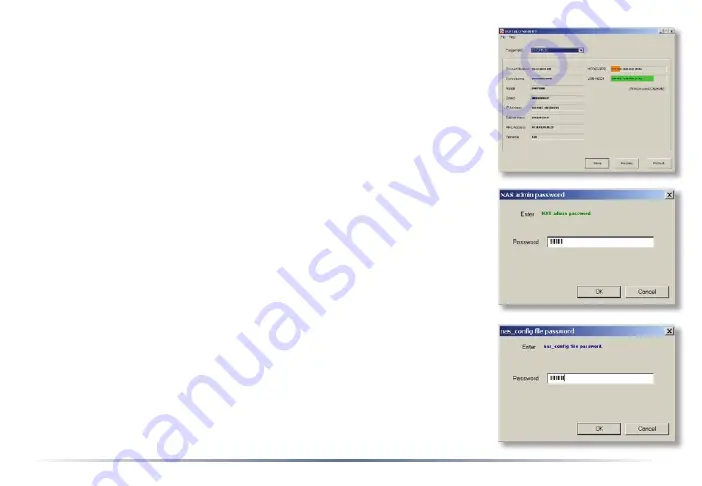
To restore a TeraStation’s settings from a saved configuration file
with NS-SHFT, select the TeraStation that you want to restore to
from the dropdown menu. Click
Restore
.
Enter the admin password for the TeraStation to continue.
If you entered a password when you were building the configuration
file, then you will have to enter it again here.






























