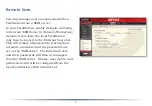1
Power Mode
The “Power Mode” switch on the back of the unit has two positions: “Auto” and “Manual”. The
“Auto” position automatically powers the unit on or off with your computers. If any of your
computers are turned on, the TeraStation will power up; if all computers are turned off, the
TeraStation will power down.
You must have installed the NAS Navigator2 software on each of your computers for this feature
to work. Otherwise, if you move the switch to “Auto”, your unit will power down by itself and you
will have to manually turn it back on.
Also note that the unit needs to be powered on if you want to use the Web Access feature. When
using Web Access, it is best to leave the Power Mode switch set to “Manual”.
The “Auto” mode does not work if “NasNavi Detection” is disabled in Network/Settings/Network
Services, or if Port Trunking is enabled. In either of these cases, use the “Manual” mode.
To turn the TeraStation off, hold down the power button on the front panel for five seconds. It
will take about 30 seconds to shut down. Do not unplug or interrupt power to the unit until
shutdown is complete and all LEDs are off.