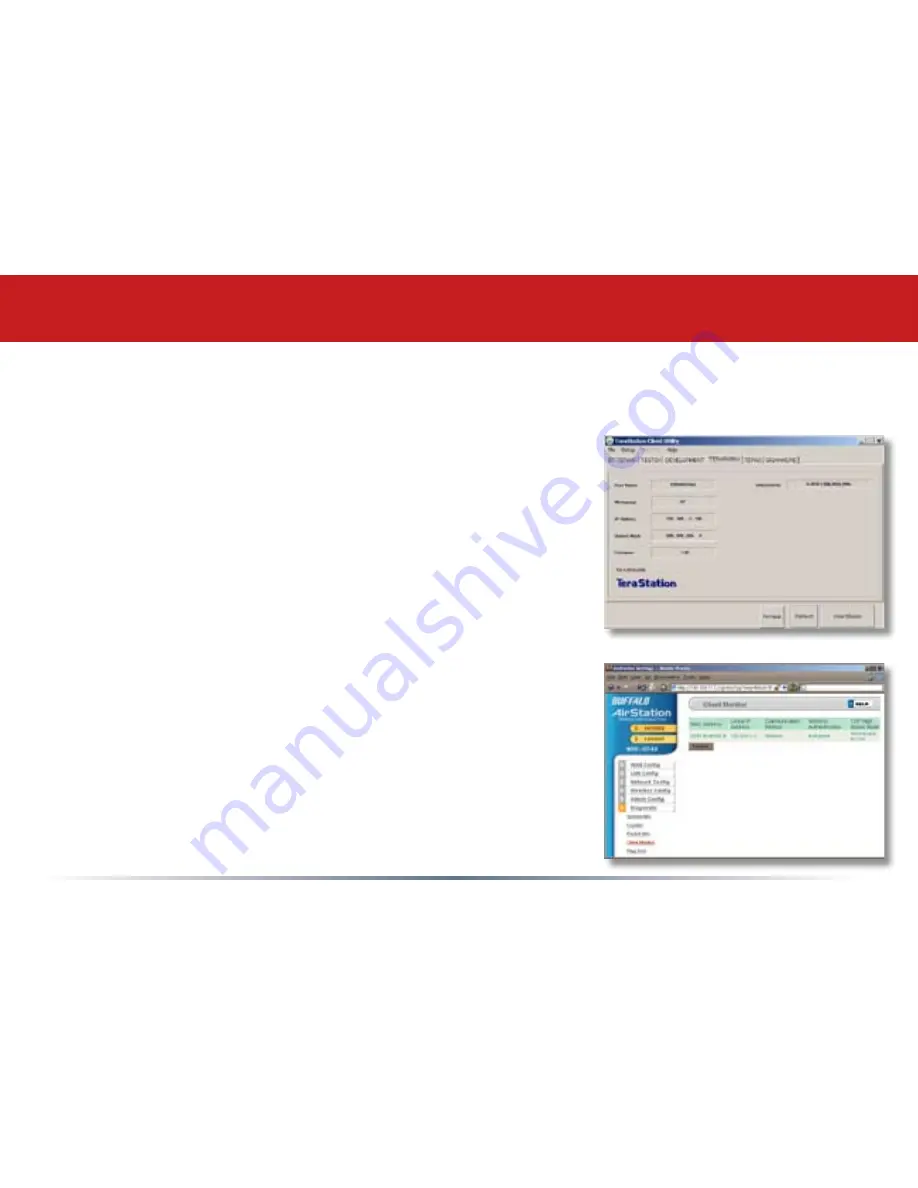
1
If you don’t know your TeraStation’s IP address, there are
several ways to get it.
One simple method is to use the NAS Navigator client utility
(included on your CD) to find your TeraStation(s). Just click
on the tab for your TeraStation and you’ll be able to read its IP
address. See page 67 for more on the client utility.
You can get the TeraStation’s IP address from the LCD display
on the front of the TeraStation as it boots up.
You can always get the TeraStation’s IP address from your
router’s configuration utility. Many Buffalo routers list this
information on the
Client Monitor
page, as shown to the right.
Consult your router’s documentation for instructions on
identifying the TeraStation’s IP address.
Accessing TeraStation Data from a Mac
















































