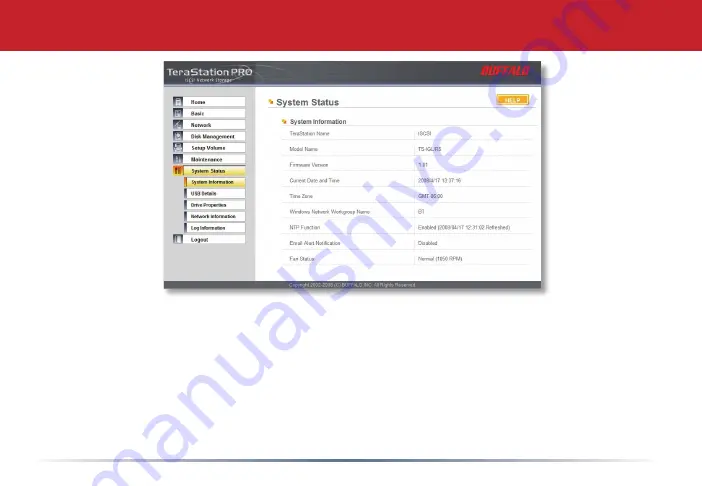
34
This page shows you the System Information for your TeraStation.
Firmware updates are occasionally available from
www.buffalotech.com
for the TeraStation Pro.
These must be executed from a Windows PC on the same network. Your router, switch, or hub
should pass through ports 8873 and 22939 for this to work (most do).
Confi guration GUI
Summary of Contents for TeraStation iSCSI TS-ITGL/R5
Page 1: ...User Manual TeraStation iSCSI TS ITGL R5 www buffalotech com v1 0 TS ITGL R5...
Page 5: ...5 Hard Drives Squeeze tabs to release Layout Init Button returns settings to factory defaults...
Page 6: ...6 USB in Layout Power Cable to outlet or surge protector UPS Ethernet to Router Switch or Hub...
Page 25: ...25 Volume Settings Here you can enable or disable volumes shares and folders Con guration GUI...
















































