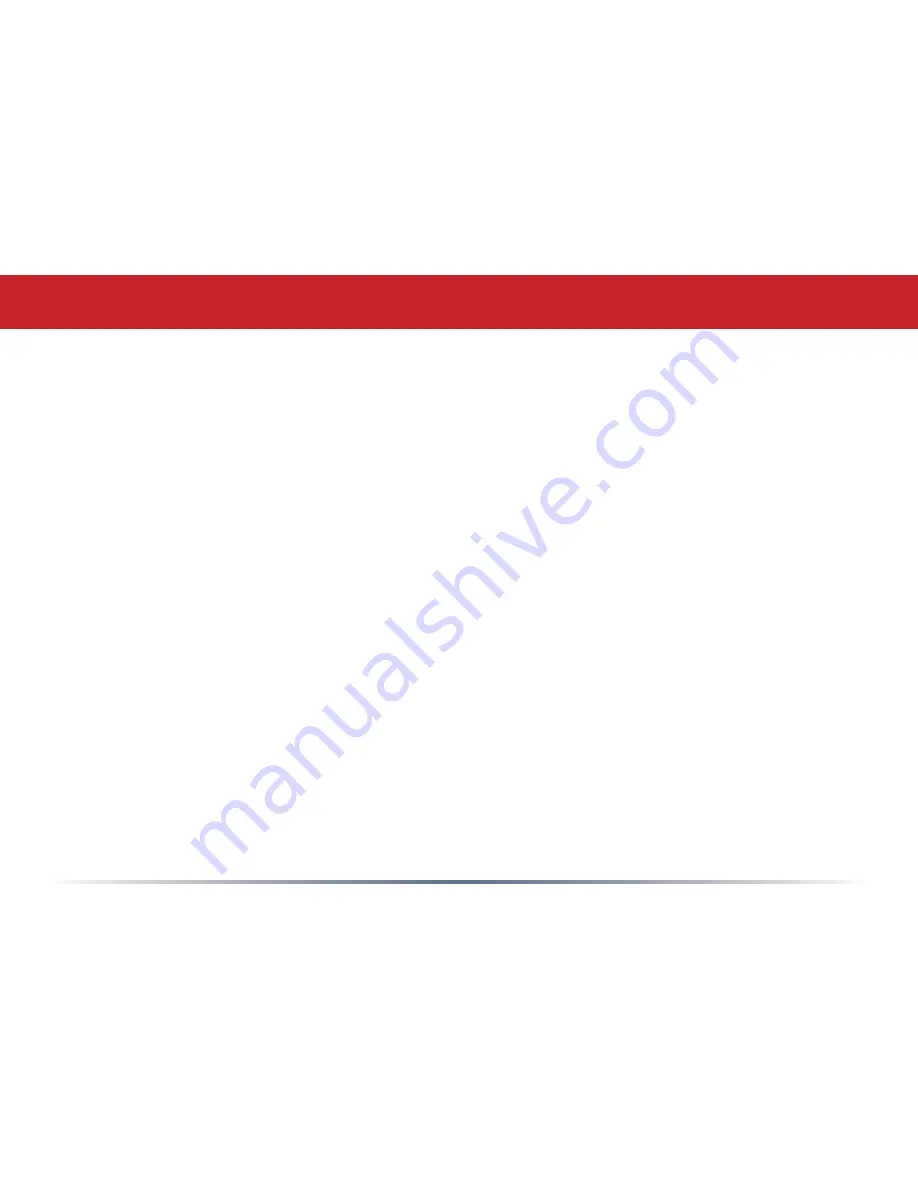
To initially configure your router, you’ll use a wired connection to your computer. Once
you’ve connected to the internet through the router, you may switch to a wireless
connection if desired.
The computer used to configure the AirStation should be set to obtain an IP address
automatically using a DHCP server (this is the default). The WZR2-G300N has a default
LAN IP address of 192.168.11.1 and Subnet Mask of 255.255.255.0.
1. Power down the Cable or DSL modem and the computer which will be used to
configure the AirStation router.
2. Plug the Cable or DSL modem’s Ethernet cable into the AirStation’s WAN port.
Initially, you may need to unplug this cable from your computer, hub or other router.
3. Plug the provided Ethernet cable into a LAN port on the AirStation and plug the other
end into your computer’s Ethernet adapter (NIC).
4.
Important: turn everything on in the correct order!!
Power on your cable or DSL
modem and wait one full minute, then power on the AirStation router and wait one
full minute, and finally power on the computer which will be used to configure the
AirStation.
Initial Setup








































