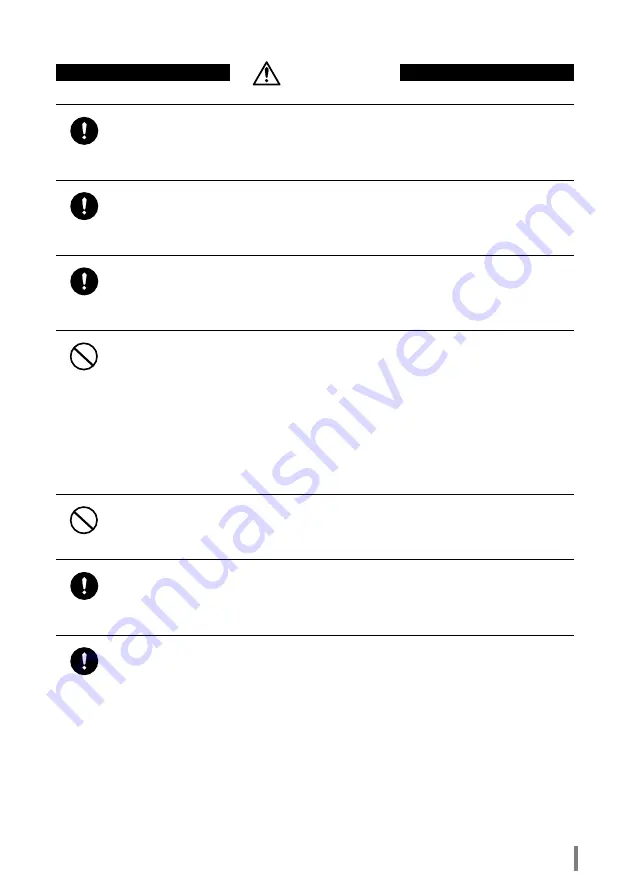
LPV-WL11G User’s Manual (Introduction)
5
CAUTION
Strongly
recommended
To prevent damage due to the static electricity touch a metal object such as a
door handle or metal window before touching the device.
Static electricity may result in damage to the equipment.
Strongly
recommended
For usage of the PC and peripheral, refer to the product manual.
Strongly
recommended
Remove the dust from all connectors.
Dust may result in failure in performance.
Prohibit
Do not locate this product in the following locations. Doing so may result in elec-
tric shock or fire, or may adversely affect this product.
• Locations with strong magnetic fields or static electricity (may result in failure)
• Locations prone to vibration (may result in injury or damage)
• Locations that are not level (may result in injury or damage)
• Locations in direct sunlight (may result in failure or deformation)
• Locations close to fire, or subject to heating (may result in failure or deformation)
• Locations with water leakage or current may result in failure or electric shock
• Locations with excessive dust (may result in failure)
Prohibit
Using the device with different voltages, such as overseas, may result in a short
circuit, smoke, or fire.
Plug into only 120 VAC(US)/100-240VAC(EU) power supply.
Strongly
recommended
Be careful not to get your body caught on the cables connected to this product.
Doing so may result in personal injury and/or damage this product.
Strongly
recommended
Be sure to back up the contents of the hard disk to other media such as floppy
disks or MO disks..
We recommend that dual backup before and after updating of original data be created
for unrecoverable important data. Data may be damaged or lost in the following cases.
• When the device is used incorrectly
• When the device receives static electricity or electrical noise
• When the device breaks down or is repaired
• When the power is turned on immediately after the PC is turned off
• When the device is damaged by natural disasters
Please note that MELCO INC. shall not be liable for any expenses incurred due to the
damage or loss of hard disk data that may arise in the above cases or in any other case.





































