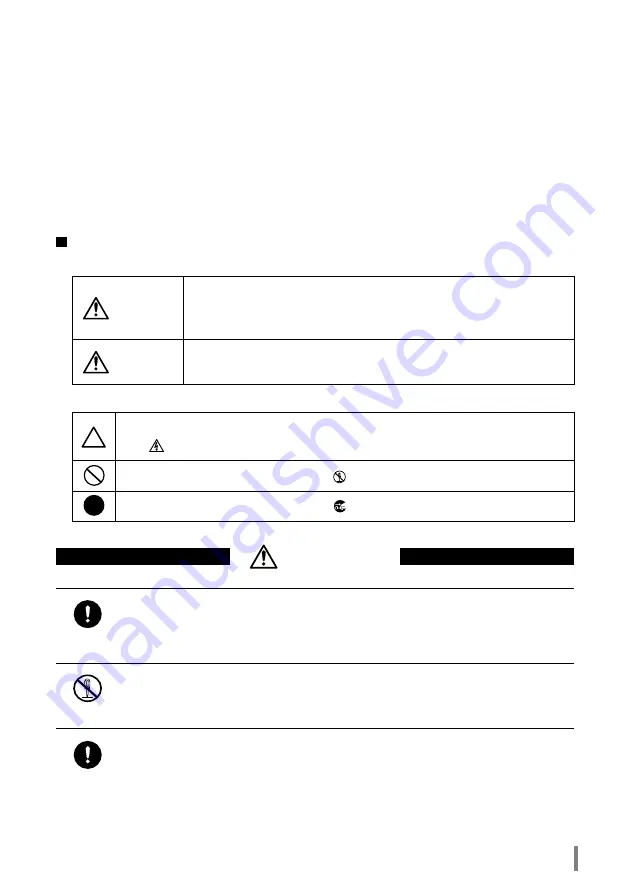
LPV-WL11G User’s Manual (Introduction)
3
For your safety, be sure to follow the instructions
given below.
Follow the instructions below to avoid harming yourself, other people and property, and to ensure
safe use of the product.
For your, others and property safety be sure to read, understand and follow the instructions given
below thoroughly before using the product. This manual contains instructions concerning general
operation of the computer to which the product is connected in addition to those concerning the
product itself.
Please take note that our warranty will not cover any failures and problems of the computer, any
losses and failures of data, or failures and problems of the product caused by misuse.
Signs and symbols used in this manual
Warning signs:
Symbols:
WARNING
The instructions with this sign indicate prohibited actions. Failure to fol-
low the instructions shown with this sign may result in death or serious
injury to the user.
CAUTION
Failure to follow the instructions shown with this sign may result in
injury to the user or property damage.
This indicates warnings and cautions.
(Ex.
Exercise care to avoid an electric shock.)
This indicates prohibiting actions. (Ex.
Do not disassemble.)
This indicates what must be done. (Ex.
Disconnect the plug from the outlet.)
WARNING
Strongly
recommended
Follow the warning and caution instructions which are issued by the PC and
peripheral manufactures.
Prohibit
Do not attempt to disassemble or repair the LPV2-WS11GC.
This may result in fire or electric shock.
Strongly
recommended
Install this product away from children.
Failure to do so may result in injury.




































