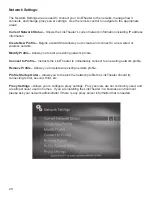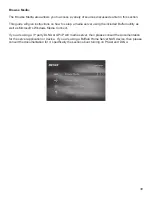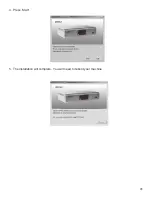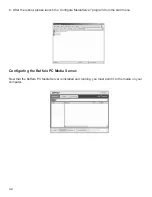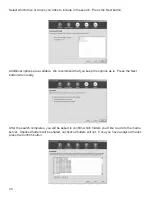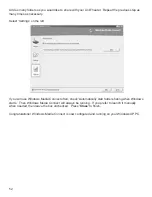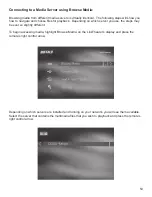Summary of Contents for LinkTheater PC-4LWAG
Page 1: ...LinkTheater Wireless A G Media Player P4LWAG v 98...
Page 13: ...13 When you see this screen go to your LinkTheater Select Wirelessly then next...
Page 15: ...15 Back at the PC click next Click next Enter the passcode that you got from the LinkTheater...
Page 41: ...41 4 Press Start 5 The installation will complete You will need to reboot your machine...