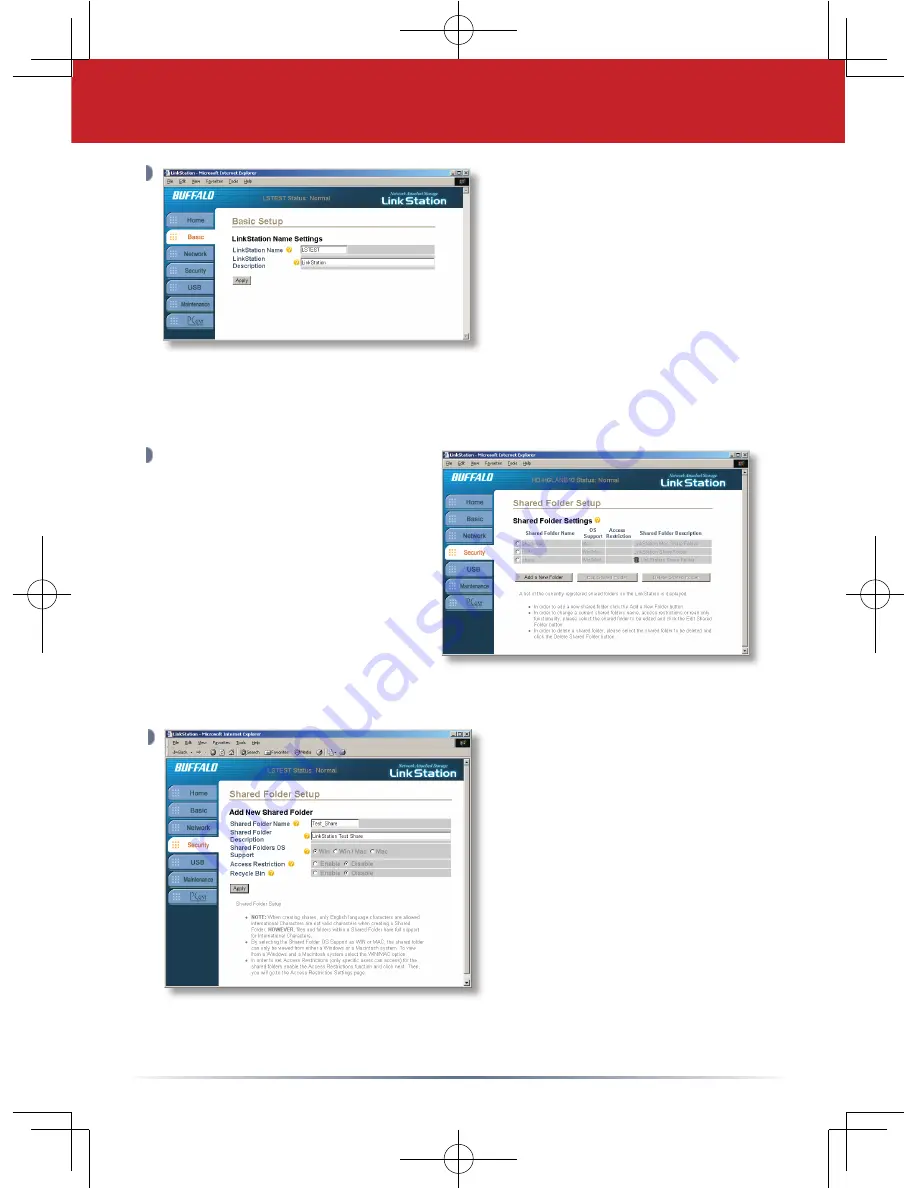
6
The LinkStation name
will be required to access
LinkStation. A friendly, easy
name is recommended.
Enter a suitable name in the
‘
LinkStation Name
’
fi eld.
Feel free to use your fi rst or
last name, a description of
the data to be installed on
LinkStation, or simply name it LinkStation. Enter a short description of
LinkStation in the
‘
LinkStation Description
’
fi eld. Once completed,
press the
‘
Apply
’
button.
By default there are two shares
on LinkStation. If you would
like to create additional shares
for specifi c users or specifi c
types of data, then click on the
‘
Security
’
tab. Then click on
the
‘
Shared Folder Setup
’
link.
From this confi guration page
you can add new shares or edit
existing shares.Press the
‘
Add
a New Folder
’
button to begin creating a new shared folder.
To begin setting up a new
share, enter an appropriate
share/folder name in the
‘
Shared Folder Name
’
fi eld. Enter a description
of the share in the
‘
Shared
Folder Description
’
fi eld. It
is recommended to leave the
remaining settings in their
default state. Please refer
to the User Manual on the
LinkNavigator CD-ROM before
changing any of these settings. Press the
‘
Apply
’
button when fi nished.
Please repeat this step to create additional shares.
Summary of Contents for LinkStation HS-DGL Series
Page 9: ...MEMO...
Page 10: ...10 MEMO...






























