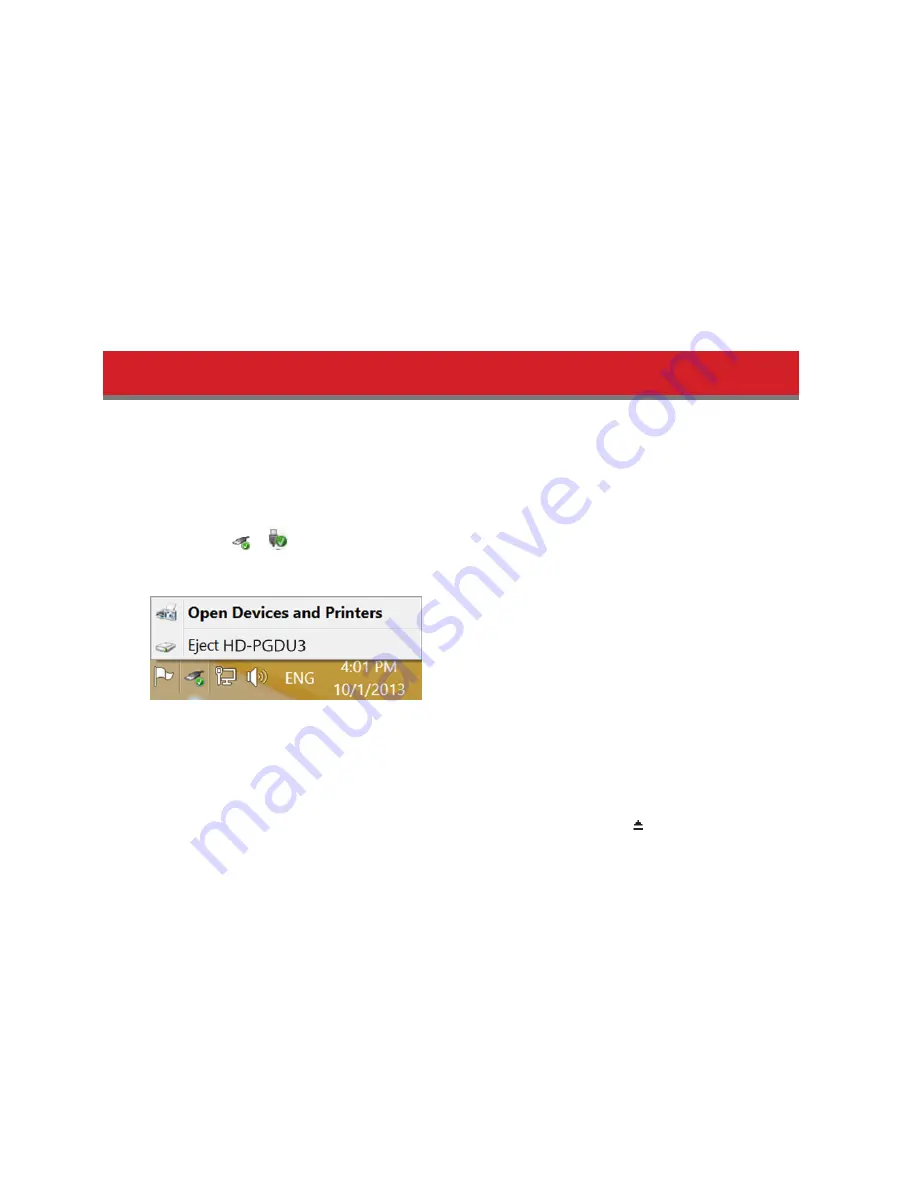
6
This drive may become hot during use.
This unit is designed to release heat through its case. The surface of the case may become quite hot in normal use.
Even when the unit is off, the case may still be warm from standby current.
If the power/access LED does not turn off when you turn off your computer, unplug the USB cable from the
drive.
Some computers do not support power saving mode.
Before using this unit with a Mac, reformat it with Mac OS extended using the disk utility in Mac OS.
Dismounting the Unit
Unplugging the unit incorrectly can corrupt data. Please be careful! If your computer is turned off, then it is always
safe to unplug the unit. If your computer is turned on, please follow the procedure below to unplug the unit.
For Windows
1
Click the icon or
in the system tray.
2
When the menu opens, click the device name.
3
A message that indicates you can safely remove the unit will appear.
For Mac
1
Drag this unit’s icon to the trash to dismount the drive. Or, click the dismount icon in the sidebar of the
Finder to dismount the drive.
2
It’s now safe to unplug the unit from your Mac.








