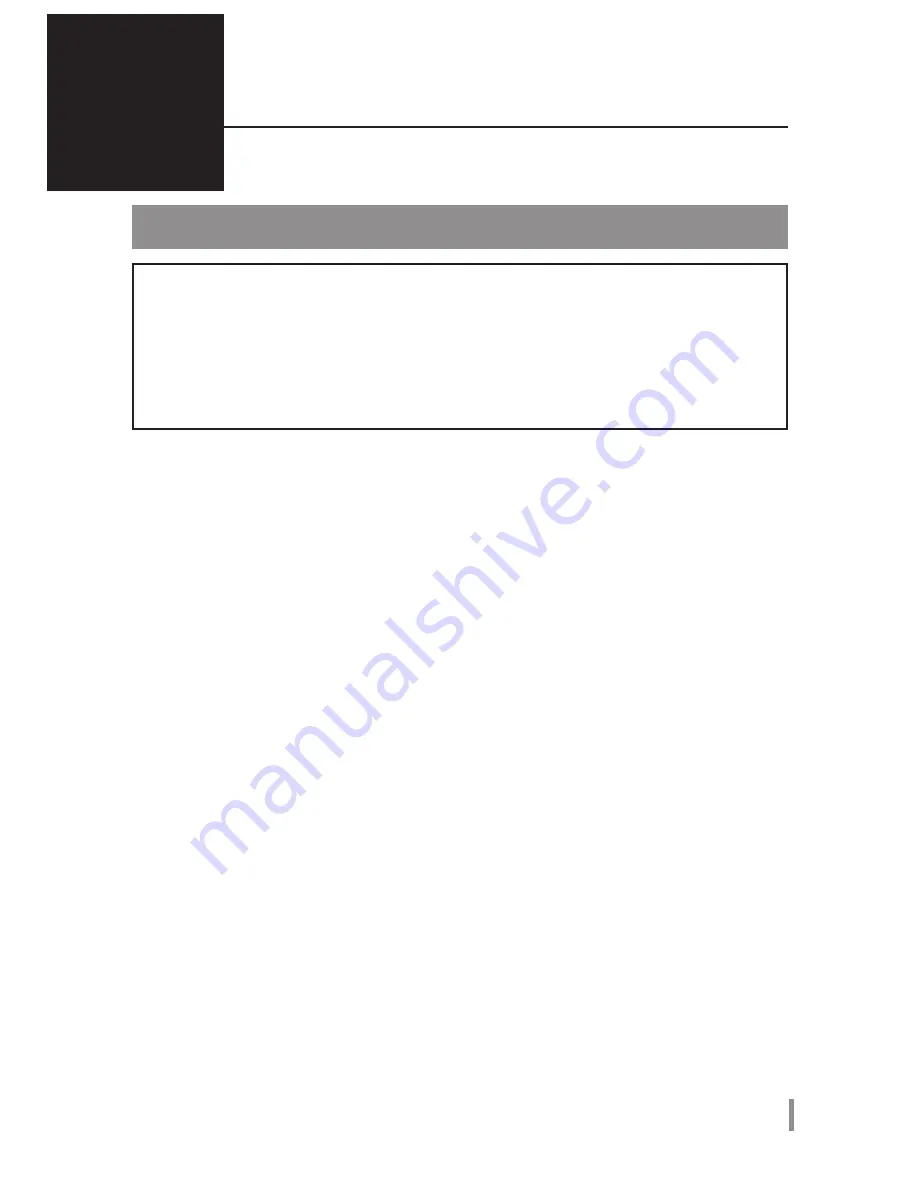
3
HD-LXU3 User Manual
2
Recommended Usage
Warning
To avoid damage to data, follow these precautions:
•Never configure this unit as a destination for virtual memory.
•Never do any of the following while the data LED is blinking:
Unplug the USB or power cable
Turn off your computer
Put your computer into standby, hibernate, or sleep mode
Log off, log on, or switch users
● Some computers may display a delayed write when they return from an energy-saving state. If
this happens, unplug the unit before putting your computer into the energy-saving mode.
● If the power/access/lock LED does not turn off when you turn off your computer, unplug the
USB cable from the DriveStation. Your data is not protected by encryption until the power/
access/lock LED turns off.
● Encryption is disabled by default. To protect your data with encryption, enable encrypted mode
and configure a password.
● Keep your password in a safe place. If you forget your password, you will not be able to
access data stored on the drive in encrypted mode.
● Encryption is not supported with Mac. To use this device with a Mac, do not enable Encryption.
● Please keep your password safe. Don’t give out your password to anyone.
● The first time you connect this unit, it may take about 20 seconds before the power/access
LED turns on.
● If your DriveStation is not detected, disconnect and then reconnect it.
Enter your password if encryption is enabled.
Even if the DriveStation icon is displayed in My Computer, you may not be able to access the
DriveStation if the following things are true:
・
Secure Lock Manager Easy is not installed
・
Encryption is activated and a password set
・
Your computer has gone into standby or hibernation mode
If this happens, disconnect and then reconnect the DriveStation.
● If you use this unit with multiple partitions, format each partition before use.
















