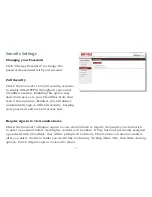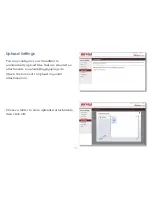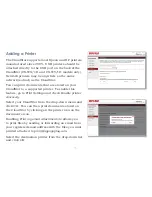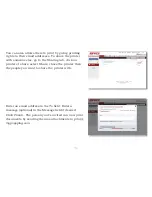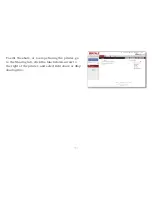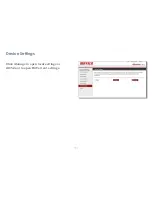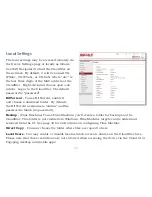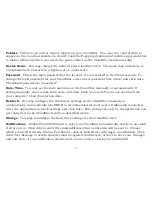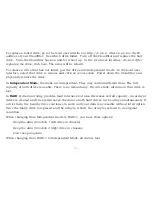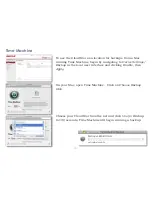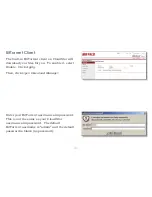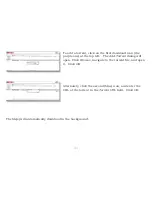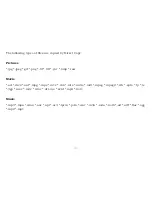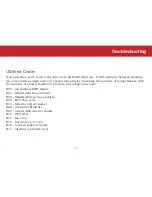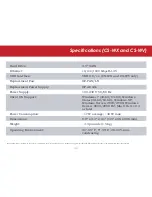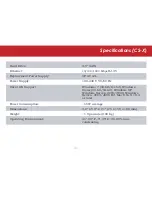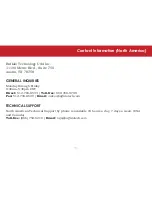36
Folders
- This lets you add or remove folders on your CloudStor. The user can control what to
expose on the cloud (accessible via cloud UI and the Pogoplug desktop and mobile apps) and what
to make visible only when you are in the same subnet as the CloudStor (samba and afp).
Device Name
- You may change the name of your CloudStor here. The name may include up to
15 alphanumeric characters, a hyphen or an underscore
Password
- This is the login password for the local UI. It’s not related to the Cloud account. To
change the login password for your CloudStor, enter a new password here (twice) and click
Save
.
The default password is “password”.
Date/Time
- You may set the date and time on the CloudStor manually or automatically. If
setting manually, enter a time zone, date, and time. Click
Use Local Time
to use the time from
your computer. Click [Save] when done.
Network
- You may configure the IP address settings on the CloudStor manually or
automatically. Automatically (via DHCP) is recommended for most users. If
Manually
is selected,
enter the appropriate network settings and click
Save
. This setting can only be changed when you
are connected to the CloudStor locally as described above.
Storage
- You may reconfigure the hard drive settings for the CloudStor here.
Notifications
- Enable
Email Notification
to have your CloudStor automatically send you an email
if errors occur. Click
Add
to enter the email addresses that notification will be sent to. Choose
which events (Hard Drive Status, Fan Failure, and/or Disk Error) will trigger a notification. Click
Send Test Message
to send a sample email to registered addresses, or
Save
to save your changes
and exit. Note: if your notification emails don’t seem to arrive, check your junk folder!