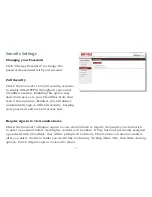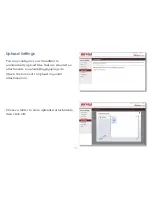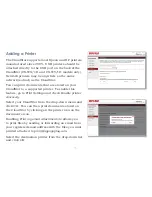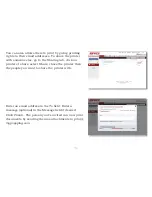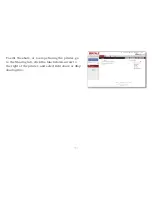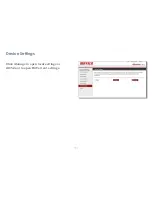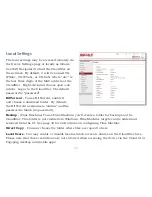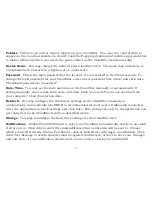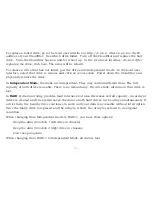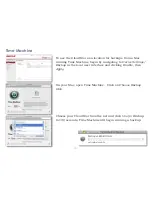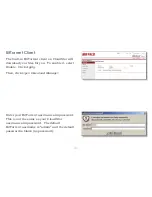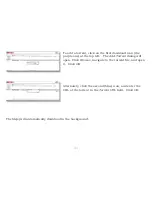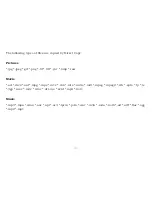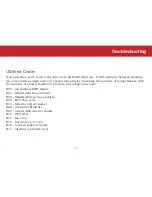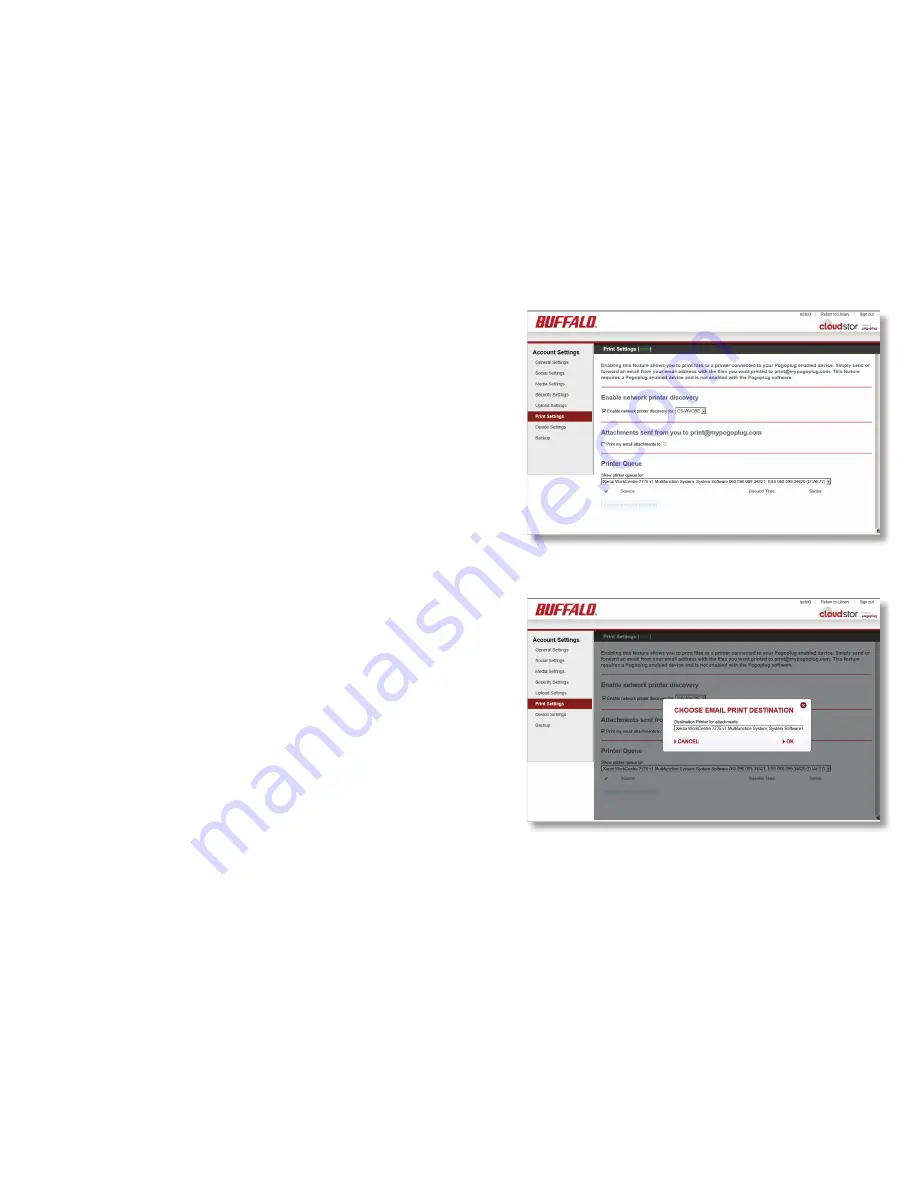
31
The CloudStor supports most Epson and HP printers
manufactured since 2005. USB printers should be
attached directly to the USB port on the back of the
CloudStor (CS-WX/1D and CS-WV/1D models only).
Network printers may be anywhere on the same
network (subnet) as the CloudStor.
You can print documents that are stored on your
CloudStor to a supported printer. To enable this
feature, go to
Print Settings
and check
Enable printer
discovery
.
Select your CloudStor from the drop-down menu and
click
OK
. You can then print documents stored on
the CloudStor by clicking on the printer icon on the
document’s icon.
Enabling
Print my email attachments to
allows you
to print files by sending or forwarding an email from
your registered email address with the files you want
printed attached to
.
Select the destination printer from the drop-down list
and click
OK
.
Adding a Printer