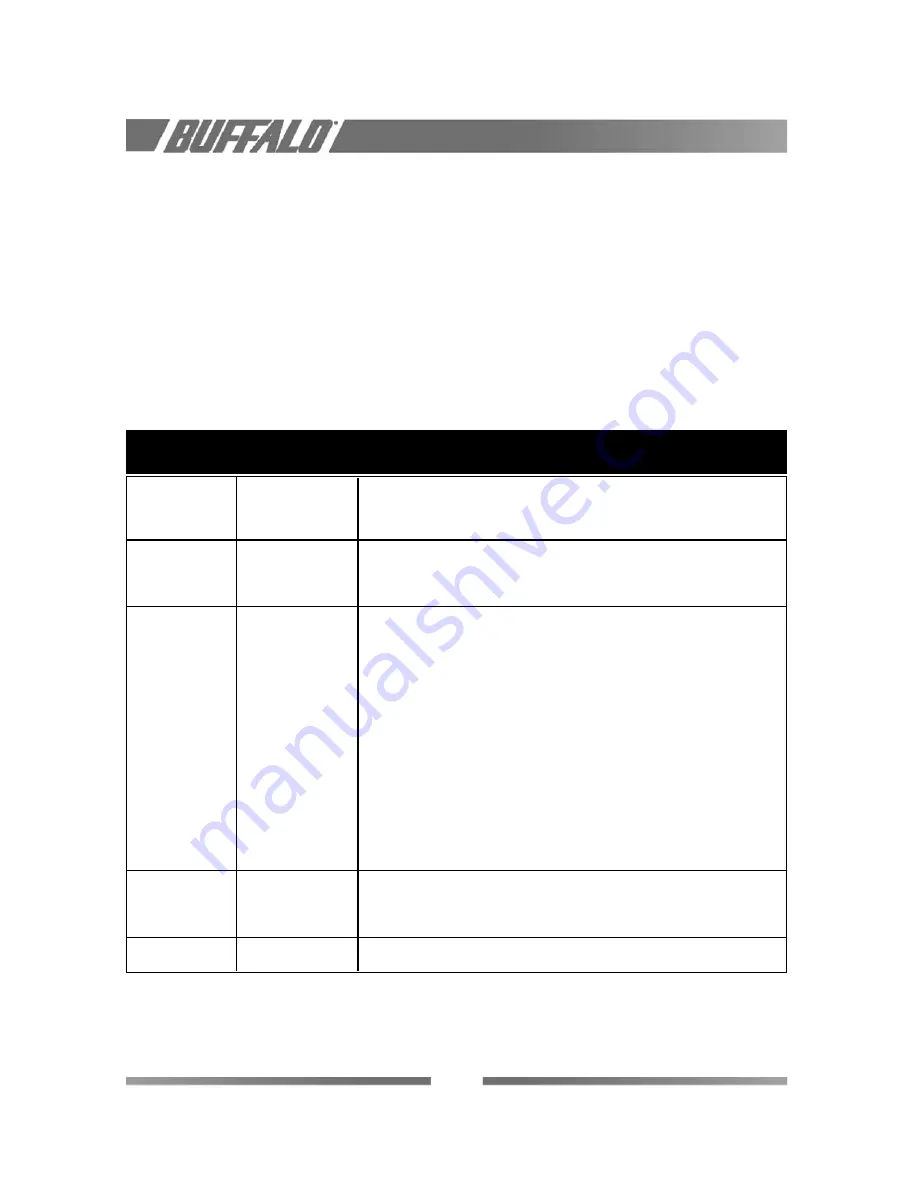
The starting point to troubleshoot problems with your AirStation USB Client is looking at the LED
activity of the AirStation USB Client. Table B.2.1 below provides an overview of the various modes of
operation and the associated LED activity. Table B.2.1 also includes a number of troubleshooting hints,
if required, that may help you solve the problem.
B.2.1 LED Activity Table
18
Power LED Transmit Description/Action
Receive LED
Continuous Green
Blinking
Standard operational mode.
•USB Client is powered on.
•Sensing/transmitting wireless data.
Off
•USB Client is powered on.
•No wireless activity.
No action is required.
Off
Off
USB Client is not powered on, so it can not transmit/receive
data. The cause may be that the USB Cable is not properly connected.
Actions:
•Check USB cable connection.
•Verify the device settings of the USB Client to determine the occurrence
of a conflict with another device. If so, change the settings of either
your USB Client or the conflicting device to resolve the problem.
•Verify the versions of the driver, and the embedded software in the
USB Client (also referred to as Station firmware).
•Consult the AirStation website at:
http://www.buffalotech.com/AirStation
to see if newer versions are available and if so, upgrade both the
driver and USB firmware.
Red
Red
Normal behavior at startup indicating startup diagnostics. This LED status
only should last a few seconds and will disappear after Windows
successfully loads the driver.
Orange or Green
Red
Device error, please contact your Authorized Reseller for Technical Support.
Summary of Contents for AirStation WLI-USB-LIIG
Page 1: ...WLI USB L11G MANUAL B U F FA L O T E C H N O L O G Y U S A I N C...
Page 2: ...ii...
Page 6: ...vi...
Page 32: ...26...









































