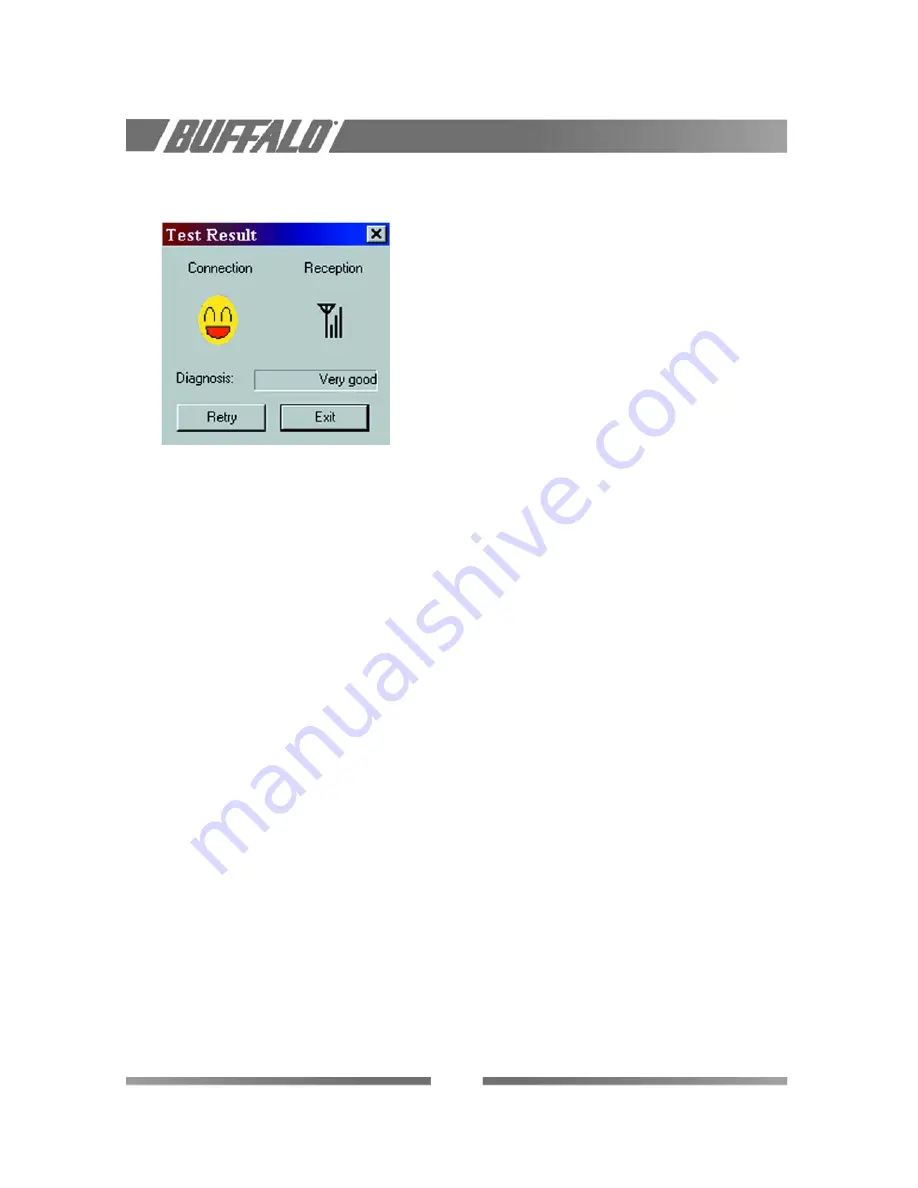
When the “test connection” shown below is not indicating an excellent or good radio connection, it
follows into two categories of reason.
The radio signal is very weak - Save your files and move closer to the AirStation Access Point.
No radio connection because:
• Looking for initial connection, or
• You have moved out of range of the network
No wireless interface detected or Peer-to-Peer network connection not present
View/Modify USB Client Settings
If you would like to view or modify the AirStation Client Manager parameters, for example because you
would like to connect to another network or type of network, proceed as follows:
1.
Double click on the Client Manager icon on the Windows to start the program. If your Client
Manager icon is not visible, you have to start the Client Manager program again:
2.
Click the
Start
button on the Windows
3.
Select
Programs
, and then select the
Melco Wireless LAN
workgroup
4.
Next select
Client Manager
to start the Client Manager program
5.
Select File - manual, View or add a new profile or to modify an existing profile
Finding More Information
If you are looking for more information than contained in this manual, please consult one of the
following options:
• The
on-line help system
of your AirStation wireless system – for information about
software and driver functionality.
• The
“AirStation User’s Guide”
- a reference guide for LAN Administrators that need to
setup, monitor and manage corporate LANs.
• The AirStation website at:
http://www.buffalotech.com
- for frequently asked questions
(FAQ’s) and Software Updates.
12
Summary of Contents for AirStation WLI-USB-LIIG
Page 1: ...WLI USB L11G MANUAL B U F FA L O T E C H N O L O G Y U S A I N C...
Page 2: ...ii...
Page 6: ...vi...
Page 32: ...26...





























