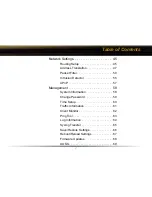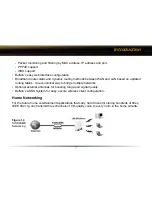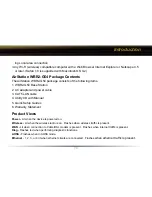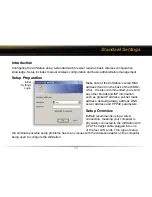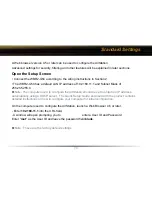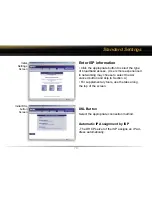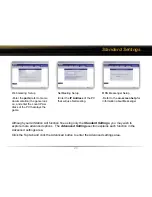10
ing Local area connection
• Any Wi-Fi (wireless) compatible computer with a Web Browser Internet Explorer or Netscape 4.5
or later. (Safari 1.0 is supported with Macintosh OS X.2)
AirStation WBR2-G54 Package Contents
The AirStation WBR2-G54 package consists of the following items.
1. WBR2-G54 Base Station
2. AC adapter and power cable
3. CAT5 LAN cable
4. Utility CD with Manual
5. Quick Setup Guides
6. Warranty Statement
Product Views
Power -
Lit when the device is powered on.
Wireless -
Lit when the wireless radio is on. Flashes when wireless traffic is present.
WAN -
Lit when connection to Cable/DSL modem is present. Flashes when internet traffic is present.
Diag -
Flashes red when performing diagnostic functions.
AOSS -
Flashes when in AOSS mode.
Ethernet
- 1, 2, 3, or 4 lit when ethernet clients are connected. Flashes
when ethernet traffic is present.
Introduction