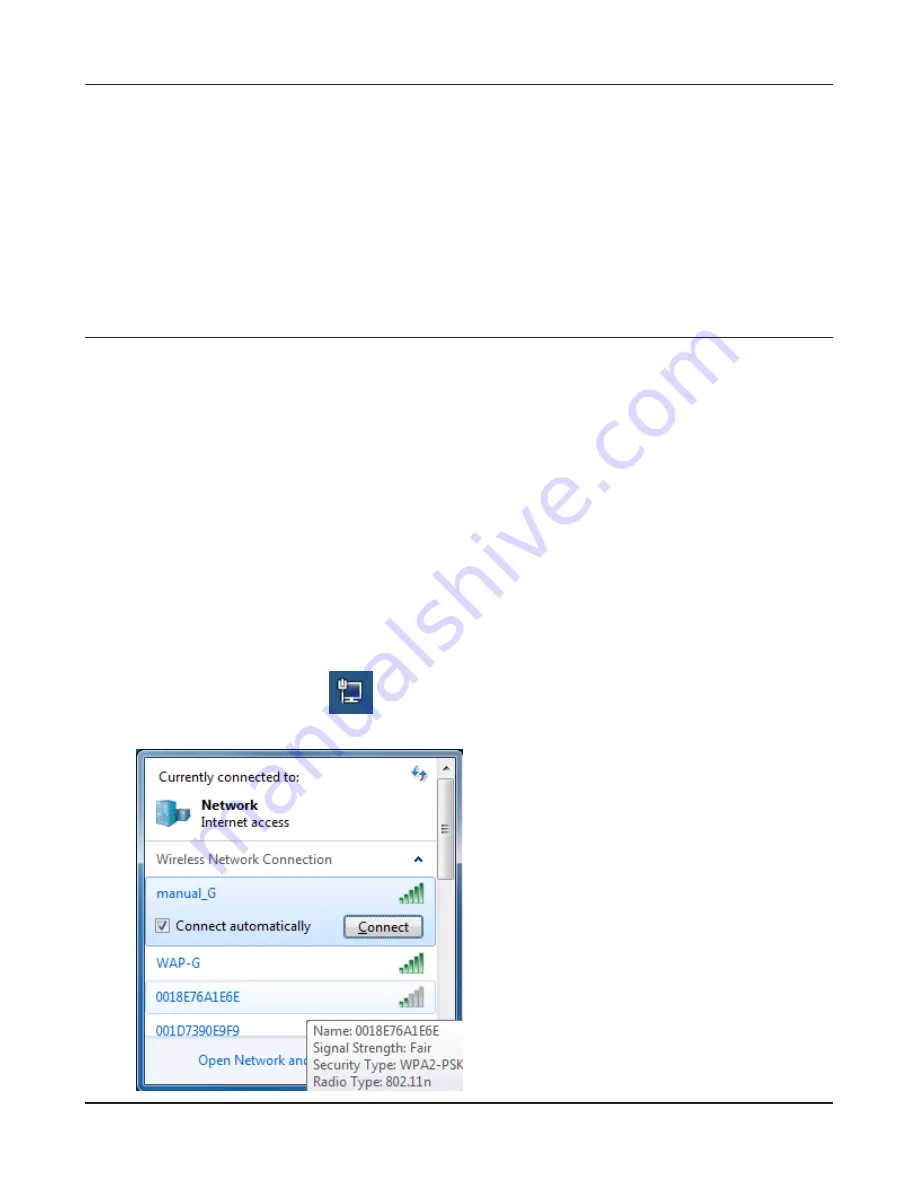
WHR-HP-GN / WHR-HP-G300N User Manual
90
Chapter 5 Connect to a Wireless Network
1
Click on the network icon
in the system tray
.
2
Select the target AirStation’s name and click
[Connect]. If you will be connecting to this
device in the future, checking [Connect
automatically] is recommended.
Other Devices (e.g. Game Console)
If you are using a game machine which supports AOSS or WPS, refer to that device’s manual to initi-
ate AOSS/WPS. When instructed, hold down the AOSS button on the AirStation for 1 second.
When the Security LED on the front of the AirStation stop flashing and glows steadily, the connec-
tion is complete.
Manual Setup
You can also connect to the AirStation without installing Client Manager V or Client Manager 3 by
using the utility built-in to Windows. The procedure varies depending on which version of Windows
you are using.
Note: · If the AirNavigator CD is used to perform setup when making the initial settings of AirStation, the wire-
less connection settings for the AirStation are completed during the Setup process. As a result, you do
not need to make the settings below. After setup is complete, once the LAN cable is removed, you can
connect from your wireless client to the AirStation.
· Before performing setup, make the settings to enable the wireless client of the computer.
Windows 7 (WLAN AutoConfig)
With Windows 7, use WLAN AutoConfig to connect to the AirStation.






























