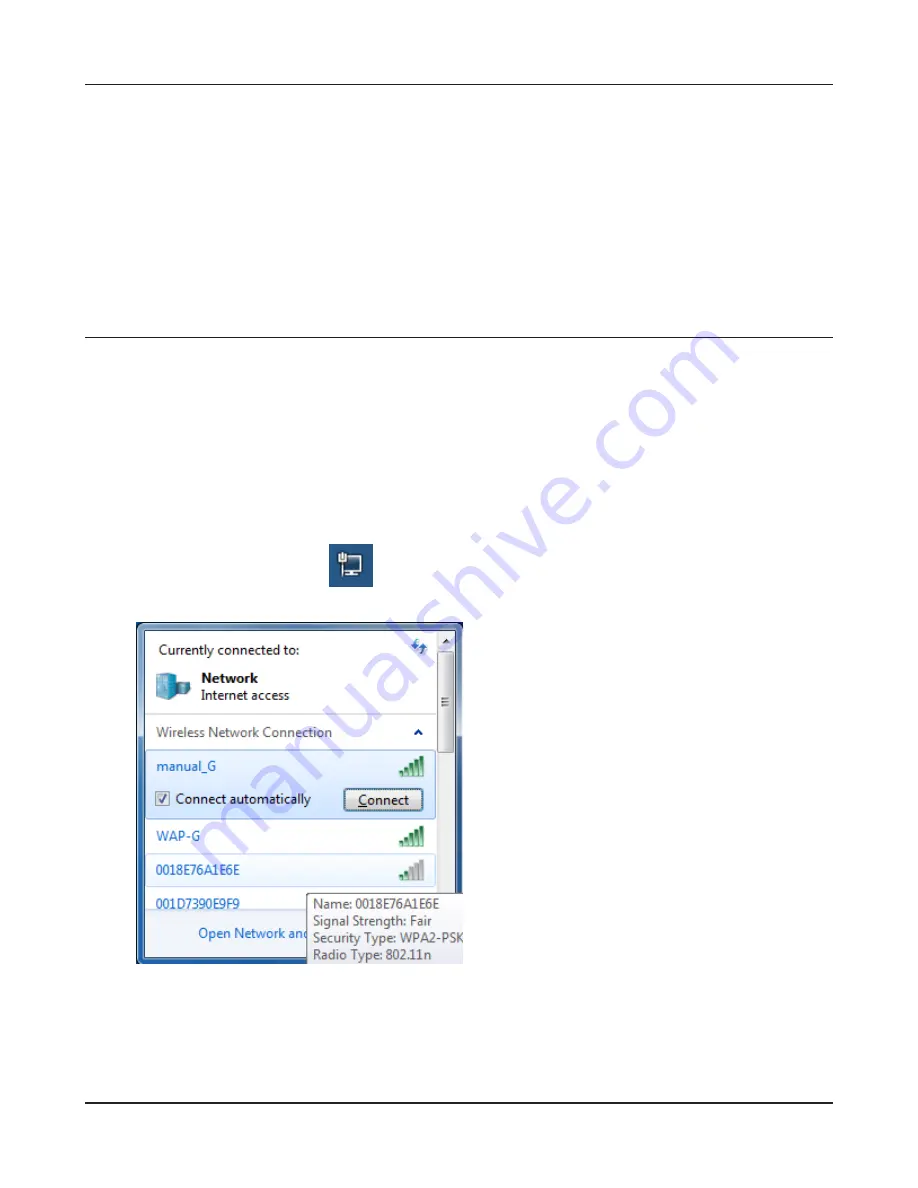
- 84 -
Chapter 5 Connect to a Wireless Network
1
Click on the network icon
in the system tray
.
2
Select the target AirStation’s name and click
[Connect]. If you will be connecting to this
device in the future, checking [Connect
automatically] is recommended.
Other Devices (e.g. Game Console)
If you are using a game machine which supports AOSS or WPS, refer to that device’s manual to initi-
ate AOSS/WPS. When instructed, hold down the AOSS button on the AirStation for 1 second.
When the Security LED on the front of the AirStation stop flashing and glows steadily, the connec-
tion is complete.
Manual Setup
You can also connect to the AirStation without installing Client Manager V or Client Manager 3 by
using the utility built-in to Windows. The procedure varies depending on which version of Windows
you are using.
Windows 7 (WLAN AutoConfig)
With Windows 7, use WLAN AutoConfig to connect to the AirStation.
Summary of Contents for AirStation NFINITI High Power WHR-300HP
Page 36: ...Chapter 4 Configuration 35 VPN Server Configure a VPN server ...
Page 48: ...Chapter 4 Configuration 47 WMM Configure QoS priorities here ...
Page 53: ... 52 Chapter 4 Configuration AOSS Configure and use AirStation One touch Secure System AOSS ...
Page 68: ...Chapter 4 Configuration 67 ECO Configure Eco mode from this screen ...






























